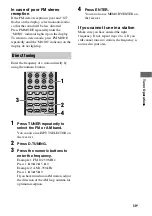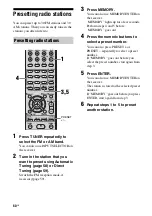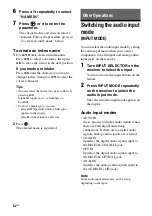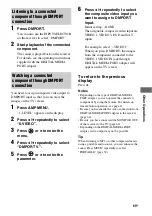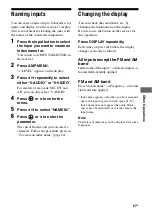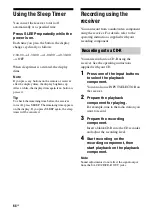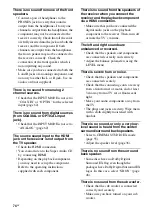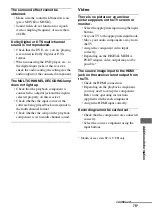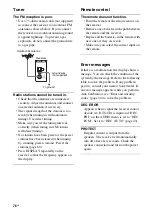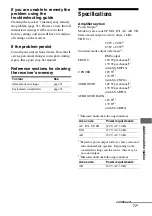71
GB
Ad
dit
ion
al I
n
fo
rmatio
n
x
Dolby Pro Logic II
This technology converts 2ch stereo recorded
audio into 5.1ch for playback. There is a
MOVIE mode for movies and MUSIC mode
for stereo sources such as music. Old movies
encoded in the traditional stereo format can be
enhanced with 5.1ch surround sound.
x
Dolby Pro Logic IIx
Technology for 7.1ch (or 6.1ch) playback.
Along with audio encoded in Dolby Digital
Surround EX, 5.1ch Dolby Digital encoded
audio can be reproduced in 7.1ch (or 6.1ch).
Furthermore, existing stereo recorded content
can also be reproduced in 7.1ch (or 6.1ch).
x
Dolby Surround (Dolby Pro
Logic)
Audio processing technology developed by
Dolby Laboratories, Inc. Center and mono
surround information is matrixed into two
stereo channels. When reproduced, audio is
decoded and output in 4ch surround sound.
This is the most common audio processing
method for DVD-video.
x
DTS 96/24
A high sound quality digital signal format. It
records audio at a sampling frequency and bit
rate of 96kHz/24bit which is the highest
possible for DVD-video. The number of
playback channels varies depending on the
software.
x
DTS Digital Surround
Digital audio encoding/decoding technology
for theaters developed by DTS, Inc. It
compresses audio less than Dolby Digital,
delivering a higher quality sound
reproduction.
x
DTS-ES
Format for 6.1ch playback with surround back
information. There are two modes, “Discrete
6.1” which records all channels independently,
and “Matrix 6.1” which matrixes surround
back channel into LS and RS channels. It is
ideal for playback of motion picture
soundtracks.
x
DTS Neo:6
This technology converts 2ch stereo recorded
audio for 6.1ch playback. There are two modes
to select according to the playback source or
your preference, CINEMA for movies, and
MUSIC for stereo sources such as music.
x
HDMI (High-Definition
Multimedia Interface)
HDMI is an interface that supports both video
and audio on a single digital connection. The
HDMI connection carries standard to high
definition video signals and multi-channel
audio signals to audio/video components, such
as HDMI equipped TVs, in digital form
without degradation. The HDMI specification
supports HDCP (High-bandwidth Digital
Contents Protection), a copy protection
technology that incorporates coding
technology for digital video signals.
x
Sampling frequency
To convert analog audio to digital, analog data
should be quantified. This process is called
sampling, and the number of times per second
the analog data is quantified is called the
sampling frequency. A standard music CD
stores data quantified at 44,100 times per
second, which is expressed as a sampling
frequency of 44.1 kHz. Generally speaking, a
higher sampling frequency means better sound
quality.