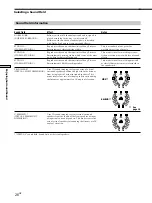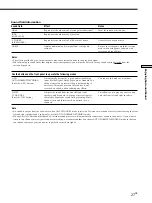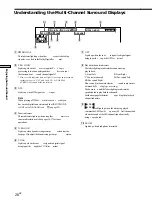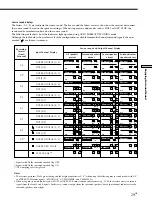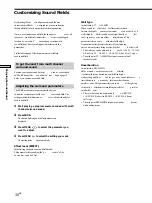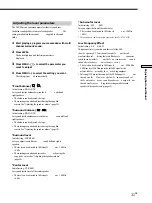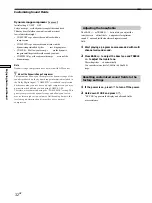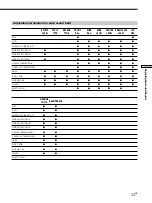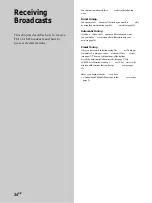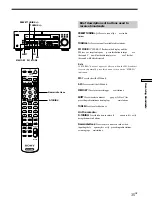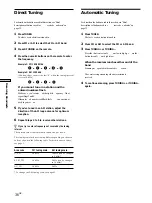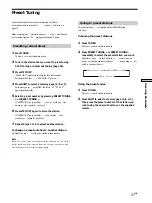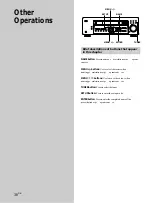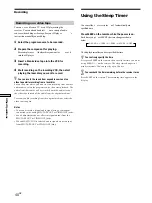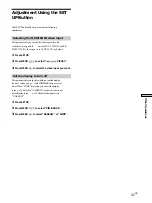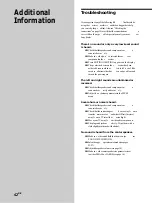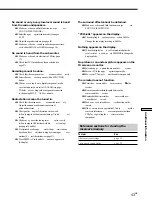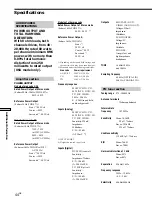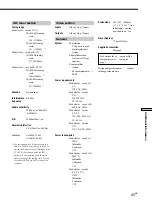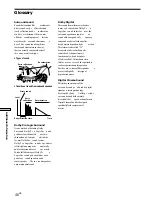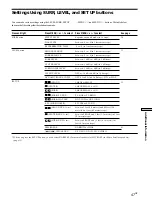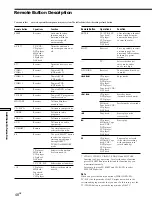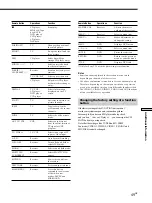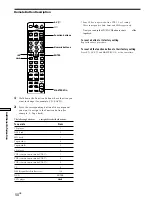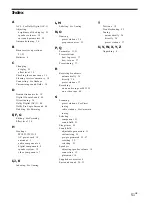40
GB
Other Operations
Recording
Recording on a video tape
You can r ecor d fr om a TV , or an LD player using the
receiver . You can also add audio fr
om a variety of audio
sour ces when editing a video tape. See your LD player
’s
instr uction manual if you need help.
1
Select the program source to be recorded.
2
Prepare the component for playing.
For example, inser
t the laser disc you want to r
ecor d
into the LD player
.
3
Insert a blank video tape into the VCR for
recording.
4
Start recording on the recording VCR, then start
playing the laser disc you want to record.
z
You can record the sound from any audio source onto a
video tape while recording from a laser disc
Locate the point where you want to start recording from another
audio source, select the program source, then start playback. The
audio from that source will be recorded onto the audio track of
the video tape instead of the audio from the original medium.
To resume audio recording from the original medium, select the
video source again.
Notes
• You cannot record a digital audio signal using a component
connected to the analog MD/TAPE OUT or VIDEO OUT jacks.
• Sound adjustments do not affect the signal output from the
MD/TAPE OUT or VIDEO OUT jacks.
• When MULTI CH IN is selected, audio signals are not output
from MD/TAPE OUT or VIDEO OUT jacks.
Using the Sleep Timer
You can set the r
eceiver to tur
n of f automatically at a
specified time.
Press SLEEP on the remote while the power is on.
Each time you pr
ess SLEEP , the time changes as shown
below .
t
2-00-00
t
1-30-00
t
1-00-00
t
0-30-00
t
OFF
The display dims after you have specified the time.
z
You can freely specify the time
First, press SLEEP on the remote, then specify the time you want
using MENU +/– on the receiver. The sleep time changes in 1
minute intervals. You can specify up to 5 hours.
z
You can check the time remaining before the receiver turns
off
Press SLEEP on the remote. The remaining time appears in the
display.
Summary of Contents for STR-K402 - Fm Stereo/fm-am Receiver
Page 1: ......