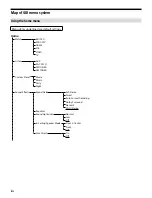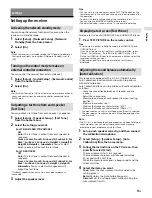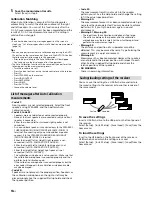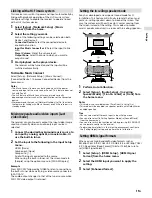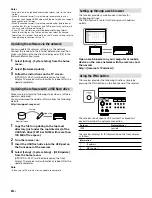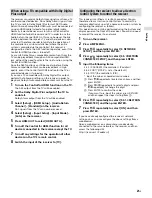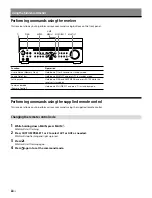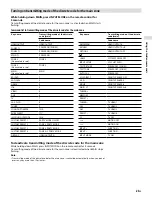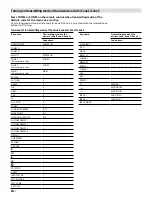10
US
Connections
Connecting a 4K TV that supports HDCP 2.2 and a 4K streaming box
using a 4K-compatible HDMI cable
To enjoy audio from 4K content such as 4K movies, connect the HDMI output/input jacks of
each device that supports HDCP 2.2* using HDMI cables, as illustrated below.
In this section, the STR-ZA3100ES is used for illustrative purposes.
* HDCP 2.2 (High‐bandwidth Digital Content Protection System Revision 2.2) is newly enhanced copyright
protection technology that is used to protect content such as 4K movies from Studios.
4K media player
4K TV or 4K projector
Connect the receiver to a 4K media player
using a High Speed HDMI cable (not
supplied).
Connect the receiver to a 4K TV or a 4K
projector using a High Speed HDMI cable
(not supplied).
If you are using an FMP‐X10/X5 Media
Player:
Connect the cable to the
HDMI OUT 1 (for AUDIO VIDEO) jack
of the player.
Select [ (Settings)] ‐ [Sound] ‐ [Audio from HDMI OUT]
‐ [HDMI OUT 1] in the Home menu of the FMP-X10/X5 Media
Player after Initial Setup is complete.
If you are using a different 4K media
player:
Connect the cable to one of the
HDCP 2.2-compatible
HDMI output jacks. For details, refer to the operating
instructions supplied with your player.
If you are using a BRAVIA TV with the
series name X950B, X900B or X850B:
Connect the cable to the
HDMI IN 1 jack of your TV.
If you are using a different 4K TV or 4K
projector:
Connect to one of the
HDCP 2.2-compatible HDMI input
jacks. If the jack is not compatible with the ARC (Audio Return
Channel) function, also connect an optical digital cable. For
details, refer to the operating instructions supplied with your
4K TV or 4K projector.
Note
• Sony recommends that you use an HDMI cable made by Sony or another HDMI-authorized cable. Be
sure to use a High Speed HDMI Cable with Ethernet. Premium High Speed HDMI Cable with Ethernet that
supports 18 Gbps is required for 4K/60p 4:4:4, 4:2:2, and 4K/60p 4:2:0 10 bit, etc.
Summary of Contents for STR-ZA1100ES
Page 51: ...27FR Informations utiles ...