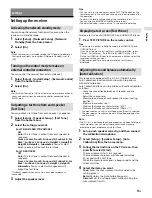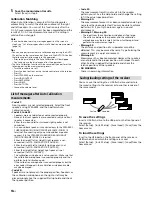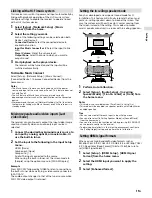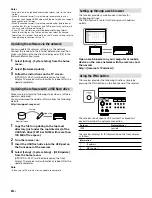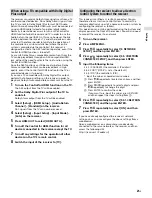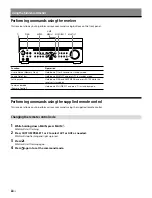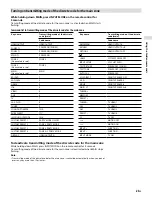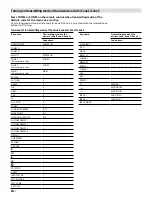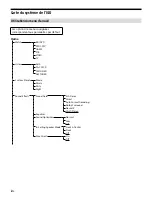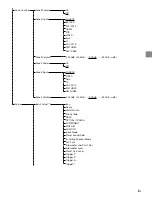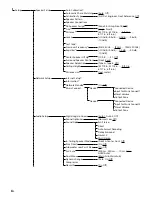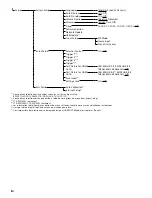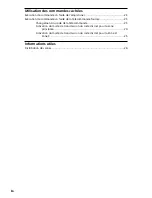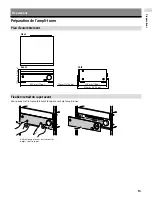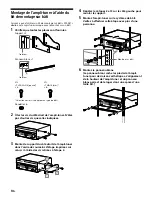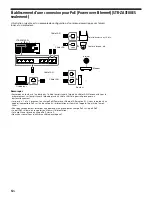21
US
Se
ttings
When using a TV compatible with Dolby Digital
Plus output
The receiver can receive Dolby Atmos signals sent from a TV
or other connected devices. Since Dolby Atmos signals from
the TV are sent in Dolby Digital Plus format, ARC (Audio
Return Channel)-compatible HDMI jacks must be connected
using an HDMI cable instead of an optical digital cable.
Normally, it would be necessary to turn on the Control for
HDMI function for both receiver and TV in order to use the
Audio Return Channel (ARC). In this case, however, the link
function between the receiver, TV and other devices is also
activated. Therefore, in order to facilitate the operation of
the controller in a custom installation (where the entire
system is controlled via the controller), this receiver is
designed to activate the ARC function separately, even if the
Control for HDMI function is turned off.
As a result, Dolby Atmos-compatible content sent from the
TV can be played back through an ARC-compatible HDMI
jack, without the need to activate the link function using the
Control for HDMI function.
Since the ARC function can still be used as before, Dolby
Atmos-compatible content can be played back in high
quality, even if the Control for HDMI function for the TV or
connected devices is turned on.
If you use a TV compatible with Dolby Digital Plus output,
perform the following settings on the receiver in order to
play back Dolby Atmos-compatible content sent from the TV.
1
Turn on the Control for HDMI function on the TV.
The ARC output from the TV will be enabled.
2
Set the Dolby Digital Plus output of the TV to
enable it.
Dolby Atmos output from the TV will be enabled.
3
Select [Setup] – [HDMI Setup] – [Audio Return
Channel] – [Standard] on the receiver.
ARC signals from the TV can now be received.
4
Select [Setup] – [Input Setup] – [Input Mode] –
[Auto] on the receiver.
5
Press HDMI OUT to select [HDMI OUT A].
6
Turn off the Control for HDMI function for all
devices connected to the receiver except the TV.
7
Turn off any settings for the operation of other
devices on the TV’s remote control.
8
Switch the input of the receiver to [TV].
Configuring the receiver to allow a Crestron
Control System to control the receiver
This receiver is certified as Crestron Connected. You can
therefore allow a Crestron Control System to control the
receiver collectively as part of a home automation system by
configuring the receiver as follows.
This operation can only be performed using the buttons and
display panel on the front of the receiver. You will also need
to connect the receiver to a network.
1
Turn on the receiver.
2
Press AMP MENU.
3
Press
/
repeatedly to select [3. NETWORK
SETUP], and then press ENTER.
4
Press
/
repeatedly to select [3.5. CRESTRON
CONNECTED SETUP], and then press ENTER.
5
Input the following items.
– 3.5.2. IP ADDRESS (the controller’s IP address)
– 3.5.3. PORT (“41794” is set as the default.)
– 3.5.4. IPID* (the controller’s IPID)
* Input the values as hexadecimal numbers.
Press
/
repeatedly to select each item, and then
press ENTER.
Press
/
repeatedly to select a digit and press
/
repeatedly to change the digit.
Press ENTER to confirm the value.
If you want to re-input the values, press RETURN
and then repeat the steps starting from
.
6
Press
/
repeatedly to select [3.5.1. CRESTRON
CONNECTED], and then press ENTER.
7
Press
/
repeatedly to select [ON], and then
press ENTER.
If you have already configured the receiver’s network
settings, you can also configure the above settings from a
web browser.
Open a web browser on a computer or mobile device
connected to the same network as the receiver, and then
access the following URL.
http://[receiver’s IP address]/
Summary of Contents for STR-ZA1100ES
Page 51: ...27FR Informations utiles ...