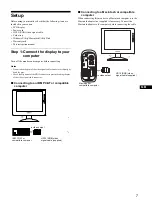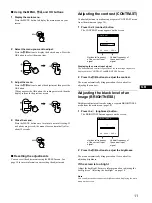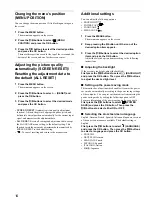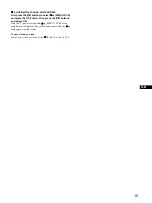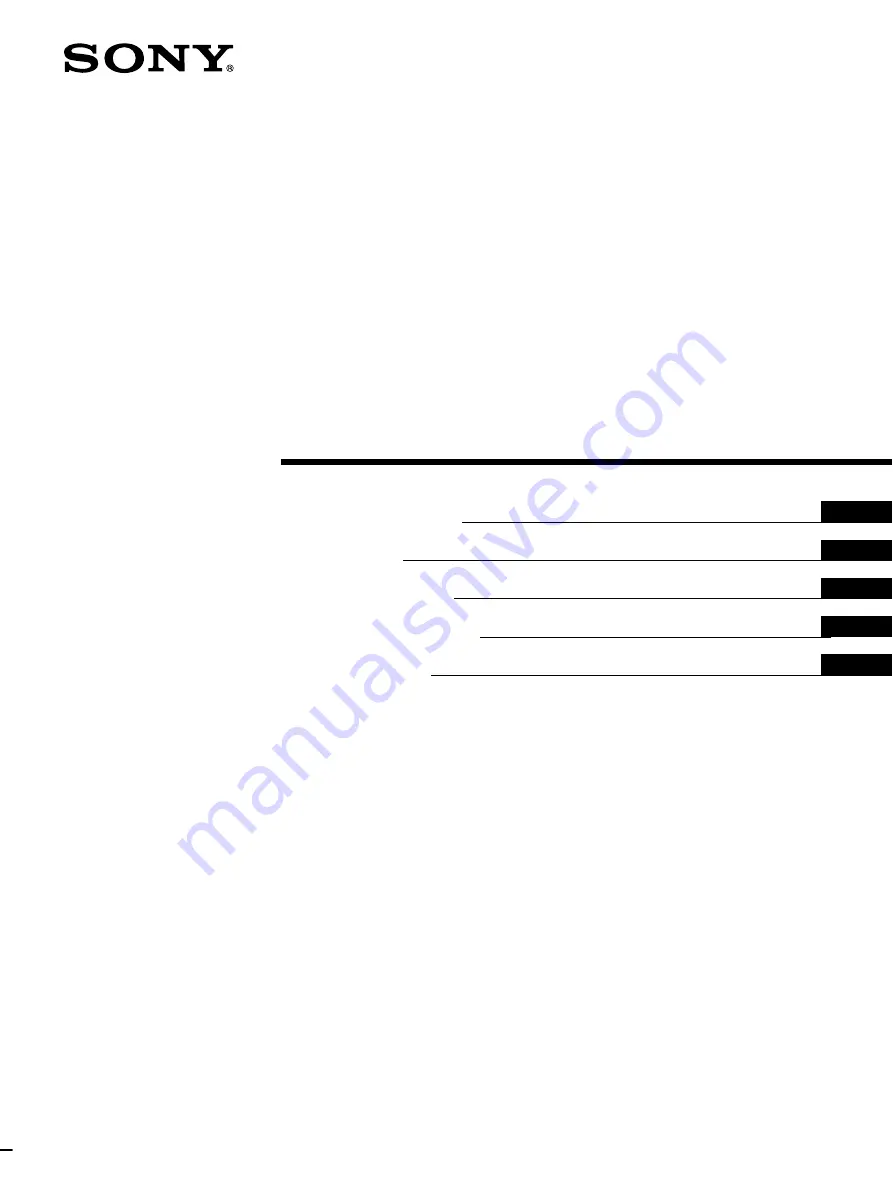Reviews:
No comments
Related manuals for StylePro SDM-S51R

E-Series
Brand: Raymarine Pages: 360

E-Series
Brand: Raymarine Pages: 260

SyncMaster C27A750X
Brand: Samsung Pages: 91

SyncMaster S23A950D
Brand: Samsung Pages: 90

TD 50
Brand: Garmin Pages: 10

MTC 9000
Brand: Hantarex Pages: 25

DTF-521 series
Brand: Wacom Pages: 32

XM3-22w
Brand: Xerox Pages: 31

LCD4615 - MultiSync - 46" LCD Flat Panel...
Brand: NEC Pages: 35

LCD8205 - MultiSync - 82" LCD Flat Panel...
Brand: NEC Pages: 2

VG2440V
Brand: ViewSonic Pages: 70

GN32DR
Brand: Viotek Pages: 20

FT720
Brand: AOC Pages: 1

ET2239L
Brand: Tyco Electronics Pages: 33

G90m
Brand: ViewSonic Pages: 18

BRAILLEX ELc Series
Brand: Papenmeier Pages: 24

NSV series
Brand: GPO Display Pages: 46

LOFT COMPACT VDS
Brand: Fermax Pages: 28