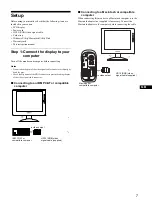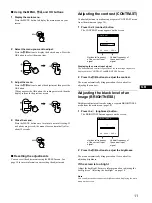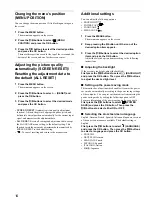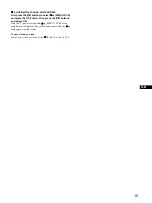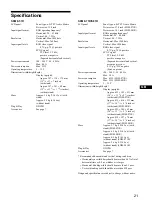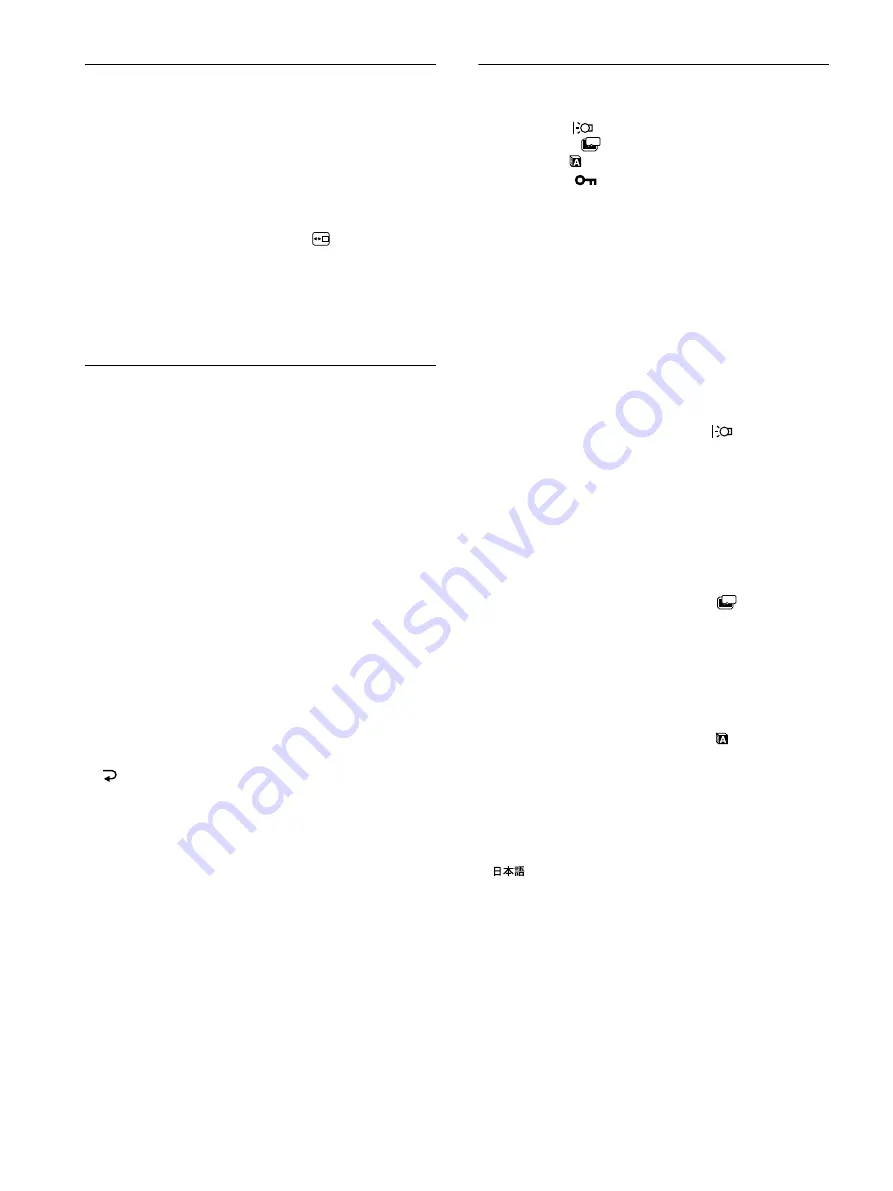
14
Changing the menu’s position
(MENU POSITION)
You can change the menu position if it is blocking an image on
the screen.
1
Press the MENU button.
The main menu appears on the screen.
2
Press the
M
/
m
buttons to select
(MENU
POSITION) and press the OK button.
3
Press the
M
/
m
buttons to select the desired position
and press the OK button.
There are three positions each for the top of the screen and the
bottom of the screen, and one for the screen center.
Adjusting the picture quality
automatically (SCREEN RESET)/
Resetting the adjustment data to
the defualt (ALL RESET)
1
Press the MENU button.
The main menu appears on the screen.
2
Press the
M
/
m
buttons to select
0
(RESET) and
press the OK button.
3
Press the
M
/
m
buttons to select the desired mode
and press the OK button.
•
SCREEN RESET
(Automatic picture quality adjustment
function): Adjusts the pictur’s appropriate phase, pitch, and
holizontal/vertical position automatically for the current input
signal and memorizes the adjustment data.
•
ALL RESET
: Resets all settings and adjustment data, except
the LANGUAGE menu setting, to the default setting. This
function resets the automatic adjustment data memorized by
SCREEN RESET to the default setting.
•
: To cancel resetting and return to the menu screen.
Additional settings
You can adjust the following options:
• BACKLIGHT
• POWER SAVE
• LANGUAGE
• MENU LOCK
1
Press the MENU button.
The main menu appears on the screen.
2
Keep pressing the
m
button until the icon of the
desired option item appears.
3
Press the
M
/
m
buttons to select the desired option
item and press the OK button.
Adjust the selected option item according to the following
instructions.
x
Adjusting the backlight
If the screen is too bright, adjust the backlight.
First press the
M
/
m
buttons to select
(BACKLIGHT)
and press the OK button. Then press the
M
/
m
buttons
to adjust the desired light level.
x
Setting up the power saving mode
This monitor has a function which enables it to enter the power
save mode automatically according to the power saving settings
of the computer. You can prevent the monitor from entering the
power saving mode by setting the following option to OFF.
For more information of the power saving mode, see page 16.
First press the
M
/
m
buttons to select
(POWER
SAVE) and press the OK button. Then press the
M
/
m
buttons to select either ON or OFF.
x
Selecting the on-screen menu language
English, German, French, Spanish, Italian and Japanese versions
of the on-screen menus are available. The default setting is
English.
First press the
M
/
m
buttons to select
(LANGUAGE)
and press the OK button. Then press the
M
/
m
buttons
to select a language and press the OK button.
• ENGLISH
• DEUTSCH: German
• FRANÇAIS: French
• ESPAÑOL: Spanish
• ITALIANO: Italian
•
: Japanese
ZZ...
ZZ...