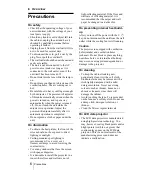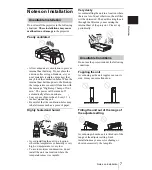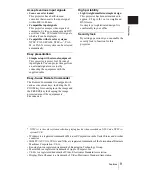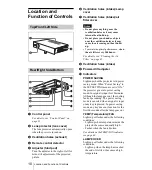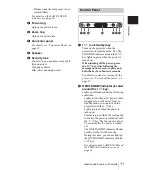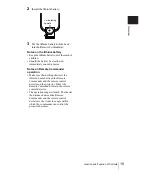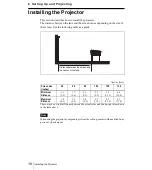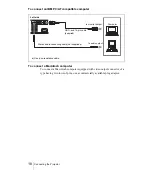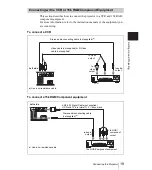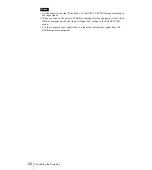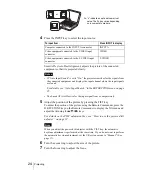9
Features
O
v
er
vi
ew
Accepts various input signals
• Scan converter loaded
This projector has a build-in scan
converter that converts the input signal
within 800
×
600 dots.
• Compatible input signals
This projector accepts video signals of
composite, S video, component and DTV
as well as VGA, SVGA and XGA signals,
which all can be displayed.
• Compatible with six color systems
NTSC, PAL, SECAM, NTSC
4.43
*
, PAL-
M, or PAL-N color system can be selected
automatically.
Easy presentation
• Simple setup with external equipment
This projector is preset for 32 kinds
of
input signals. You can project images from
an external signal source just by
connecting the equipment with the
supplied cable.
Easy-to-use Remote Commander
The Remote Commander is equipped with
various convenient keys, including the D
ZOOM key for zooming in on the image and
the FREEZE key for keeping the image
projected even if the equipment is
disconnected.
High portability
• Light weight/small size/simple design
This projector has been miniaturized to
approx. 2.8 kg (6 lb 3 oz) in weight and
B5-file size.
Its simple yet sophisticated design fits
comfortably in your office.
Security lock
By setting a password, you can enable the
security lock to function for this
projector.
..............................................................................................................................................................
* NTSC
4.43
is the color system used when playing back a video recorded on NTSC on a NTSC
4.43
system VCR.
• Windows is a registered trademark of Microsoft Corporation in the United States and/or other
countries.
• IBM PC/AT, VGA, SVGA and XGA are registered trademarks of the International Business
Machines Corporation, U.S.A.
• Kensington is a registered trademark of Kensington Technology Group.
• Macintosh is a registered trademark of Apple Computer, Inc.
• VESA is a registered trademark of Video Electronics Standard Association.
• Display Data Channel is a trademark of Video Electronics Standard Association.