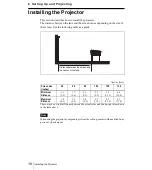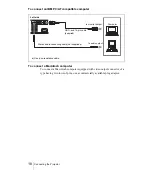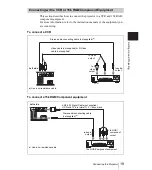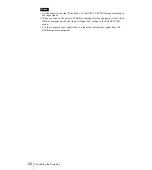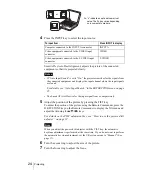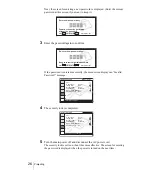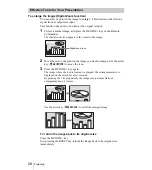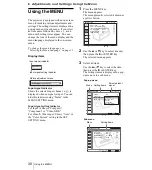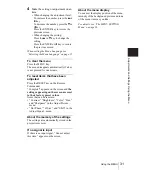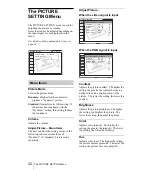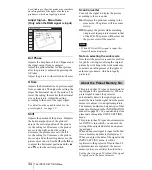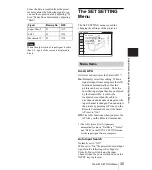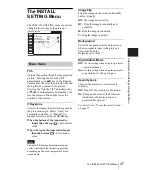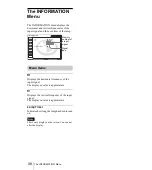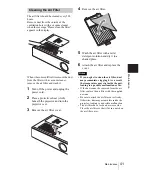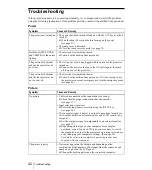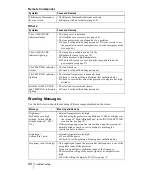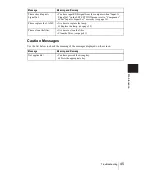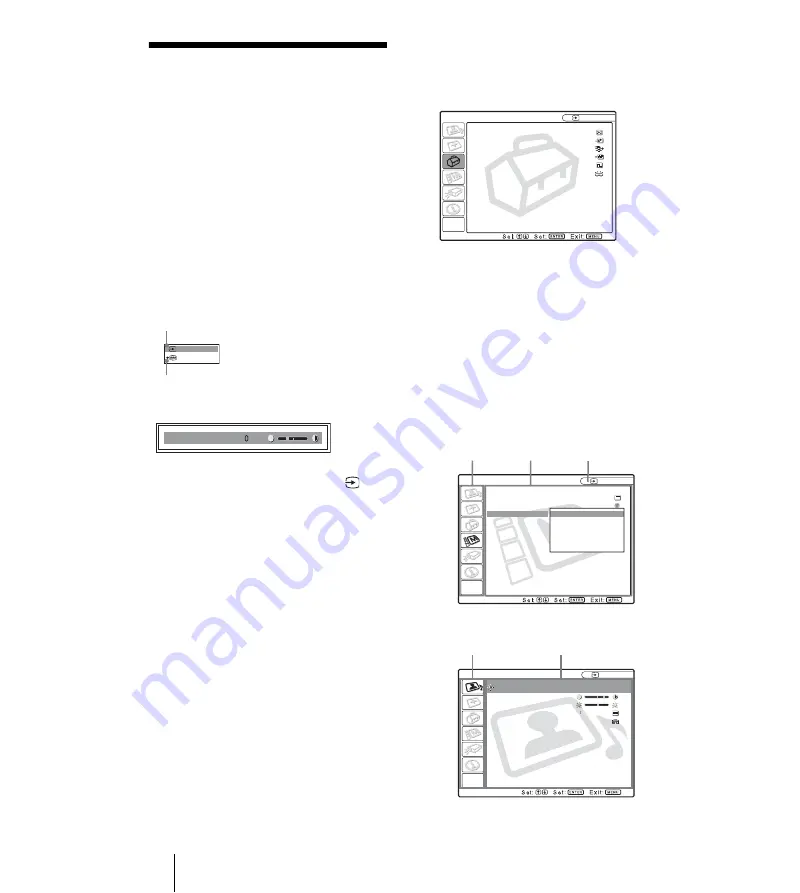
30
Using the MENU
B
Adjustments and Settings Using the Menu
Using the MENU
The projector is equipped with an on-screen
menu for making various adjustments and
settings. The setting items are displayed in a
pop-up menu or in a sub menu. If you select
an item name followed by dots (...), a sub
menu with setting items appear. You can
change the tone of the menu display and the
menu language displayed in the on-screen
menu.
To change the menu language, see
“Selecting the Menu Language” on page 21.
Display items
Input signal indicator
Shows the selected input channel.
is
displayed when no signal is input. You can
hide this indicator using “Status” in the
MENU SETTING menu.
Input signal setting indicator
For Input A: Shows “Computer,”
“Component” or “Video GBR.”
For Video/S Video input: Shows “Auto” or
the “Color System” setting in the SET
SETTING menu.
1
Press the MENU key.
The menu appears.
The menu presently selected is shown as
a yellow button.
2
Use the
v
or
V
key to select a menu,
then press the
B
or ENTER key.
The selected menu appears.
3
Select an item.
Use the
v
or
V
key to select the item,
then press the
B
or ENTER key.
The setting items are displayed in a pop-
up menu or in a sub menu.
NTSC 3.58
V i d e o
Input signal indicator
Input signal setting indicator
C o n t r a s t
Picture adjustment menu
x
S m a r t A PA :
O n
Au t o I n p u t S e a rch : O f f
I n p u t - A S i g n a l S e l . : C o m p u t e r
C o l o r S y s t e m :
Au t o
Pow e r S av i n g :
O f f
I l l u m i n a t i o n : O n
SET SETTING
Input A
A
MENU SETTING
Input A
O n
E n g l i s h
S t a t u s :
L a n g u a g e :
M e n u Po s i t i o n :
M e n u C o l o r :
To p l e f t
B o t t o m L e f t
C e n t e r
To p R i g h t
B o t t o m R i g h t
Menu
PICTURE SETTING
C o n t r a s t : 8 0
B r i g h t n e s s : 5 0
G a m m a M o d e :
G r a p h i c s
C o l o r Te m p :
H i g h
Input A
A D J U S T P I C T U R E S t a n d a rd
Setting items
Pop-up menu
Menu
Setting items
Sub menu
Selected input
signal