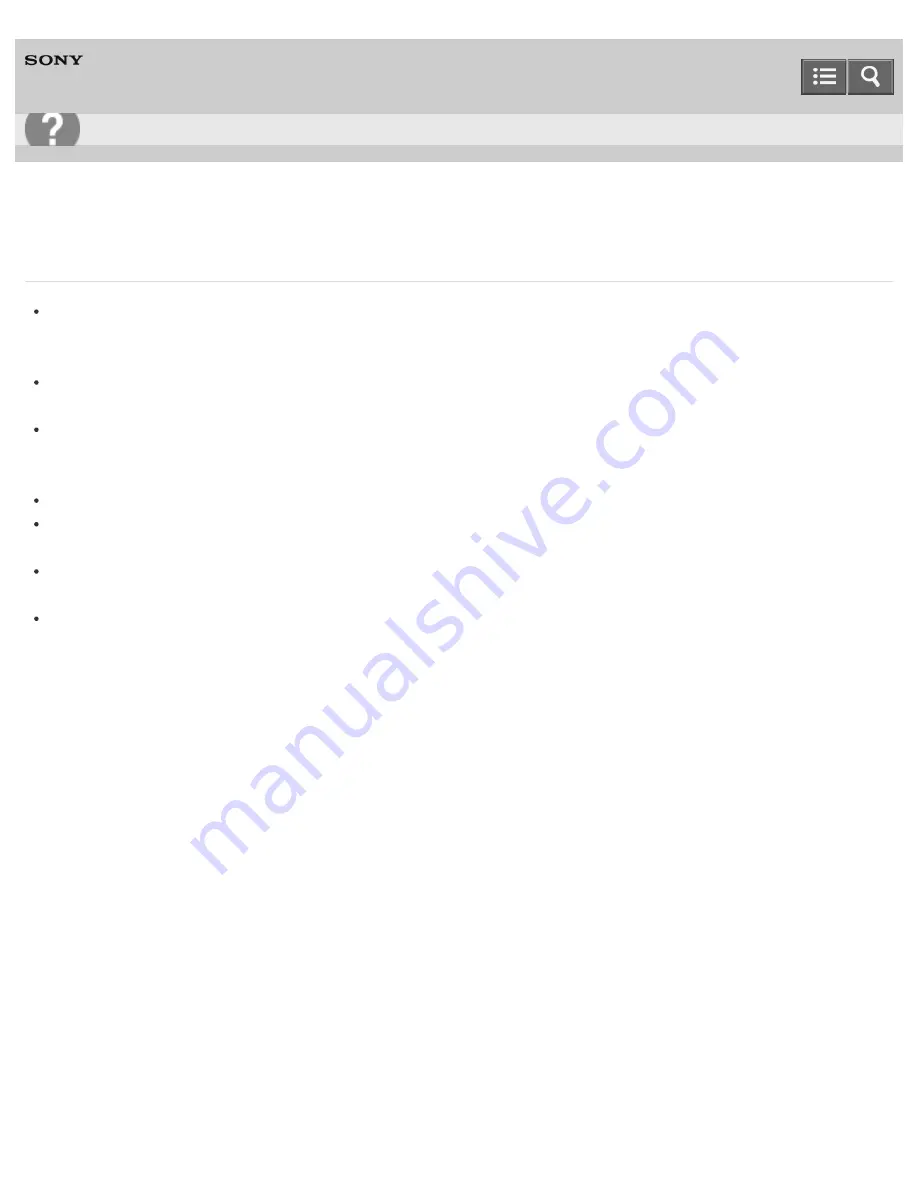
Personal Computer
VAIO Fit 13A/14A/15A
SVF13N2/SVF14N2/SVF15N2
What should I do if videos are not displayed smoothly?
It is recommended you disable your screen saver.
If the screen saver is enabled, it may be activated during DVD playback and prevent the playback from running
successfully.
If you have set the display output to both the computer screen and an external display, change the display output to
either of them.
Some videos may not be displayed smoothly depending on the type or bit rate of videos. Lowering the screen
resolution may improve video playback performance. See
Changing the Resolution (Size) of the Screen Image
for
more information.
If data access to a memory card is in progress, wait until the data access ends and then start playback again.
If you are playing a video stored on the memory card, copy it to the built-in storage device and then play the copied
video.
If the CPU and cooling fan settings are configurable with
VAIO Control Center
, changing the settings may
improve the performance. To start
VAIO Control Center
, see
Starting Apps
.
On models with the
X-Reality for mobile
engine, disable the
X-Reality for mobile
setting in
VAIO Control
Center
. This may improve video playback performance. See
Displaying Clear and Vivid Images (X-Reality for mobile
installed models)
for more information.
Notes on use
Copyright 2013 Sony Corporation
User Guide
Troubleshooting
423
Summary of Contents for SVF13N1
Page 8: ...USB Notes on use Copyright 2013 Sony Corporation 8 ...
Page 108: ...output port Notes on use Copyright 2013 Sony Corporation 108 ...
Page 222: ...Notes on Recovery Notes on use Copyright 2013 Sony Corporation 222 ...
Page 238: ...Opening the Charms Opening the Desktop Notes on use Copyright 2013 Sony Corporation 238 ...
Page 242: ...Installing Apps from Windows Store Notes on use Copyright 2013 Sony Corporation 242 ...
Page 253: ...Searching Content Notes on use Copyright 2013 Sony Corporation 253 ...
















































