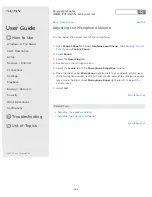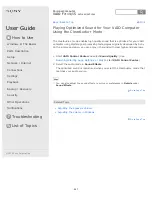User Guide
How to Use
Windows 8: The Basics
Parts Description
Setup
Network / Internet
Connections
Settings
Playback
Backup / Recovery
Security
Other Operations
Notifications
Troubleshooting
List of Topics
Personal Computer
VAIO Fit 14/15
SVF14A1/SVF15A1
Disabling the Tapping Function on the Touch Pad
You can disable the tapping function to avoid unintentional clicks caused by a light
touch on the touch pad during the keyboard operations.
1. Start
VAIO Control Center
and select
Mouse and Keyboard
. (See
Searching/Starting Apps, Settings, or Files
to start
VAIO Control Center
.)
2. Select
Details
under
Touchpad Operations
.
3. Clear the
Enable tap functions
check box.
4. Select
OK
.
Go to Page Top
Related Topic
Using the Touch Pad
Enabling/Disabling the Touch Pad
Enabling/Disabling the Gesture Function
Go to Page Top
Back Back to Top
© 2013 Sony Corporation
300
Summary of Contents for SVF14A1
Page 13: ...Touch panel Security Menu Windows 8 User account Go to Page Top 2013 Sony Corporation 13 ...
Page 18: ...18 ...
Page 21: ...Go to Page Top 2013 Sony Corporation 21 ...
Page 59: ...Go to Page Top 2013 Sony Corporation 59 ...
Page 77: ... 2013 Sony Corporation 77 ...
Page 80: ... 2013 Sony Corporation 80 ...
Page 95: ...Go to Page Top 2013 Sony Corporation 95 ...
Page 97: ...97 ...
Page 99: ... 2013 Sony Corporation 99 ...
Page 103: ... 2013 Sony Corporation 103 ...
Page 209: ...209 ...
Page 215: ... 2013 Sony Corporation 215 ...
Page 227: ...Switching Apps Installing Apps from Windows Store Go to Page Top 2013 Sony Corporation 227 ...
Page 243: ...Go to Page Top 2013 Sony Corporation 243 ...
Page 258: ...Go to Page Top 2013 Sony Corporation 258 ...
Page 281: ... 2013 Sony Corporation 281 ...
Page 321: ... 2013 Sony Corporation 321 ...
Page 328: ...Go to Page Top 2013 Sony Corporation 328 ...
Page 348: ... 2013 Sony Corporation 348 ...
Page 371: ...371 ...