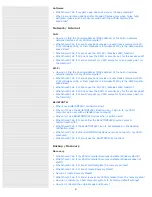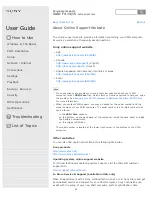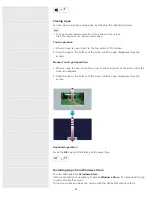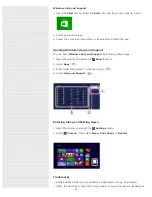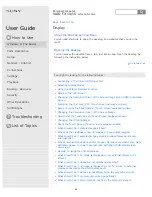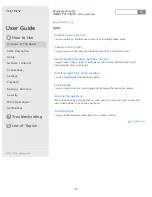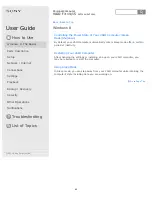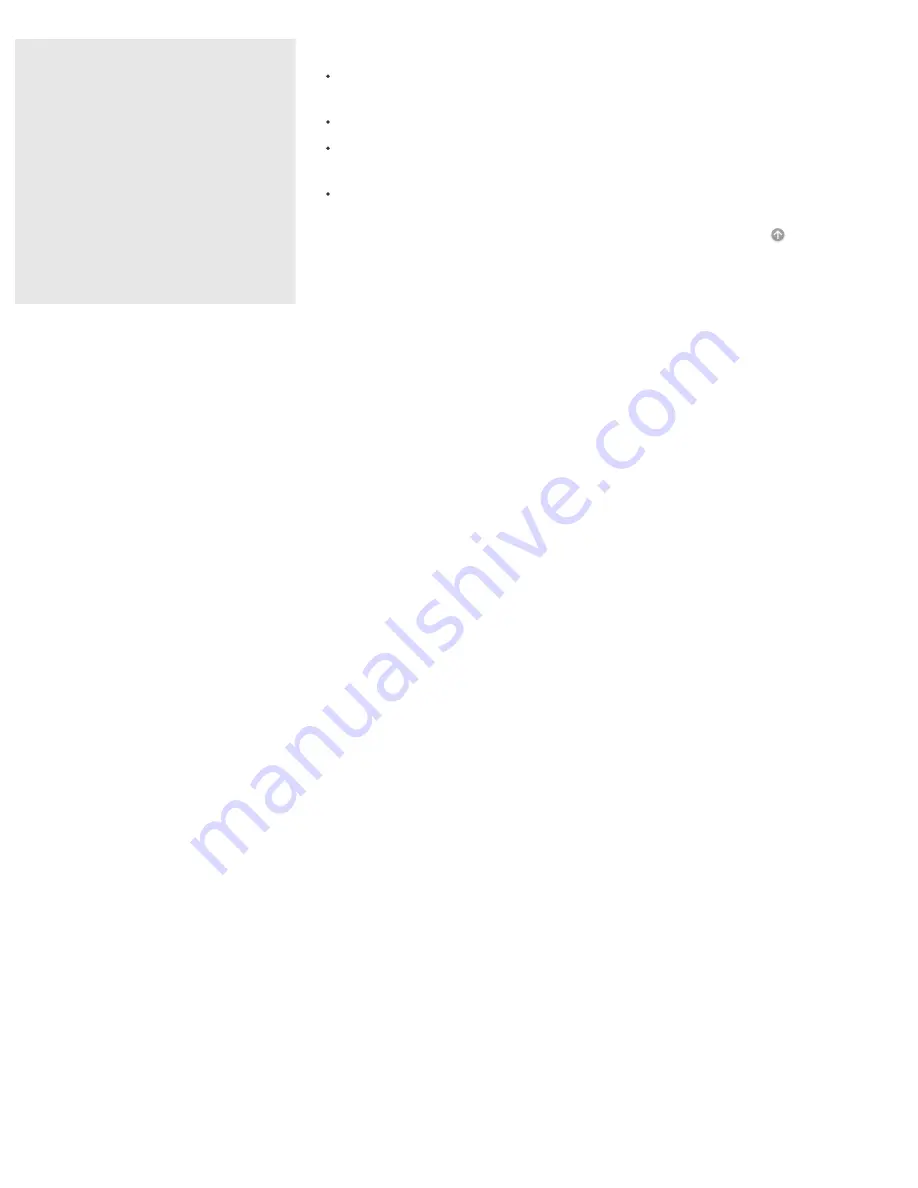
or registered trademarks of Sony Corporation or any of its affiliates.
Windows and the Windows logo are either registered trademarks or trademarks
of Microsoft Corporation in the United States and/or other countries.
Wi-Fi is a trademark or registered trademark of Wi-Fi Alliance.
All other names of system, products, and services are trademarks of their
respective owners.
In the manual, the TM or (R) marks are not specified.
Go to Page Top
© 2013 Sony Corporation
54
Summary of Contents for SVF14A1
Page 13: ...Touch panel Security Menu Windows 8 User account Go to Page Top 2013 Sony Corporation 13 ...
Page 18: ...18 ...
Page 21: ...Go to Page Top 2013 Sony Corporation 21 ...
Page 59: ...Go to Page Top 2013 Sony Corporation 59 ...
Page 77: ... 2013 Sony Corporation 77 ...
Page 80: ... 2013 Sony Corporation 80 ...
Page 95: ...Go to Page Top 2013 Sony Corporation 95 ...
Page 97: ...97 ...
Page 99: ... 2013 Sony Corporation 99 ...
Page 103: ... 2013 Sony Corporation 103 ...
Page 209: ...209 ...
Page 215: ... 2013 Sony Corporation 215 ...
Page 227: ...Switching Apps Installing Apps from Windows Store Go to Page Top 2013 Sony Corporation 227 ...
Page 243: ...Go to Page Top 2013 Sony Corporation 243 ...
Page 258: ...Go to Page Top 2013 Sony Corporation 258 ...
Page 281: ... 2013 Sony Corporation 281 ...
Page 321: ... 2013 Sony Corporation 321 ...
Page 328: ...Go to Page Top 2013 Sony Corporation 328 ...
Page 348: ... 2013 Sony Corporation 348 ...
Page 371: ...371 ...