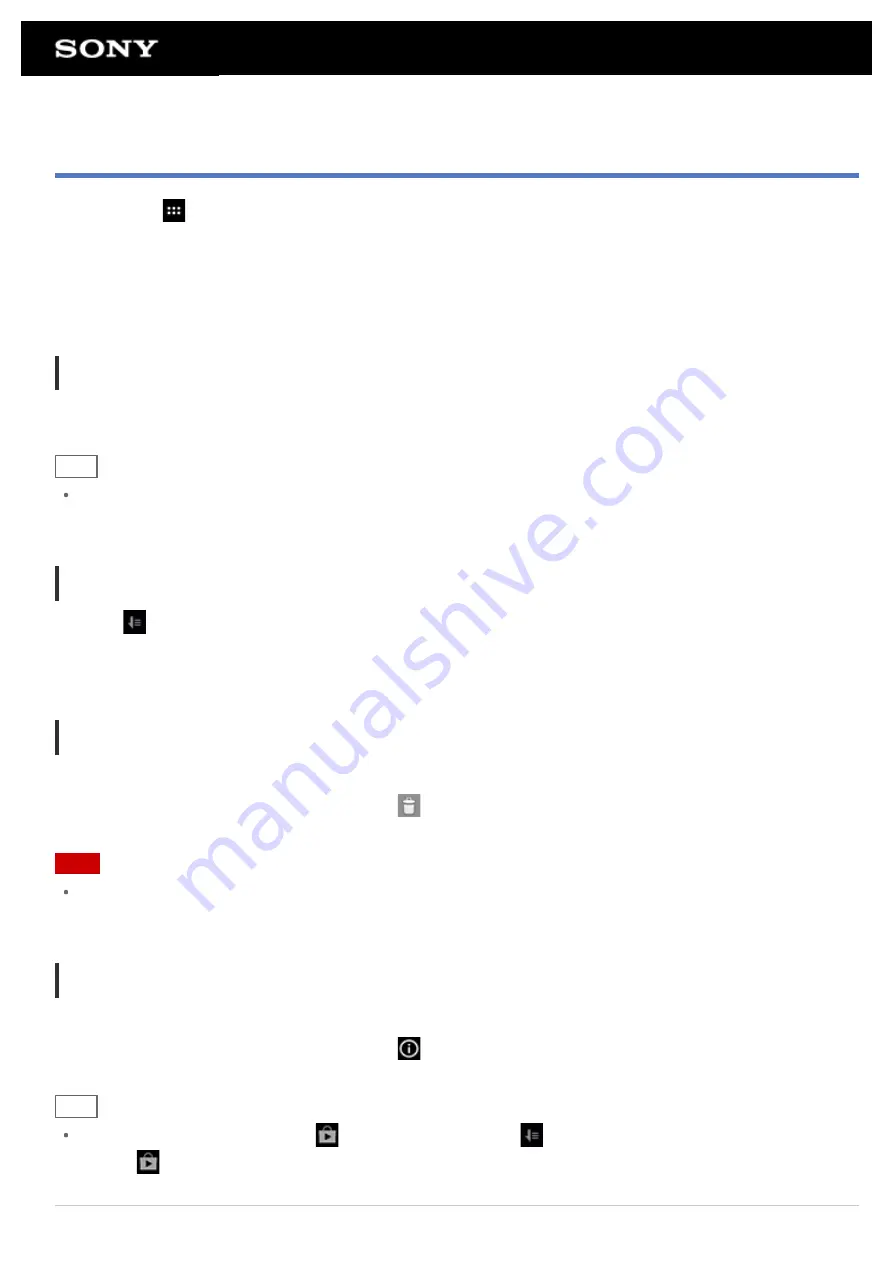
Using the Apps & Widgets List
When you tap [
Apps & Widgets] on the Home screen, the apps and widgets list is displayed.
The apps list displays the icons of all available apps. The widgets list displays widgets that you can place on the
Home screen. If an app is supplied with a widget, place the widget on the Home screen so that you can operate
the app from the Home screen easily.
Switching between the apps and widgets list
1.
Tap [Apps] or [Widgets] at the top left of the screen.
Hint
The apps and widgets list contains multiple pages. Flick left and right to move between pages. The apps list
is displayed before the list of widgets.
Sorting apps and widgets
1.
Tap
at the top right of the screen and select a sorting method.
[A to Z] : Sort by name.
[Newest first] : Sort by date of update.
Uninstalling (Deleting) an application
1.
Tap and hold the icon of the app you want to uninstall from the apps list.
2.
While holding the icon, drag and drop it to [
Uninstall] displayed on the Home screen.
Note
Some applications cannot be uninstalled (deleted). This does not indicate a malfunction of the tablet device or
a bug in the application.
Displaying the app information
1.
Tap and hold the icon of the app you want to check information of.
2.
While holding the icon, drag and drop it to [
App info] displayed on the Home screen.
Hint
If the Play Store app is installed,
is displayed to the left of
. You can start the Play Store app by
tapping
.
Related Topic
Summary of Contents for Tablet device
Page 15: ...Related Topic Notes on the Screen ...
Page 60: ...Using the Home Screen Adding Apps or Widgets to the Home Screen List of Apps ...
Page 71: ...Checking the Free Space Importing Exporting Contents from an SD Memory Card ...
Page 136: ...Malaysia http asia playstation com my en support Related Topic Purchasing Games from PS Store ...
















































