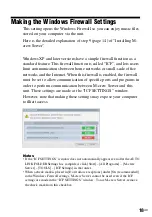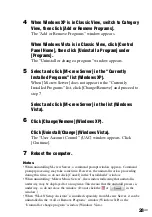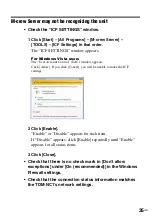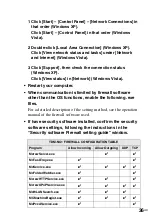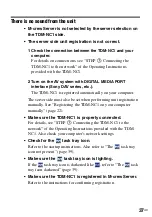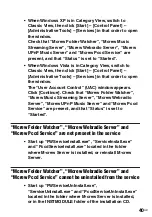28
GB
Notes
• When uninstalling M-crew Server, a command prompt window appears. Command
prompt processing may take some time. However, the uninstall work is proceeding
during this time, so do not click [Cancel] in the “Installsheild” window.
• When uninstalling “Mcrew Music Server”, the window indicating that uninstall is
underway may be displayed for a long time. This means that the uninstall process is
underway, so do not close the window. (Do not click the
or
in the
window.)
• When “WLAN Setup Assistant” is installed separately from M-crew Server, it can be
uninstalled in the “Add or Remove Programs” window (Windows XP) or the
“Uninstall or change program” window (Windows Vista).
4
When Windows XP is in Classic View, switch to Category
View, then click [Add or Remove Programs].
The “Add or Remove Programs” window appears.
When Windows Vista is in Classic View, click [Control
Panel Home], then click [Uninstall a Program] under
[Programs].
The “Uninstall or change a program” window appears.
5
Select and click [M-crew Server] in the “Currently
Installed Programs” list (Windows XP).
When [M-crew Server] does not appear in the “Currently
Installed Programs” list, click [Change/Remove] and proceed to
step 7.
Select and click [M-crew Server] in the list (Windows
Vista).
6
Click [Change/Remove] (Windows XP).
Click [Uninstall/Change] (Windows Vista).
The “User Account Control” (UAC) window appears. Click
[Continue].
7
Reboot the computer.