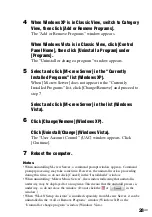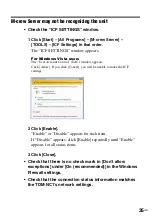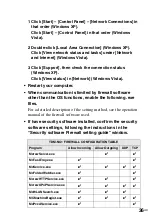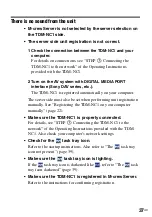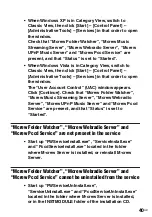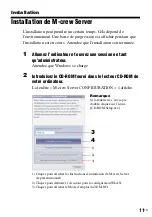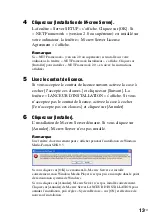40
GB
“Mcrew Folder Watcher”, “Mcrew Webradio Server” and
“Mcrew Pccd Service” are not present in the service
“Mcrew Folder Watcher”, “Mcrew Webradio Server” and
“Mcrew Pccd Service” cannot be uninstalled from the service
• When Windows XP is in Category View, switch to
Classic View, then click [Start] – [Control Panel] –
[Administrative Tools] – [Services] in that order to open
the window.
Check that “Mcrew Folder Watcher”, “Mcrew Music
Streaming Server”, “Mcrew Webradio Server”, “Mcrew
UPnP Music Server” and “Mcrew Pccd Service” are
present, and that “Status” is set to “Started”.
• When Windows Vista is in Category View, switch to
Classic View, then click [Start] – [Control Panel] –
[Administrative Tools] – [Services] in that order to open
the window.
The “User Account Control” (UAC) window appears.
Click [Continue]. Check that “Mcrew Folder Watcher”,
“Mcrew Music Streaming Server”, “Mcrew Webradio
Server”, “Mcrew UPnP Music Server” and “Mcrew Pccd
Service” are present, and that “Status” is set to
“Started”.
• Start up “FWServiceInstall.exe”, “ServiceInstall.exe”
and “PccdServiceInstall.exe” located in the folder
where M-crew Server is installed, or reinstall M-crew
Server.
• Start up “FWServiceUnInstall.exe”,
“ServiceUnInstall.exe” and “PccdServiceUnInstall.exe”
located in the folder where M-crew Server is installed,
or in the INSTMODULE folder of the installation CD.