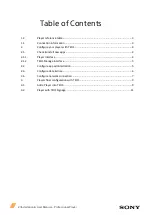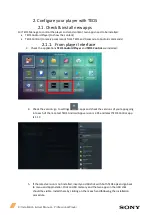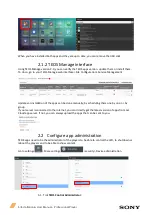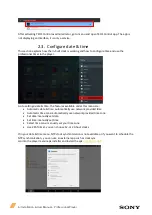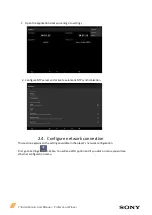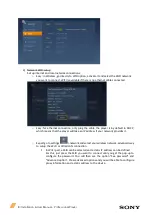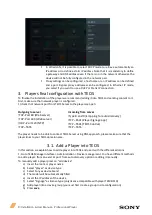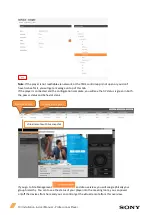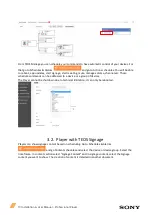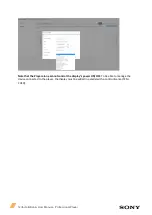8 |Installation & User Manual – Professional Player
a)
Network WIFI setup:
Set up internet and local network connections:
o
Easy: In Wireless, go directly to WIFI option, activate It and select the SSID network
you want to connect. WIFI is available if there is no ethernet cable connected
o
Easy: for ethernet connection, only plug the cable, the player is by default in DHCP,
which means that the player will take an IP address if your network provides it.
o
Expert go to settings
>network and select your wireless network: advanced way
to setup the Wi-Fi or Wired LAN connection
In Wi-Fi part, a SSID can be selected and a static IP address can be defined
For this, just press the SSID you want to connect until you get the pop-up to
configure the password. You will then see the option "See password" and
"Advanced option". Press advanced options and you will be able to configure
proxy Information and a static address to the device.