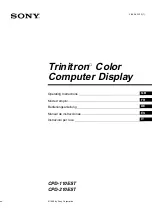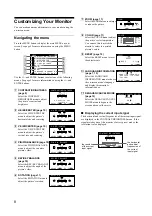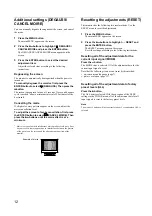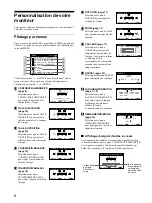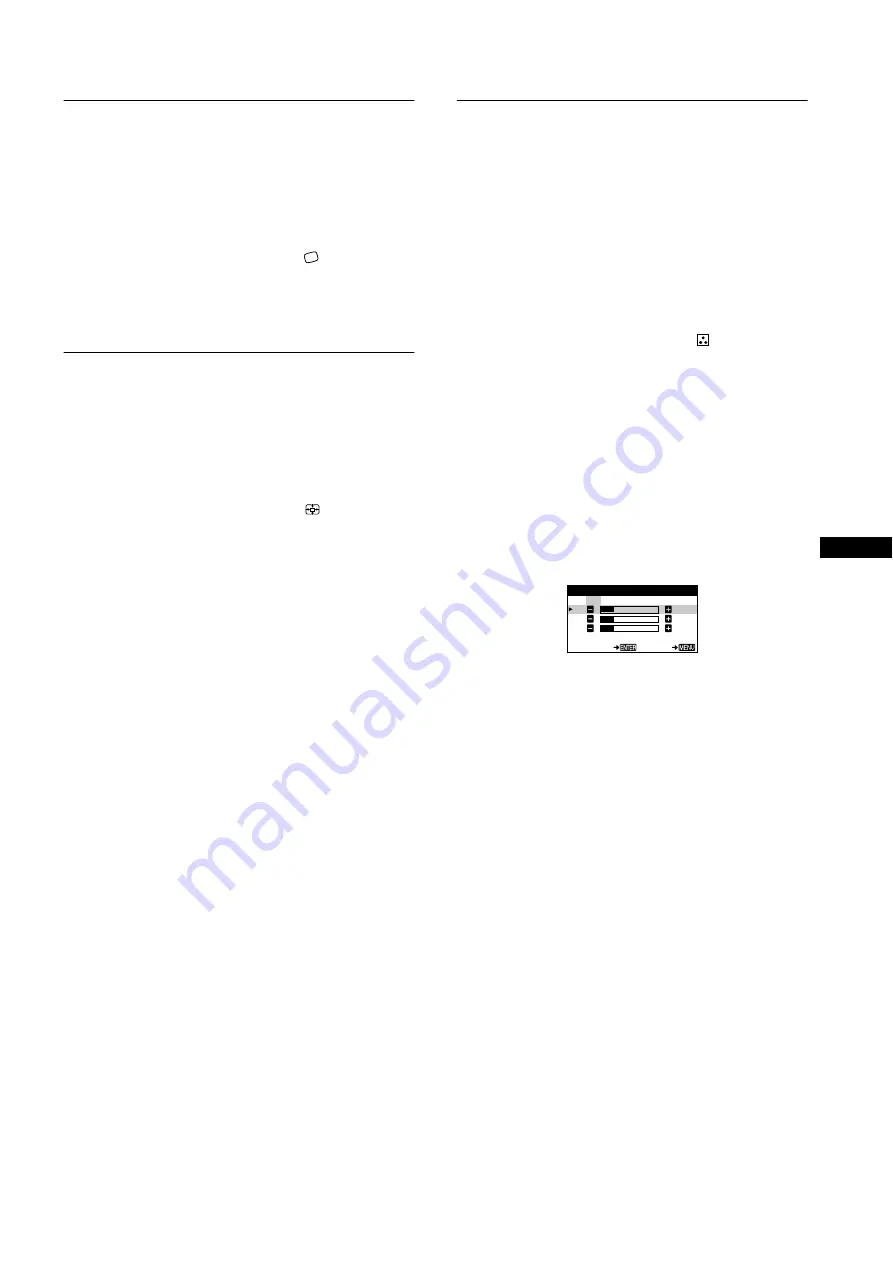
11
GB
Adjusting the picture’s rotation
(ROTATION)
This setting is stored in memory for all input signals.
1
Press the MENU button.
The main MENU appears on the screen.
2
Press the
++++
/
−−−−
buttons to highlight
ROTATION,
and press the ENTER button.
The ROTATION menu appears on the screen.
3
Press the
++++
/
−−−−
buttons to rotate the picture.
Enlarging or reducing the picture
(ZOOM)
This setting is stored in memory for the current input signal.
1
Press the MENU button.
The main MENU appears on the screen.
2
Press the
++++
/
−−−−
buttons to highlight
ZOOM and
press the ENTER button.
The ZOOM menu appears on the screen.
3
Press the
++++
/
−−−−
buttons to enlarge or reduce the
picture.
Note
Adjustment stops when either the horizontal or vertical size reaches its
maximum or minimum value.
Adjusting the color of the picture
(COLOR)
The COLOR settings allow you to adjust the picture’s color
temperature by changing the color level of the white color field.
Colors appear reddish if the temperature is low, and bluish if the
temperature is high. This adjustment is useful for matching the
monitor’s colors to a printed picture’s colors.
This setting is stored in memory for all input signals.
1
Press the MENU button.
The main MENU appears on the screen.
2
Press the
++++
/
−−−−
buttons to highlight
COLOR and
press the ENTER button.
The COLOR menu appears on the screen.
3
Press the
++++
/
−−−−
buttons to select a color temperature.
The preset color temperatures are 5000K, 6500K, and 9300K.
Since the default setting is 9300K, the whites will change
from a bluish hue to a reddish hue as the temperature is
lowered to 6500K and 5000K.
4
If necessary, fine tune the color temperature.
First press the
+
/
−
buttons to select USER. Then press the
ENTER button to select R (red), G (green), or B (blue) and
press the
+
/
−
buttons to make the adjustment.
If you fine tune the color temperature, the new color settings
are stored in memory and recalled whenever you select
USER.
K
K
K
R
5 0
G
5 0
B
5 0
USER - G
EX I T
COLOR
5000
6500
9300
USER
Summary of Contents for Trinitron CPD-110EST
Page 75: ......