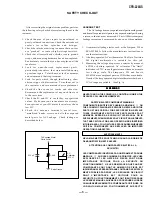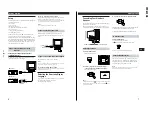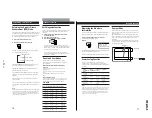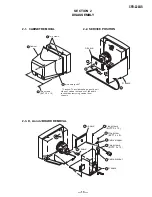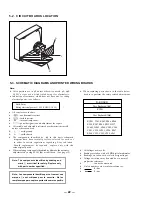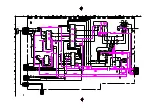— 10 —
CPD-220GS
14
Customizing Your Monitor
Changing the on-screen display position
You can change the OSD position (for example, when you
want to adjust the picture behind the OSD).
1
Press the MENU button.
The MENU OSD appears.
2
Press the
¨
.
/
>
and
>
?
/
/
buttons to select “
OPTION,” and press the MENU button again.
The OPTION OSD appears.
3
Press the
¨
.
/
>
buttons to select “
(OSD H
POSITION)” or “
(OSD V POSITION).”
Select “
(OSD H POSITION)” to adjust the horizontal
position.
Select “
(OSD V POSITION)” to adjust the vertical
position.
4
Press the
>
?
/
/
buttons to move the OSD to the
desired position.
The OPTION OSD automatically disappears after about 30
seconds.
To close the OSD, press the MENU button again.
To reset, press the RESET button while the OSD is on.
MENU
Locking the controls
The control lock function disables all of the buttons on the
front panel except the
u
(power) switch and MENU button.
1
Press the MENU button.
The MENU OSD appears.
2
Press the
¨
.
/
>
and
>
?
/
/
buttons to select “
OPTION,” and press the MENU button again.
The OPTION OSD appears.
3
Press the
¨
.
/
>
buttons to select “
(CONTROL
LOCK).”
4
Press the
>
?
/
/
buttons to select “ON.”
The OPTION OSD automatically disappears after about 30
seconds.
To close the OSD, press the MENU button again.
Once you select “ON,” you cannot select any items except
“EXIT” and ”
OPTION” in the MENU OSD.
If you press any button other than the
u
(power) switch and
MENU button, the
mark appears on the screen.
To cancel the control lock
Repeat steps 1 through 3 above and press the
>
?
/
/
buttons to select “OFF.”
MENU
OSD H POSITION
OPTION
OSD V POSITION
OPTION
CONTROL LOCK
OPTION
OFF
ON
MANUAL DEGAUSS
OPTION
ON
MANUAL DEGAUSS
OPTION
ON
15
Getting Started
Customizing Your Monitor
E N
Resetting the Adjustments
Resetting an adjustment item
1
Press the MENU,
¨
.
/
>
and
>
?
/
/
buttons to select
the OSD containing the item you want to reset.
2
Press the
¨
.
/
>
buttons to select the item you want
to reset.
3
Press the RESET button.
Resetting all of the adjustment data for
the current input signal
When there is no OSD displayed, press the RESET
button.
All of the adjustment data for the current input signal is
reset to the factory settings.
Note that adjustment data not affected by changes in input
signal (OSD language, OSD position and the control lock
function) is not reset to the factory settings.
Resetting all of the adjustment data for all
input signals
Press and hold the RESET button for more than two
seconds.
All of the adjustment data, including the brightness and
contrast, is reset to the factory settings.
MENU
RESET
RESET
MENU
RESET
Selecting the on-screen display language
English, French, German, Spanish, Italian and Japanese
versions of the OSDs are available.
1
Press the MENU button.
The MENU OSD appears.
2
Press the
¨
.
/
>
and
>
?
/
/
buttons to select
“
OPTION,” and press the MENU button again.
The OPTION OSD appears.
3
Press the
¨
.
/
>
buttons to select “
(LANGUAGE)”.
4
Press the
>
?
/
/
buttons to select the desired
language.
ENG: English, FRA: French, DEU: German,
ESP: Spanish, ITA: Italian or JPN: Japanese.
The OPTION OSD automatically disappears after about 30
seconds.
To close the OSD, press the MENU button again.
To reset to English, press the RESET button while the OSD
is on.
MANUAL DEGAUSS
OPTION
ON
LANGUAGE
OPTION
ENG
FRA
DEU
ESP
ITA
JPN