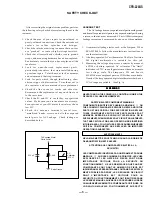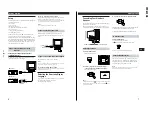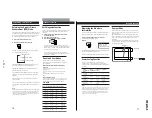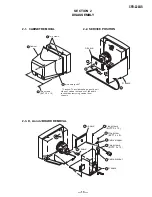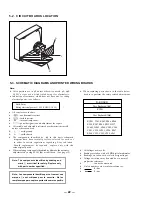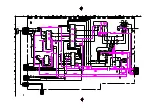— 11 —
CPD-220GS
16
Customizing Your Monitor
Technical Features
GPE
Selecting the Graphic Picture
Enhancement (GPE) Mode
The Graphic Picture Enhancement (GPE) button allows you
to automatically change the characteristics of the picture on
the screen to match the use of your monitor. Simply press
the GPE button to scroll between the three modes.
1
Turn on the monitor and computer.
2
Press the GPE button to set the mode.
Each time you press the GPE button, the mode appears on
the screen and changes as follows.
STANDARD MODE
PRESENTATION MODE
GRAPHICS/VIDEO MODE
The STANDARD MODE is ideal for spreadsheets, word
processing, and other text oriented applications.
The PRESENTATION MODE is useful for presentation
programs that require vivid colors.
The GRAPHICS/VIDEO MODE gives movies and games
enhanced visual appeal by increasing the sharpness and
brightness.
The selected mode indication appears on the screen for
about 3 seconds.
If the screen appears too white, adjust the color temperature
as explained in “Using the COLOR On-screen Display” on
page 11.
Note
The PRESENTATION MODE and GRAPHICS/VIDEO MODE may
produce ghost images when displaying text oriented applications.
These modes change the brightness of the picture dynamically
according to changes in moving pictures. If ghost images appear,
set the GPE to STANDARD MODE.
n
nn
CPD-220GS
No.
1
2
3
4
5
6
7
8
9
10
Resolution
(dots
×
lines)
640
×
480
640
×
480
720
×
400
800
×
600
800
×
600
832
×
624
1024
×
768
1024
×
768
1024
×
768
1280
×
1024
Horizontal
Frequency
31.5 kHz
43.3 kHz
31.5 kHz
46.9 kHz
53.7 kHz
49.7 kHz
60.0 kHz
60.2 kHz
68.7 kHz
80.0 kHz
Vertical
Frequency
60 Hz
85 Hz
70 Hz
75 Hz
85 Hz
75 Hz
75 Hz
75 Hz
85 Hz
75 Hz
Graphics
Mode
VGA Graphic
VESA
VGA Text
VESA
VESA
Macintosh
16” Color
VESA
Macintosh
19” Color
VESA
VESA
Self-diagnosis Function
This monitor is equipped with a self-diagnosis function. Use
this function if there is a problem with your monitor or
computer.
1
Disconnect the video input cable or turn off the
connected computer.
2
Turn the monitor off and on.
3
Press and hold the
>
/
button for 2 seconds.
If all four color bars appear (white, red, green, blue)
after a few seconds, the monitor is working properly but
there might be a problem with your computer. Contact
your computer’s manufacturer.
If the color bars do not appear, there is a potential
monitor failure. Inform your authorized Sony dealer of
the monitor’s condition.
Preset and User Modes
The monitor has factory preset modes for the 10
most popular industry standards for true “plug and
play” capability.
Recommended horizontal and vertical timing
conditions
Horizontal sync width duty should be 1.0 µsec of total
horizontal time.
Horizontal blanking width should be
≥
3.0 µsec for CPD-
220GS.
Vertical blanking width should be
≥
500 µsec for CPD-
220GS.
Note for Windows users
For Windows users, check your video board manual or the
utility program which comes with your graphic board and
select the highest available refresh rate to maximize
17
Getting Started
Technical Features
F
E N
Damper Wires
When viewing a white background, very thin horizontal
lines are visible on the screen as shown below. These lines
are damper wires.
The Trinitron tube has a vertically striped aperture grille
inside. The aperture grille allows more light to pass through
to the screen giving the Trinitron CRT more color and
brightness.
These damper wires are attached to the aperture grille to
prevent vibration of the aperture grille and keep the screen
image constantly stable.
Damper wire
Approx. 6cm
Approx. 6cm
Displaying the Monitor’s
Information
You can display the model name, serial number and year of
manufacture using the monitor’s INFORMATION OSD.
Press and hold the MENU button for 5 seconds.
The INFORMATION OSD appears.
Example:
The INFORMATION OSD includes the model name, serial
number, manufactured year and week.
The OSD automatically disappears after about 30 seconds.
MENU
Power Saving Function
This monitor has three modes of reduced power
consumption. By sensing the absence of video signal
coming from the computer, it reduces power consumption
as follows.
Note
If the video signal cable is not connected properly, the “NO INPUT
SIGNAL” message (page 18) appears. After 30 seconds, the power
saving function automatically puts the monitor into the active-off
mode and the
u
indicator lights up orange. Once the horizontal
and vertical sync signals are detected, the monitor automatically
resumes its normal operation mode.
1
2
3
4
Power
consumption
mode
Normal
operation
Standby
(1st mode)
Suspend
(2nd mode)
Active-off
(3rd mode)
Power
consumption
≤
120 W )
≤
15 W
≤
15 W
≤
8 W
Recovery
time
—
Approx.
3 sec.
Approx.
3 sec.
Approx.
10 sec.
u
indicator
Green
Green and orange
alternate
Green and orange
alternate
Orange
INFORMATION
SER NO : 1234567
MODEL : CPD 220GS
MANUFACTURED : 1998-32