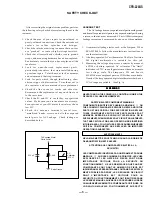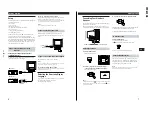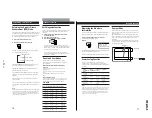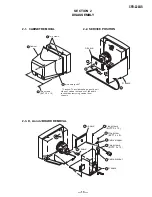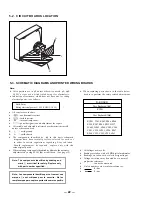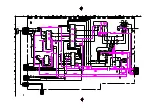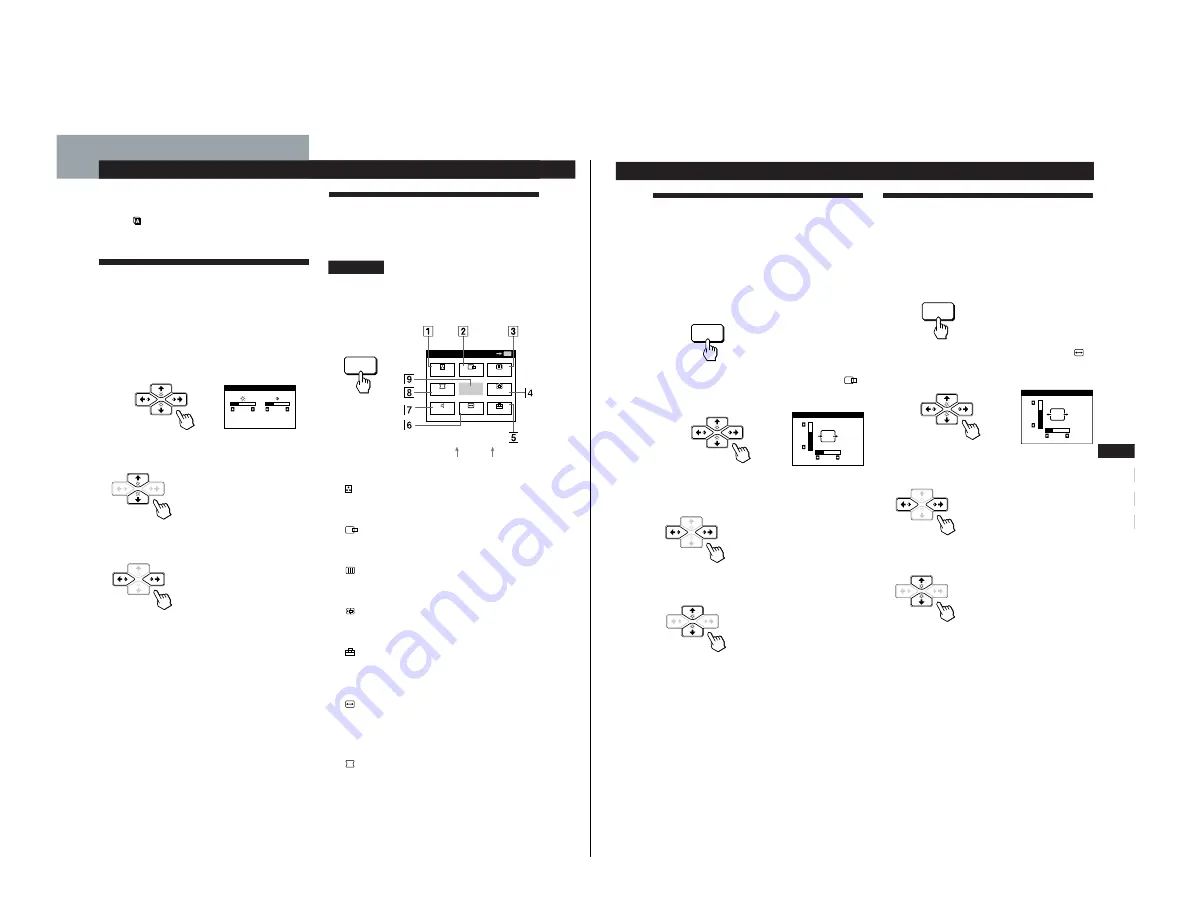
— 7 —
CPD-220GS
9
Getting Started
F
E N
E S
C
Customizing Your Monitor
Using the CENTER On-screen
Display
The CENTER settings allow you to adjust the centering of
the picture.
Once the setting is adjusted, it will be stored in memory for
the current input signal.
1
Press the MENU button.
The MENU OSD appears.
2
Press the
¨
.
/
>
and
>
?
/
/
buttons to select “
CENTER,” and press the MENU button again.
The CENTER OSD appears.
3
For horizontal adjustment
Press the
>
?
/
/
buttons.
/
. . . to move the picture right
?
. . . to move the picture left
For vertical adjustment
Press the
¨
.
/
>
buttons.
>
. . . to move the picture up
.
. . . to move the picture down
The OSD automatically disappears after about 30 seconds.
To close the OSD, press the MENU button again.
To reset, press the RESET button while the OSD is on.
The horizontal and vertical centerings are both reset to the
factory settings.
Using the SIZE On-screen Display
The SIZE settings allow you to adjust the size of the picture.
Once the setting is adjusted, it will be stored in memory for
the current input signal.
1
Press the MENU button.
The MENU OSD appears.
2
Press the
¨
.
/
>
and
>
?
/
/
buttons to select “
SIZE,” and press the MENU button again.
The SIZE OSD appears.
3
For horizontal adjustment
Press the
>
?
/
/
buttons.
/
. . . to increase picture size
?
. . . to decrease picture size
For vertical adjustment
Press the
¨
.
/
>
buttons.
>
. . . to increase picture size
.
. . . to decrease picture size
The OSD automatically disappears after about 30 seconds.
To close the OSD, press the MENU button again.
To reset, press the RESET button while the OSD is on.
The horizontal and vertical sizes are both reset to the factory
settings.
MENU
MENU
SIZE
26
73
CENTER
26
73
8
Customizing Your Monitor
Introducing the On-screen
Display System
Most adjustments are made using the MENU OSD.
MENU OSD
Press the MENU button to display the MENU OSD.
This MENU OSD contains links to the other OSDs described
below.
1
COLOR
Displays the COLOR OSD for adjusting the color
temperature.
2
CENTER
Displays the CENTER OSD for adjusting the centering
of the picture.
3
SCREEN
Displays the SCREEN OSD for adjusting the vertical
and horizontal convergence, etc.
4
ZOOM
Displays the ZOOM OSD for enlarging and reducing
the picture.
5
OPTION
Displays the OPTION OSD for adjusting the OSD
position, degaussing the screen, selecting the OSD
language, etc.
6
SIZE
Displays the SIZE OSD for adjusting the picture size.
7
™
SOUND
Displays the SOUND OSD for adjusting the sound.
8
GEOM
Displays the GEOMETRY OSD for adjusting the picture
rotation and pincushion, etc.
9
EXIT
Closes the MENU OSD.
* The horizontal and vertical frequencies for the received input
signal appear beneath the MENU OSD.
MENU
Before adjusting
• Connect the monitor and the computer, and turn them on.
• Select “
(LANGUAGE)” in the OPTION OSD, then
select “ENG” (English) (see page 15).
Adjusting the Picture Brightness
and Contrast
Once the setting is adjusted, it will be stored in memory for
all input signals received.
1
Press the
¨
(brightness)
.
/
>
or
>
(contrast)
?
/
/
buttons.
The BRIGHTNESS/CONTRAST OSD appears.
2
For brightness adjustment
Press the
¨
.
/
>
buttons.
>
. . . for more brightness
.
. . . for less brightness
For contrast adjustment
Press the
>
?
/
/
buttons.
/
. . . for more contrast
?
. . . for less contrast
The OSD automatically disappears after about 3 seconds.
To reset, press the RESET button while the OSD is on. The
brightness and contrast are both reset to the factory settings.
Customizing Your Monitor
BRIGHTNESS/CONTRAST
26
26
MENU
EXIT
CENTER
SIZE
GEOM
COLOR
SOUND
ZOOM
SCREEN
OPTION
OK
MENU
Horizontal
Frequency*
Vertical
Frequency*
60.0kHz/
85Hz