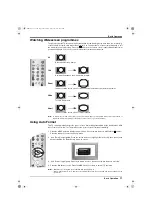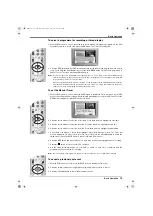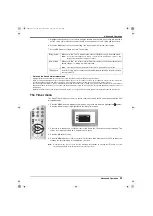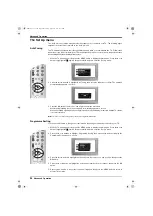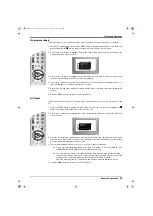Basic Operation
10
Basic Operation
Favourite programmes
This feature allows you to create a list of your favourite programmes.
To add a programme to the Favourite list
1. With the ‘Channel Index menu’ on screen, press the
V
or
v
buttons to highlight the programme you
want as a favourite.
2. Press the BLUE button to store the programme in the favourite list.
To remove a programme from the Favourite list
The Category pop-up list
The ‘Category’ pop-up list allows you to quickly search for a programme by choosing from different
categories of programmes.
1. With the ‘Channel Index menu’ on screen, press the YELLOW button to display the ‘Category’ pop-
up list.
2. Press the
V
or
v
buttons to highlight the required category. The category you choose will be
displayed in a title bar at the top of the programme list along with the date and time.
3. Press the OK button. The ‘Channel Index menu’ will now contain only programmes of the type
selected.
The following categories are available:
Favourite
Contains all the programmes you have stored as a favourite (see below).
Choice
The TV will create this list based on the type of programmes you watch the most.
Recent Prog.
Contains the last 5 programmes watched.
All Categories
Contains all available channels.
Sports
Contains all sport channels.
News
Contains all news channels.
Film
Contains all film channels.
Entertainment
Contains all entertainment channels.
Lifestyle
Contains all lifestyle channels.
Education
Contains all education channels.
Kids
Contains all kids channels.
1. With the ‘Channel Index menu’ on screen, press the YELLOW button to access the ‘Category’ pop-
up list.
2. Highlight the ‘Favourite’ category. Press the OK button to display the ‘Favourite list’.
3. Highlight the programme you wish to remove from the ‘Favourite list’.
4. Press the BLUE button to remove the programme.
OK
OK
DX40 Pages 1-10.fm Page 10 Wednesday, August 22, 2001 12:06 PM