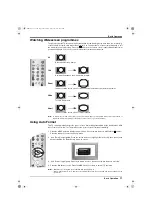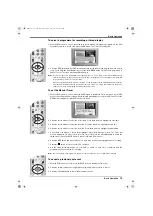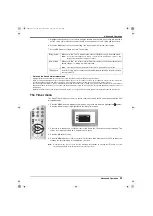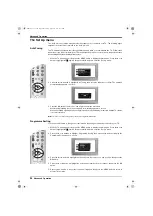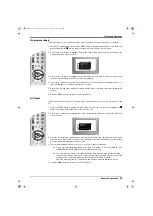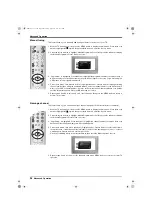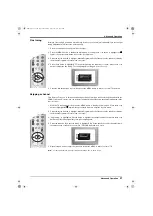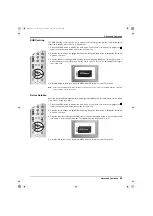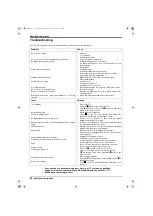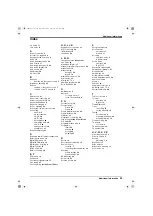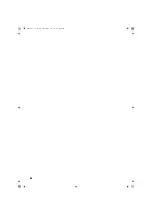Advanced Operation
Advanced Operation
21
CAM Set-up
This feature allows you to access a pay per view service once you have obtained a Conditional Access
Module (CAM) and a viewing card. Please contact your nearest pay-per-view supplier for details.
1. Switch off the TV and unplug from the mains.
2. Insert the CAM into the
socket on the rear of the TV as shown. Take care not to damage the CAM
when inserting.
Always switch the TV
OFF
before inserting or removing the CAM.
3. Insert your viewing card into the CAM.
4. Connect the TV to the mains and switch on.
5. With the TV in Digital mode, press the
button on the remote control to display the ‘Digital INFO
display’. Press the BLUE button to display the ‘Main Menu’.
6. Press the
V
or
v
button to highlight ‘Detail Set-up’ then press the OK button to display the ‘Detail
Set-up’ menu.
7. Press the
V
or
v
button to highlight ‘CAM Set-up’, then press the OK button to display the CAM set
up menu.
For further information regarding the CAM and services available, please contact your nearest
pay-per-view supplier.
VIDEO
/
TV
/
DIGITAL
OK
Rear of TV
Viewing card
and CAM
DX40 Pages 21-30.fm Page 21 Wednesday, August 22, 2001 12:09 PM