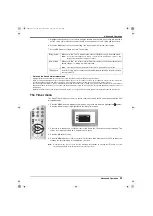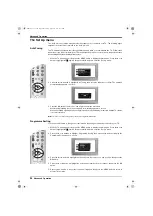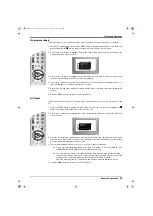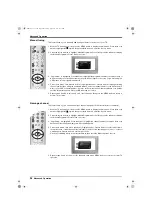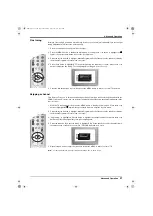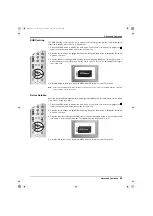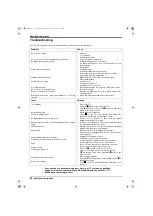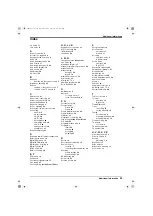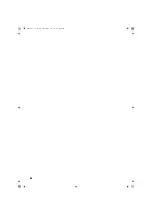Additional Information
32
Additional Information
Remote control of connected equipment
This remote control can operate not only Sony DVDs and VCRs, but also those made by other
manufacturers. The following instructions will guide you through the set up procedure.
1. Find the 3 digit code for your brand from the list below.
2. Press the Media Select button on the remote control until either the green VCR light is illuminated
OR
the green DVD light is illuminated.
3. Whilst the required green light is illuminated, press and hold down the YELLOW button for
approximately 6 seconds, until the light starts to flash.
4. Use the numbered buttons to enter the 3 digit code for your DVD or VCR. Once a correct number has
been entered, all three green lights will illuminate momentarily.
5. Turn on your DVD or VCR and check that the remote control operates the main functions. If not,
repeat steps 2 - 4 and enter the next 3 digit code allocated to your brand of VCR or DVD.
6. When you wish to use the remote control to operate the TV again, press the Media Select button
until the TV green light illuminates. Don’t forget to select VCR or DVD using the Media Select button
every time you wish to operate that equipment with this remote control.
Note:
The brand codes you set may be lost if weak batteries are not replaced immediately. Should this happen, use
the above procedure to re-enter the code. A small label has been attached to the inside of the battery cover
for you to make a note of your brand codes. Not all brands and models of DVDs or VCRs are covered in this
list, however, Sony will endeavour to update the software periodically. Please refer to the code table provided
with your remote control.
VCR Brand List
DVD Brand List
Brand
Code
Brand
Code
SONY (VHS) 301, 302, 303, 309
SONY
001
SONY (BETA) 303, 307, 310
AIWA
021
SONY (DVD) 304, 305, 306
DENON
018, 027, 020, 002
AIWA
325, 331, 351
GRUNDIG
009, 028, 023, 024, 016, 003
AKAI
326, 329, 330
HITACHI
025, 026, 015, 004
DAEWOO
342, 343
JVC
006, 017
GRUNDIG
358, 355, 360, 361, 320, 351
KENWOOD
008
HITACHI
327, 333, 334
LG
015, 014
JVC
314, 315, 322, 344, 352, 353,
354, 348, 349
LOEWE
009, 028, 023, 024, 016, 003
LG
332, 338
MATSUI
013, 016
LOEWE
358, 355, 360, 361, 320, 351
ONKYO
022
MATSUI
356, 357
PANASONIC 018, 027, 020, 002
ORION
328
PHILIPS
009, 028, 023, 024, 016, 003
PANASONIC 321, 323
PIONEER
004
PHILIPS
311, 312, 313, 316, 317, 318,
358, 359
SAMSUNG
11, 14
SAMSUNG
339, 340, 341, 345
SANYO
007
SANYO
335, 336
SHARP
019, 027
SHARP
324
THOMSON
012
THOMSON
319, 350
TOSHIBA
003
TOSHIBA
337
YAMAHA
018, 027, 020, 002
VIDEO
/
TV
/
DIGITAL
1
2
3
6
5
4
7
8
9
0
DX40 Pages 31-36.fm Page 32 Wednesday, August 22, 2001 12:10 PM