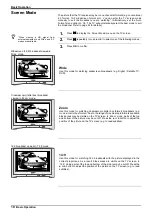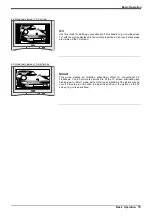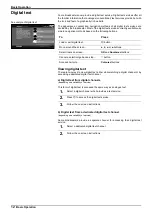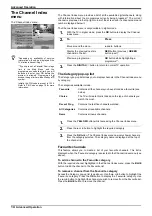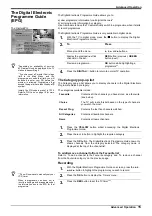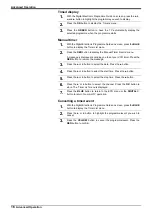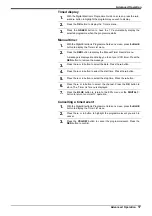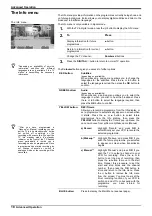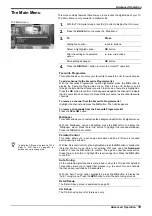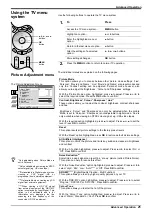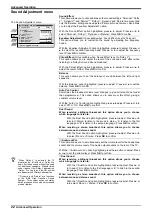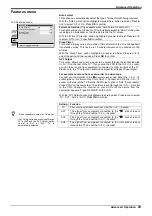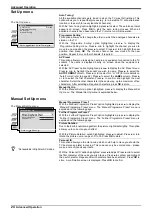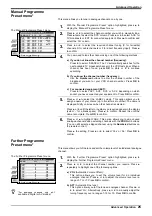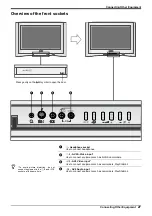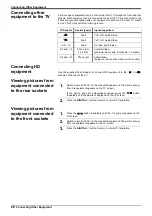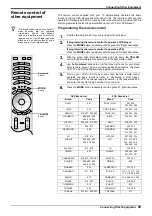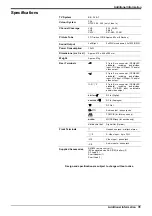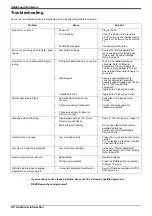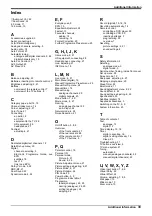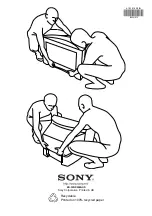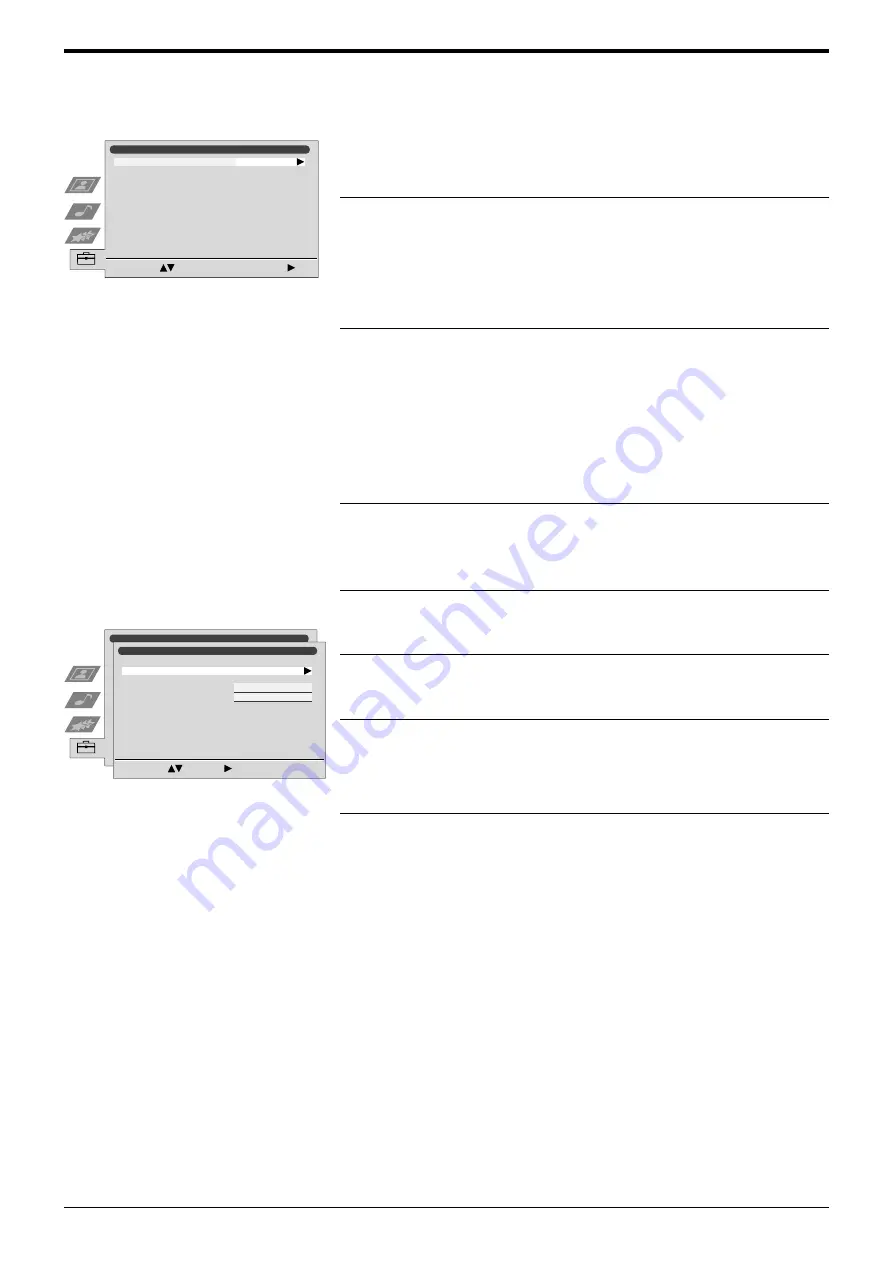
Advanced Operation
24
Advanced Operation
Set Up menu
Manual Set Up menu
Auto Tuning*
All the available channels were tuned in when the TV was first installed. This
option allows you to repeat that process (e.g. to re-install the TV at an alternative
location or to search for newly launched channels).
With the ‘Auto Tuning’ option highlighted, press
b
to select. The autotune prompt
appears on screen. Press OK to start the auto tuning process. When all
available channels have been tuned the TV returns to normal operation.
Programme Sorting*
This option allows you to change the order in which the analogue channels are
stored on the TV.
With the ‘Programme Sorting’ option highlighted, press
b
to display the
‘Programme Sorting’ menu. Press
V
or
v
to highlight the channel you wish to
move to a new position, the press
b
to select. Press
V
or
v
to highlight the new
position, then press OK. The chosen channel has now moved to the new
position. Repeat to move other channels, if required.
AV Preset
This option allows you to assign a name to any equipment connected to the TV
sockets. The name is displayed briefly on screen when the equipment is
selected.
With the ‘AV Preset’ option highlighted, press
b
to display the ‘AV Preset’ menu.
Press
V
or
v
to highlight the socket you wish to name. Press
b
to select the
AUTO FORMAT column. Press
V
or
v
to select ‘On’ or ‘Off’ (for more details on
‘Auto Format’, refer to page 22). Press
b
to select the LABEL column. Press
V
or
v
to select the first character. Press
b
to confirm and highlight the next
character. Select the other characters in the same way, up to a maximum of five
characters). After selecting all required characters, press OK to store.
Manual Set Up
With the ‘Manual Set Up’ option highlighted, press
b
to display the ‘Manual Set
Up’ menu. The ‘Manual Set Up’ menu is explained below.
Manual Programme Preset*
With the ‘Manual Programme Preset’ option highlighted, press
b
to display the
‘Manual Programme Preset’ menu. The ‘Manual Programme Preset’ menu is
explained on the following page.
Further Programme Preset*
With the ‘Further Programme Preset’ option highlighted, press
b
to display the
‘Further Programme Preset’ menu. The ‘Further Programme Preset’ menu is
explained on the following page.
Picture Rotation
Due to the Earth’s natural magnetism, the picture might slant slightly. This option
allows you to correct any such effect.
With the ‘Picture Rotation’ option highlighted, press
b
to adjust. Press
V
or
v
to
rotate the picture over a range of -5 to +5. Press OK to store.
Personal ID
This option allows you to enter a code which could help to trace you should the
TV be stolen and later recovered. This code can only be entered once - please
make a note of it and keep it safe.
With the ‘Personal ID’ option highlighted, press
b
to adjust. Press
V
or
v
to select
the first character of the code you wish to use. Press
b
to confirm and highlight
the next character. Repeat until all characters have been entered. Press OK to
store. A confirmation screen is displayed. Press OK to confirm.
The ‘Set Up’ menu.
The ‘Manual Set Up’ menu.
Set Up
Start
Auto Tuning
Programme Sorting
AV Preset
Manual Set Up
Select:
Start Auto Tuning:
z
*
Not available in Digital or AV modes.
Set Up
Manual Set Up
Select:
Enter:
Manual Programme Preset
Further Programme Preset
0
-----------
Personal ID
Picture Rotation