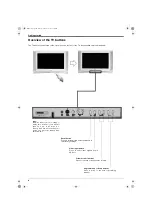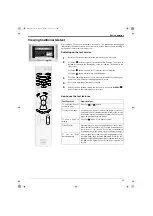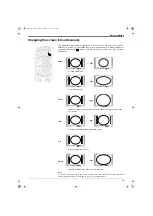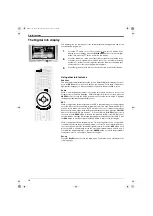Summary of Contents for Trinitron KD-32NX200U
Page 43: ...Additional Information 41 NX34 44 fm Page 41 Monday September 16 2002 2 37 PM ...
Page 44: ...Additional Information 42 NX34 44 fm Page 42 Monday September 16 2002 2 37 PM ...
Page 45: ...Additional Information 43 NX34 44 fm Page 43 Monday September 16 2002 2 37 PM ...
Page 46: ...Additional Information 44 NX34 44 fm Page 44 Monday September 16 2002 2 37 PM ...
Page 47: ...32nx200Ucover fm Page 3 Monday September 16 2002 11 53 AM ...