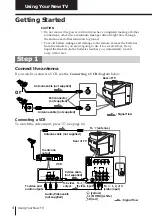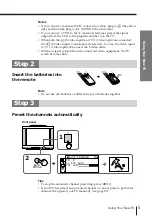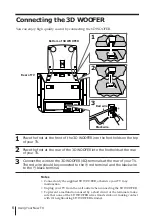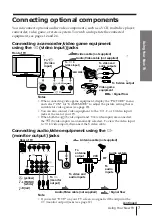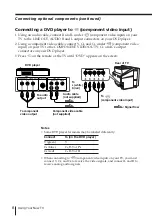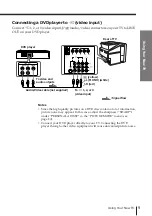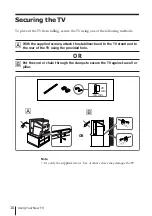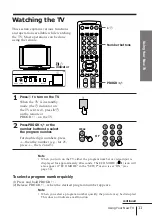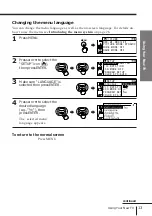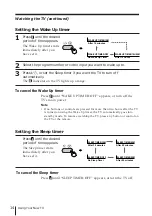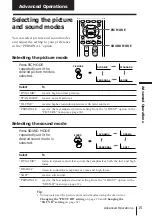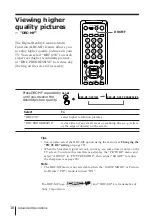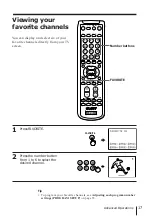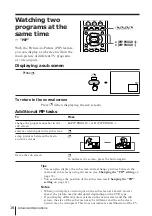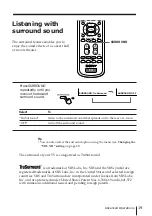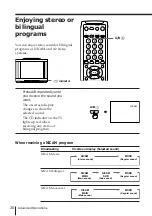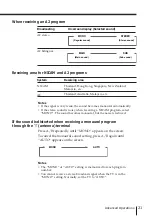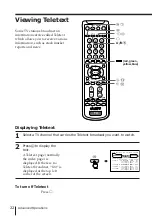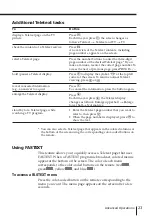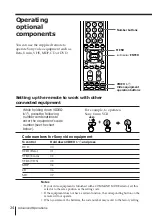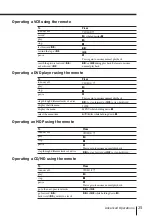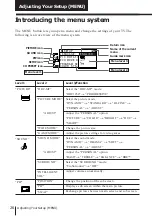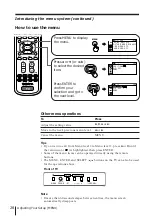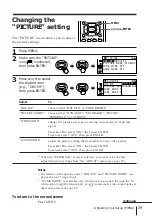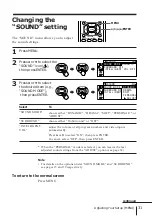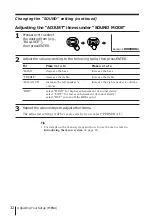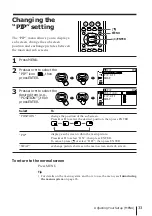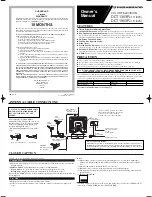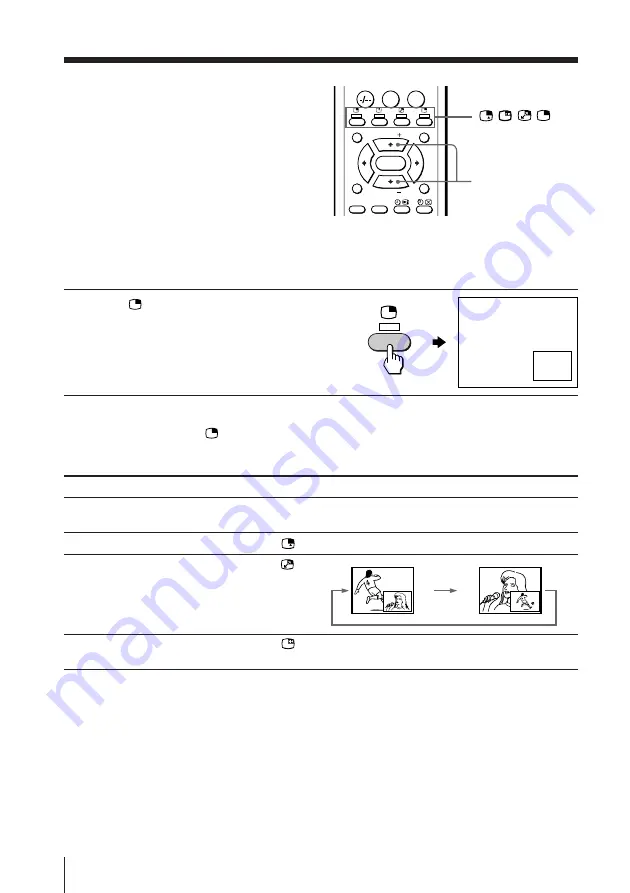
18
Advanced Operations
Watching two
programs at the
same time
— “PIP”
With the Picture-in-Picture (PIP) feature,
you can display a sub screen within the
main picture of different TV programs
or video inputs.
Displaying a sub screen
Press
.
To return to the normal screen
Press
(when displaying the sub screen).
12
/
/
/
0
JUMP
MENU
FAVORITE
RESET
SOUND
MODE
SURROUND
PIC MODE
PIP PROGR
PIP PROGR
ENTER
V
(PIP PROGR +)
/
v
(PIP PROGR –)
Additional PIP tasks
To
change the program number in the
sub screen
select a video input in the sub screen
swap pictures between the main
and sub screens
freeze the sub screen
Tips
• You can also display the sub screen and exchange pictures between the
main and sub screens using the menu (see Changing the “PIP” setting on
page 33).
• You can change the position of the sub screen (see Changing the “PIP”
setting
on page 33).
Notes
• When you display a video input on the sub screen at a faster/slower
speed, the picture may be disrupted depending on the VCR type.
• If you display different color systems on the main screen and the sub
screen, the size of the sub screen may be different and the sub screen
picture may be disrupted. This does not indicate a malfunction of the TV.
Press
V
(PIP PROGR +) or
v
(PIP PROGR –).
.
.
.
To unfreeze the screen, press the button again.