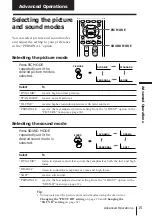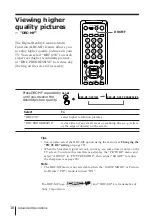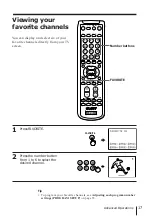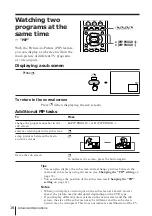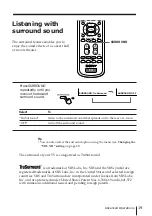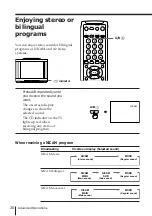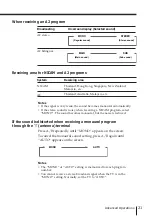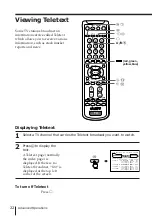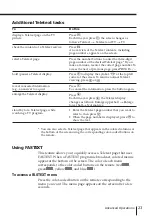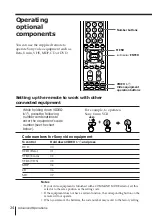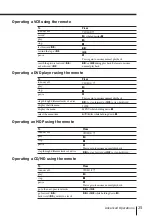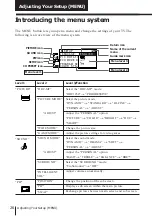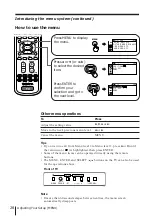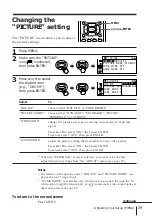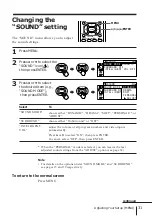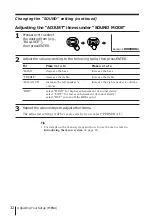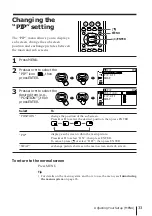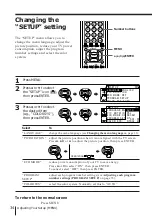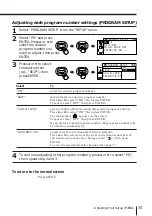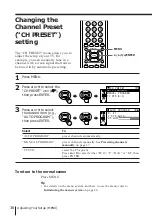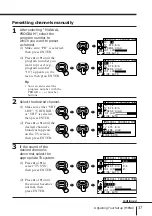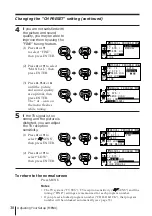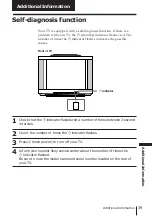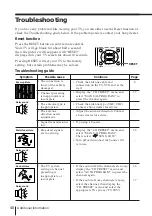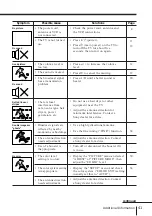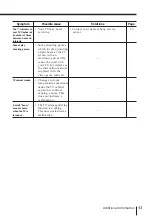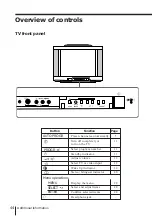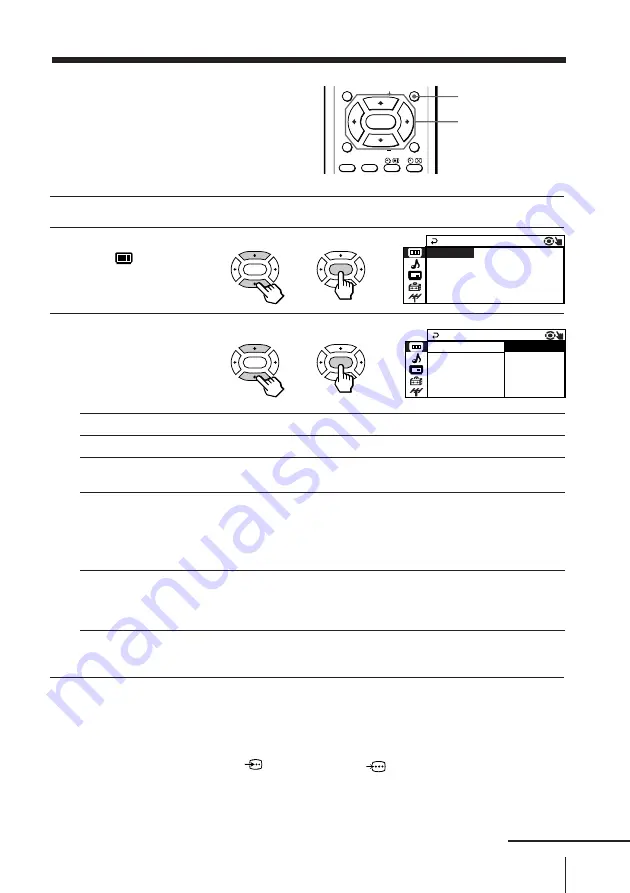
29
Adjusting Your Setup (MENU)
MENU
MENU
FAVORITE
RESET
SOUND
MODE
SURROUND
PIC MODE
PIP PROGR
PIP PROGR
ENTER
V
/
v
/
B
/
b
/ENTER
DRC - MF :
DRC
C
GAME MODE : OF F
P I C T URE
WI DE MODE : OF F
P I C T URE MODE : DYNAM I
1 2 5 0
DRC - MF :
GAME MODE : O
P I C T URE
WI DE MODE : O
P I C T URE MOD PROGRESSIVE
DRC 1 2 5 0
Select
“DRC-MF”
“PICTURE MODE”
“WIDE MODE”
“GAME MODE”
Changing the
“PICTURE” setting
The “PICTURE” menu allows you to adjust
the picture settings.
1
Press MENU.
2
Make sure the “PICTURE”
icon (
) is selected,
then press ENTER.
3
Press
V
or
v
to select
the desired item
(e.g., “DRC-MF”),
then press ENTER.
* When the “PERSONAL” mode is selected, you can receive the last
adjusted picture settings from the “ADJUST” option (see page 29).
Notes
• For details on the options under “DRC-MF” and “PICTURE MODE”, see
pages 16 and 15 respectively.
• “GAME MODE” is available only when receiving signals through the
t
(video input),
(S video input), or
(component video input) jacks at
the front and rear of your TV.
To return to the normal screen
Press MENU.
To
choose either “DRC1250” or “PROGRESSIVE”.
choose either “DYNAMIC”, “STANDARD”, “HI-FINE”,
“PERSONAL”*, or “ADJUST”.
change the picture size when receiving wide-mode (16:9) picture
signal.
Press
V
or
v
to select “ON”, then press ENTER.
To cancel, select “OFF”, then press ENTER.
adjust the picture setting that is suitable to view video games.
Press
V
or
v
to select “ON”, then press ENTER.
To cancel, select “OFF”, then press ENTER.
continued
ENTER
ENTER
b
b
ENTER
ENTER
b
b