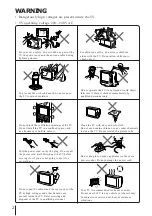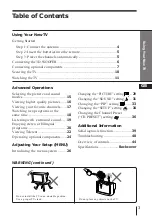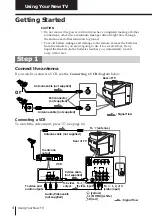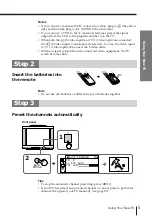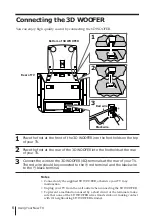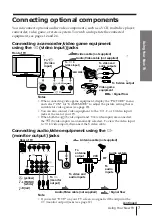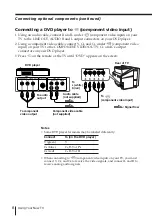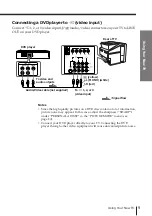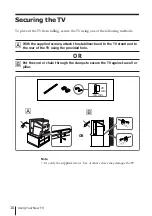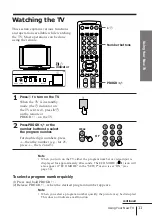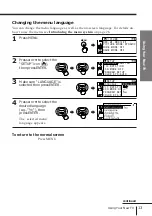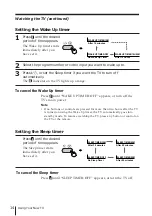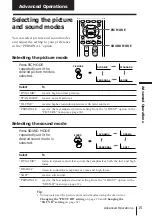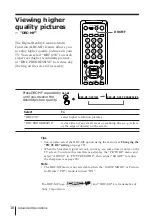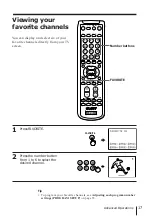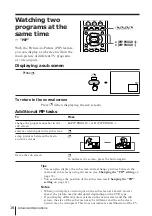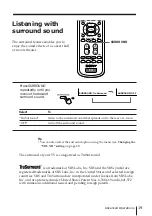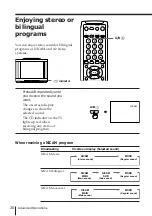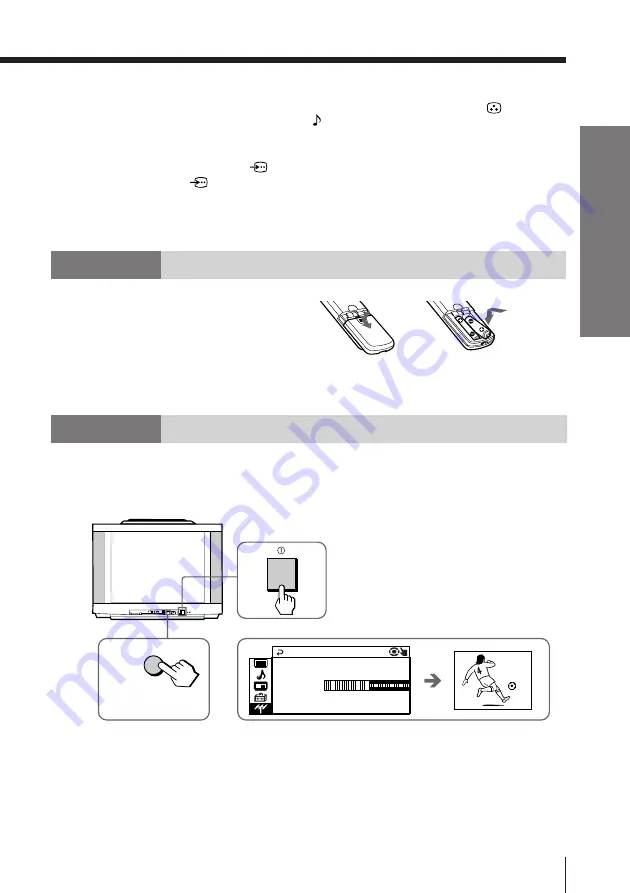
5
Using Your New TV
Using Y
our New TV
L(MONO)
R
4
PROGR
MENU
AUTO
PROGR
ENTER
SELECT
AUTO
PROGR
1
b
M
PR :
0 1
AU TO PROGRA
VH F L OW
T V S Y S : AU T
O
b
Front panel
Notes
• If you connect a monaural VCR, connect the yellow plug to
(the yellow
jack) and the black plug to -L (MONO) (the white jack).
• If you connect a VCR to the
8
(antenna) terminal, preset the signal
output from the VCR to the program number 0 on the TV.
• When both the
(S video input) and
t
1 (video input) are connected,
the
(S video input) is automatically selected. To view the video input
to
t
1 (video input), disconnect the S video cable.
• When no signal is input from the connected video equipment, the TV
screen becomes blue.
Step 2
Insert the batteries into
the remote
Note
• Do not use old batteries or different types of batteries together.
Step 3
Preset the channels automatically
Tips
• To stop the automatic channel presetting, press MENU.
• If your TV has preset an unwanted channel or cannot preset a particular
channel, then preset your TV manually (see page 37).
1
2