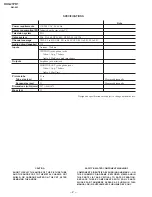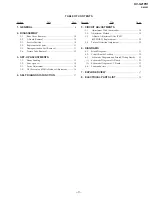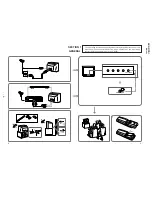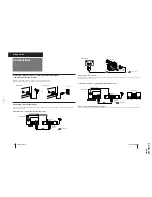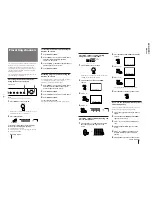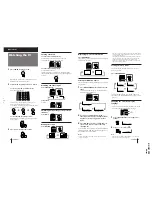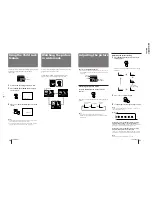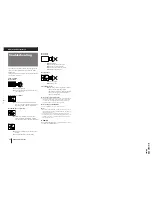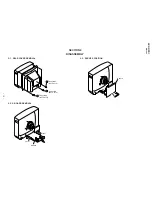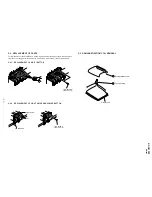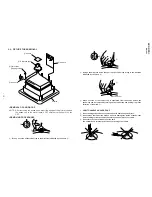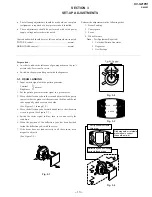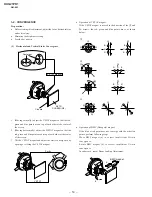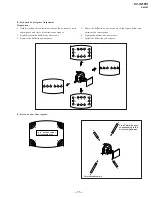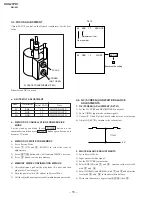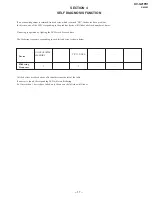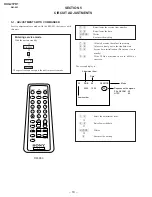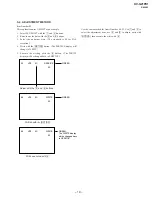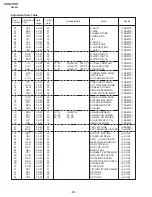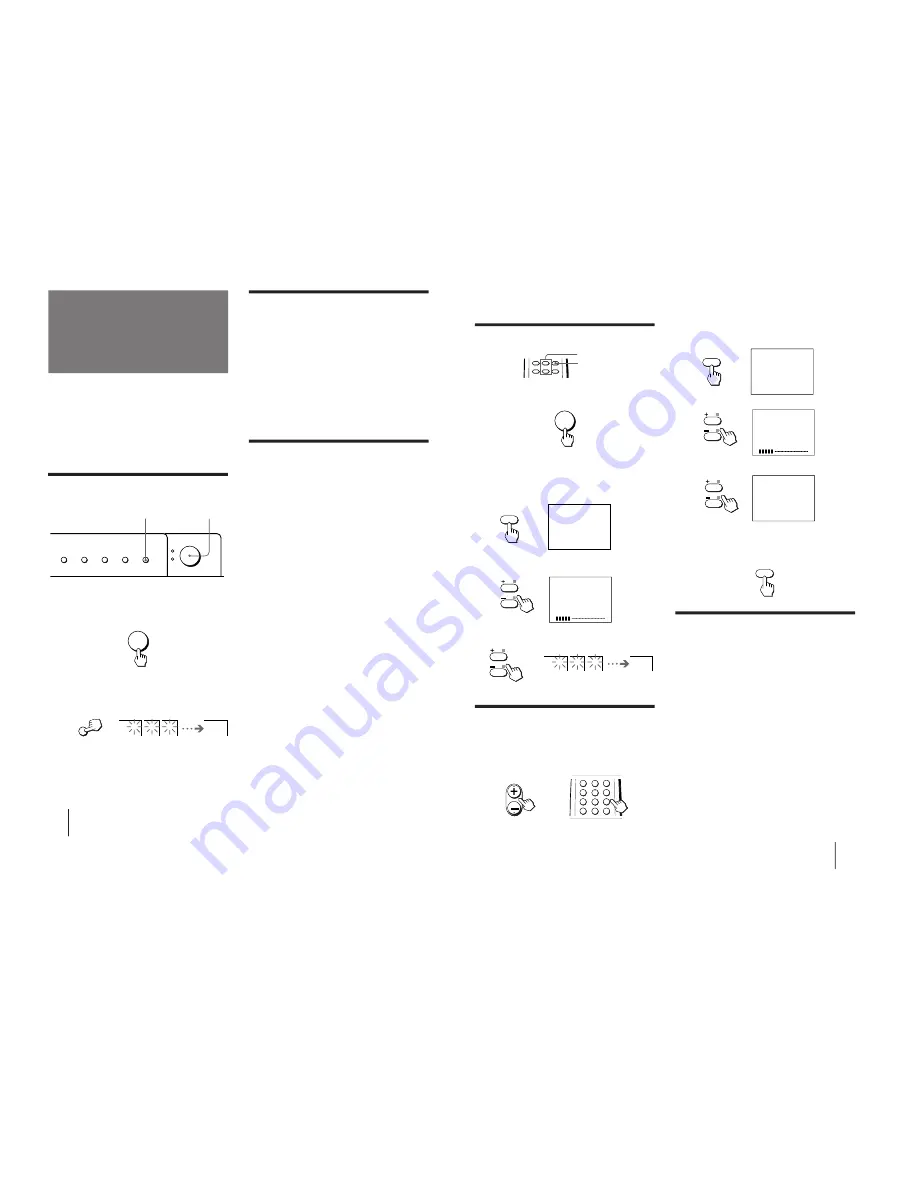
– 6 –
KV
-G21PD1
RM-883
Getting Started
6
Presetting channels
Presetting channels manually using the
buttons on the TV
1
Press MANUAL PROGR.
2
Press PROGR +/– on the remote commander
until the required program position
appears on the screen.
3
Press /– until the required channel
picture appears on the screen.
4
Press MANUAL PROGR.
Disabling program positions using the
buttons on the TV
By disabling unused or unwanted program positions,
you can skip those positions when you press
PROGR +/– on the remote commander.
1
Press PROGR +/– on the remote commander
until the unused or unwanted program
position appears on the screen.
2
Press MANUAL PROGR.
3
Press PIC MODE on the remote commander.
4
Press MANUAL PROGR.
To cancel the skip setting
Preset the channel manually or automatically again.
You can preset up to 100 TV channels in numerical
sequence from program position 1 automatically.
To change the channel for a particular program
position or to receive a channel with a weak signal,
you can preset the channel manually. You can also
disable program position.
You can preset TV channels using the buttons on the
TV or the remote commander.
Presetting channels automatically
using the buttons on the TV
Front of TV
Note
•
TV SYSTEM button is not used for this model.
1
Press POWER to turn on the TV.
When the TV is turned on in standby mode, press
POWER on the remote commander.
2
Press AUTO PROGR.
To start presetting channels automatically
from the specified program position
1
Press MANUAL PROGR.
2
Press PROGR +/– to select the program position.
3
Press AUTO PROGR.
MANUAL PROGR
COLOR SYSTEM
R
SELECT
TV SYSTEM
AUTO PROGR
POWER
1
2
POWER
AUTO PROGR
1
2
3
1
Getting Started
7
Presetting channels automatically
using the remote commander
1
Press POWER to turn on the TV.
When the TV is turned on in standby mode, press
POWER on the remote commander.
2
Press SELECT until “AUTO PROGRAM”
appears.
3
Press + or – .
4
Press + or – .
Presetting channels manually using the
remote commander
1
Press PROGR +/– or a number button until
the required program appears on the
screen.
+ or –
SELECT
POWER
SELECT
AUTO PROGRAM
VHF LOW B/G
1
2
3
1
If you are not satisfied with the picture
and sound quality
You may be able to further improve the picture and
sound quality by using fine tuning as below:
1
Select the program position you want to
adjust.
2
Press SELECT until “MANUAL PROGRAM”
appears on the screen.
3
Press + or – on the remote commander
once.
4
Press DISP until “FINE” appears on the
screen.
5
Press + or – continuously until you are
satisfied with the picture and sound
quality.
6
Press SELECT to return to normal screen.
or
1
2
3
4
6
7
8
9
÷
0
5
PROGR
JUMP
2
Press SELECT until “MANUAL PROGRAM”
appears.
3
Press + or – .
4
Press + or – .
The selected channel appears on the screen.
5
Press SELECT to return to normal screen.
VHF LOW B/G
SELECT
MANUAL PROGRAM
1
SELECT