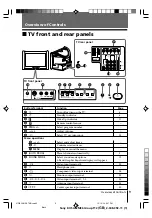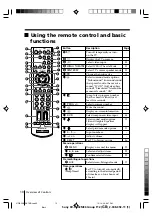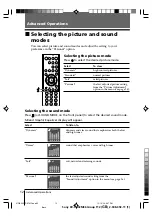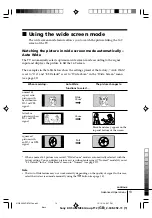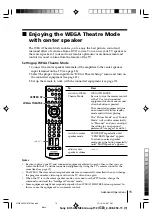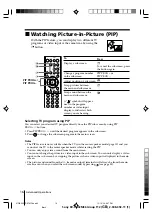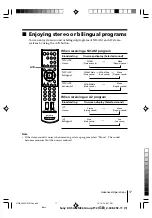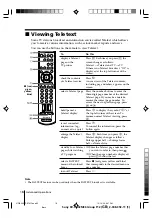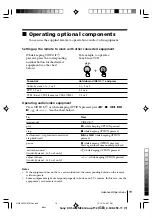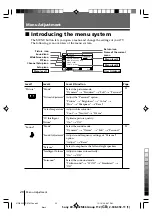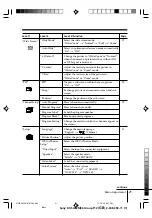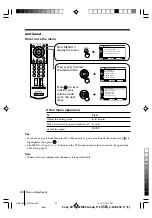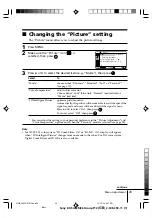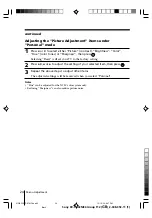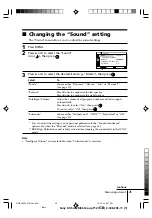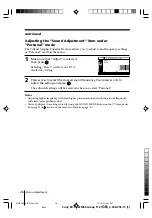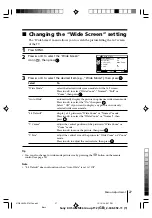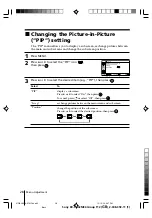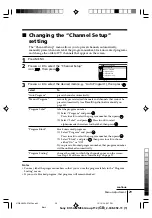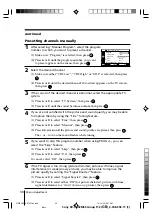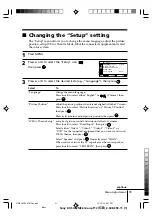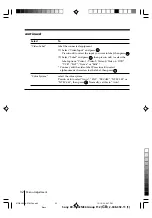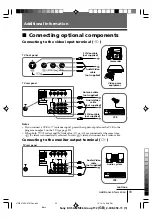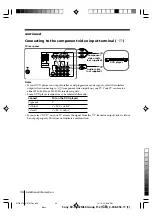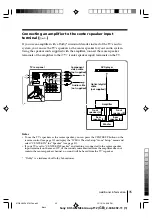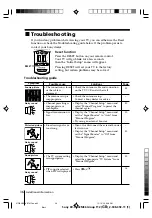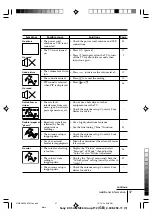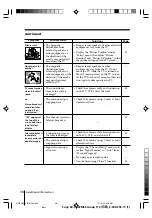23
Menu Adjustment
Sony KV-SA32M36 Group F12 (
GB
)_2-348-392-11 (1)
x
Changing the “Picture” setting
The “Picture” menu allows you to adjust the picture settings.
1
Press MENU.
2
Make sure the “Picture” icon (
) is
selected, then press
.
3
Press
V
or
v
to select the desired item (e.g., “Mode”), then press
.
Select
To
“Mode”
choose either “Dynamic”, “Standard”, “Soft” or “Personal”*
(see page 12).
“Color Temperature”
adjust white color tint.
Choose either “Cool” (blue tint), “Neutral” (neutral tint) or
“Warm” (red tint).
“3D Intelligent Picture”
optimize picture quality.
Automatically, the picture will become clearer and sharper if the
signal is good and noise will be reduced if the signal is noisy.
Press
V
or
v
to select “On”, then press
.
To cancel, select “Off”, then press
.
* You can adjust the setting to your personal preference in the “Picture Adjustment” and
“Color Temperature” options only when the “Personal” mode is selected (see page 24).
Note
• For NTSC 3.58 color system, “3D Comb Filter : On” or “3D–NR : On” display will appear
when “3D Intelligent Picture” changes from one mode to the other . For PAL color system,
Digital Comb Filter and 3D-NR are also available.
Confirm
End
Picture
Color Temperature:
Cool
Picture Adjustment
Mode:
Dynamic
3D Intelligent Picture:
On
Select
continue
01GB05AVD-STMOce.p65
10/14/04, 6:07 PM
23
Black