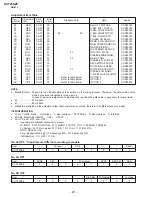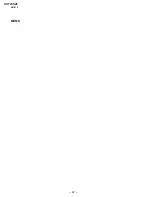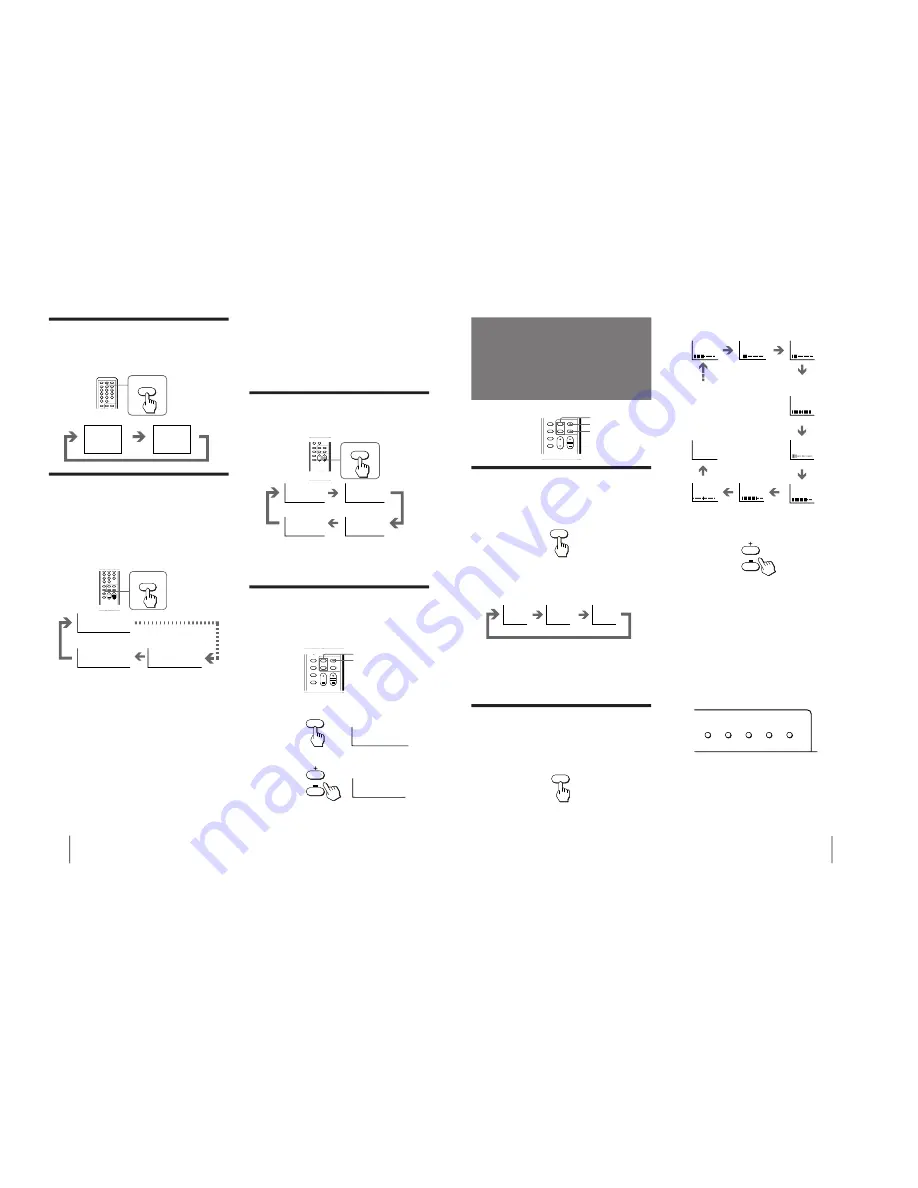
– 7 –
KV
-T25SZ8
RM-870
8
Operations
INDEX
WAKE UP
1
AUTO B/G
STANDARD
REVEAL
DISPLAY
Displaying on-screen information
Press DISPLAY/REVEAL.
The program position, local system, and TV settings are
displayed on the screen.
•
The last TV program position or video mode just before the TV
turns into standby mode will appear when the TV is turned on
using the Wake Up Timer.
•
If no buttons or controls are pressed for more than two hours
after the TV is turned on using the Wake Up Timer, the TV
automatically turns into standby mode. When you want to
continue watching the TV, press any button or control on the
TV or remote commander.
After 30 minutes
After 60 minutes
After 90 minutes
No sleep timer
SLEEP
Setting the Wake Up Timer
You can set the TV to turn on automatically after the
period of time you want.
1
Press WAKE UP/INDEX repeatedly to set the
timer.
The on-screen display appears and the WAKE UP
indicator lights up.
2
If you want a particular TV program or
video input to be displayed using the Wake
Up Timer, select the TV program or video
mode.
3
Press POWER on the remote commander or
set the Sleep Timer to turn off the TV in
standby mode.
To cancel the Wake Up Timer, press WAKE UP/INDEX
repeatedly until “WAKE UP TIMER: OFF” appears, or
turn off the main power of the TV.
Notes
•
The Wake Up Timer starts immediately after the on-screen
display disappears.
SLEEP TIMER:30M
SLEEP TIMER:60M
SLEEP TIMER:OFF
SLEEP TIMER:90M
WAKE UP TIMER:10M
WAKE UP TIMER:OFF
WAKE UP TIMER:12H00M
After 10 minutes
No wake up timer
After 12 hours
Setting the Sleep Timer
You can set the TV to turn off automatically after the
period of time you want.
Press SLEEP.
To cancel the Sleep Timer, press SLEEP repeatedly
until “SLEEP TIMER: OFF” appears, or turn the TV off.
Changing the on-screen display
language
If you prefer Chinese to English, you can change the
on-screen display language. You can use buttons on the
remote commander or the TV.
1
Press SELECT until the screen appears as
follows:
2
Press + or – to select “
⁄⁄⁄
”.
Note
•
You can also use /– on the TV to select the
on-screen display language.
+ or -
SELECT
SELECT
LANGUAGE : ENGLISH
LANGUAGE /
»y¤¥
: ENGLISH
LANGUAGE :
»y¤¥
/ LANGUAGE :
⁄⁄⁄
9
Operations
Each time you press SELECT, the screen changes as
follows:
2
Press + or – to adjust the item.
3
To adjust other items, repeat steps 1 and 2.
Note
•
You can also use /– on the TV to adjust the picture
and sound settings.
If the color of the picture is abnormal
Press COLOR SYSTEM or adjust the color setting until
the color becomes normal.
Note
•
Normally set COLOR SYSTEM to AUTO.
Front of TV
Note
•
TV SYSTEM button is not used for this model.
+ or –
SELECT
PIC MODE
PIC MODE
DYNAMIC
STANDARD
SOFT
High contrast
picture
SELECT
Selecting the picture mode
Press PIC MODE until the mode you want
appears.
Each time you press PIC MODE, the screen changes as
follows:
Note
•
If you change the picture mode after the following
adjustments, the adjustment changes in accordance with the
picture mode.
Adjusting the picture and sound
settings
1
Press SELECT until the item you want to
adjust appears.
Soft picture
(good for
video games)
(Operative for
NTSC signal only)
PICTURE
COLOR
BRIGHT
HUE
SHARPNESS
BASS
BALANCE
TREBLE
SURROUND
TILT CORRECTION
Adjusting the picture
and sound
MANUAL PROGR
COLOR SYSTEM
SELECT
TV SYSTEM
AUTO PROGR
Summary of Contents for TRINITRON KV-T25SZ8
Page 22: ... 22 KV T25SZ8 RM 870 MEMO ...