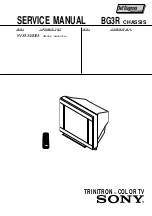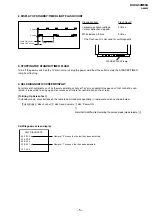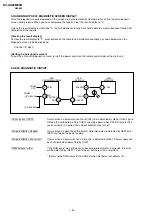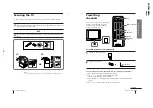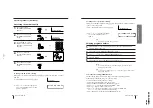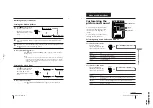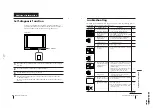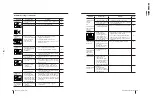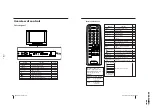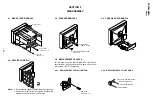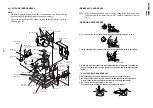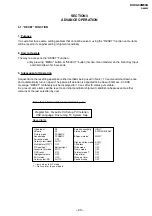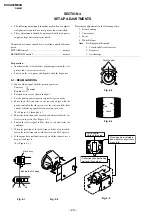–
9
–
KV
-XA34M30A
RM-952
Using Your New TV
Using Y
our New TV
7
Notes
•
If your DVD player can output interlace and progressive mode signals, select
the interlace output when connecting to
(component video input) on your
TV. Your TV can receive either 525i/60Hz or 625i/50Hz interlace signals.
•
Some DVD player terminals may be labeled differently:
•
Since the high quality pictures on a DVD disc contain a lot of information,
picture noise may appear. In this case, adjust the sharpness (see
Adjusting the
picture and sound settings
on page 16).
Connecting a DVD player using the
(component
video input) jacks
1 Connect R and L under
(component video input) on your TV to the LINE OUT,
AUDIO R and L output connectors on your DVD player.
2 Connect Y, C
B
, and C
R
under
(component video input) on your TV to the
COMPONENT VIDEO OUT Y, C
B
, and C
R
output connectors on your DVD player.
DVD player
To
L (white)
R (red)
Audio cable
(not supplied)
To component
video output
Component video cable
(not supplied)
To audio
output
: Signal flow
To
(component
video input)
Connect
To (on the DVD player)
Y (green)
Y
C
B
(blue)
C
b
, B-Y or P
B
C
R
(red)
C
r
, R-Y or P
R
Rear of TV
Connecting a DVD player using the
t
(video input) jacks
DVD player
Audio/Video cable (not supplied)
(yellow)
-L (MONO) (white)
-R (red)
To
t
1 or 2
(video input)
: Signal flow
Rear of TV
VIDEO
R-AUDIO-L
LINE OUT
1
2
L(MONO)
R
VIDEO
R-AUDIO-L
LINE OUT
Y
COMPONENT VIDEO OUT
S VIDEO OUT
C
B
C
R
R
L
Y
C
B
C
R
Using Your New TV
6
Connecting optional components
You can connect optional audio/video components, such as a VCR, multi disc player,
DVD, camcorder, video game or stereo system.
To watch the video input of the connected equipment, press
t
(see page 13).
Connecting a camcorder/video game equipment
using the
t
(video input) jacks
Notes
• You can also connect video equipment to the
t
1 or 2 (video input) jacks
at the rear of your TV.
• Do not connect video equipment to the
t
2 (video input) jacks at the
front and the rear of your TV at the same time; otherwise the picture will
not be displayed properly on the screen.
Connecting audio/video equipment using the
T
(monitor output) jacks
1
2
L(MONO)
R
R
L
Y
C
B
C
R
PROGR
MENU
AUTO
PROGR
L(MONO)
2
L (MONO)
R
2
Front of TV
Camcorder
Video game
equipment
To video and
audio outputs
Rear of TV
To
antenna
output
To video and
audio inputs
Audio system
To
audio
inputs
VCR
: Signal flow
: Signal flow
To
t
2
(video input)
To
T
(monitor
output)
or
Audio/Video cable (not supplied)
Antenna cable (not supplied)
Audio/Video cable
(not supplied)
or
(yellow)
-L (MONO)
(white)
-R (red)
Note
• If you select “DVD” on your TV screen, no signal will be output at the
T
(monitor output) jacks (see page 13).