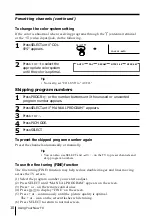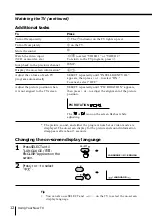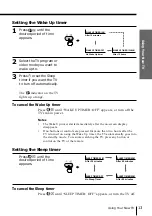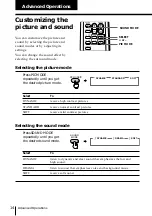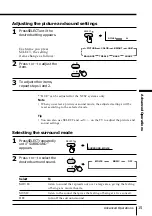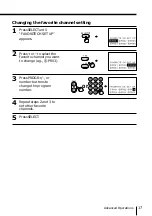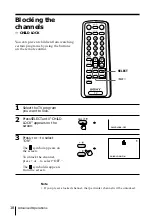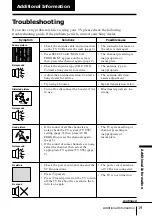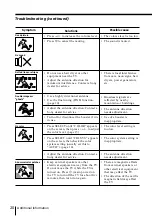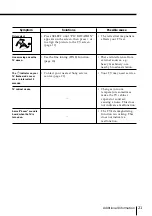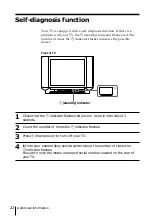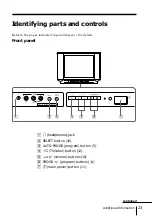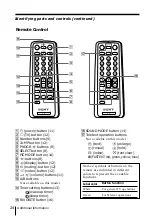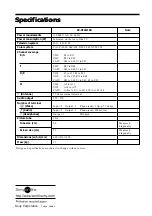24
Additional Information
TV
1
2
3
4
6
7
8
9
0
5
JUMP
SOUND
MODE
FAVORITE
PROGR
Remote Control
9
!º
!¡
!™
!£
!¢
!∞
Button function
For general TV operations
For Teletext operations
1
u
(power) button (11)
2
;
(TV) button (12)
3
Number buttons (9)
4
JUMP button (12)
5
PROGR +/– buttons (8)
6
SELECT button (8)
7
PIC MODE button (14)
8
+/– buttons (8)
9
(display) button (12)
!º
¤
(muting) button (12)
!¡
…
(video) button (12)
!™
.
+/– (volume) buttons (11)
!£
A/B buttons
Not available on this model.
!¢
Timer setting buttons (13)
(wake up timer)
(sleep timer)
!∞
FAVORITE button (16)
!§
SOUND MODE button (14)
!¶
Teletext operation buttons
Not available on this model.
(text)
(enlarge)
(reveal)
(hold)
(index)
(text clear)
p
(FASTEXT: red, green, yellow, blue)
Names/symbols of buttons on the
remote are indicated in different
colors to represent the available
functions.
Label color
White
Green
Identifying parts and controls (continued)
TV
1
2
3
4
6
7
8
9
0
5
JUMP
SOUND
MODE
FAVORITE
PROGR
1
2
3
4
5
6
7
8
!¶
!§
Summary of Contents for Trinitron KV-XF21M80
Page 25: ...25 Additional Information ...