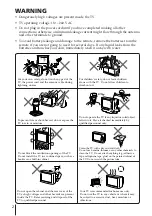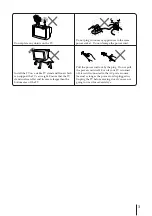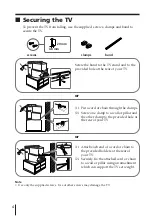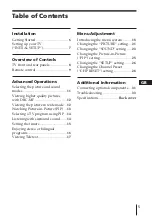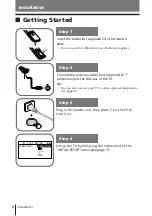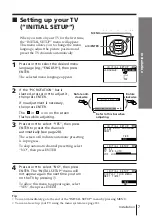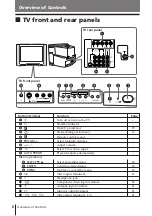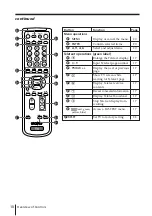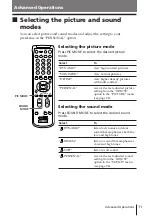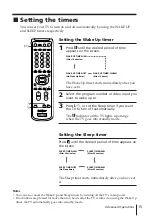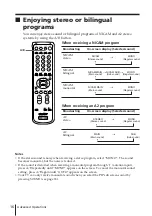© 2002
Sony Corporation
KV-DR34
KV-DR29
4-088-512-
11
(
2
)
M69
GB
Operating Instructions
• Before operating the unit, please read this manual thoroughly and retain
it for future reference.
使用說明書
•
使用本電視機之前請先詳細閱讀此手冊﹐並妥善保存以備日後用作參考。
Panduan Pengendalian
• Sebelum mengendalikan unit, sila baca buku panduan ini dengan teliti
dan simpan untuk rujukan masa depan.
Trinitron Color TV
CT
MY