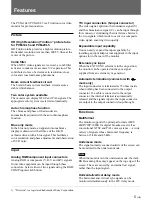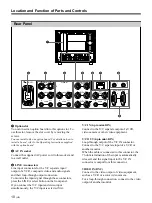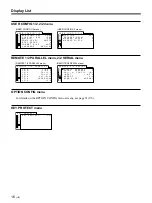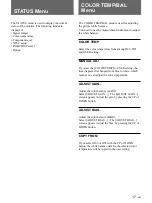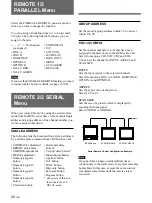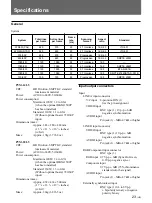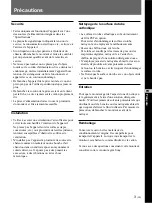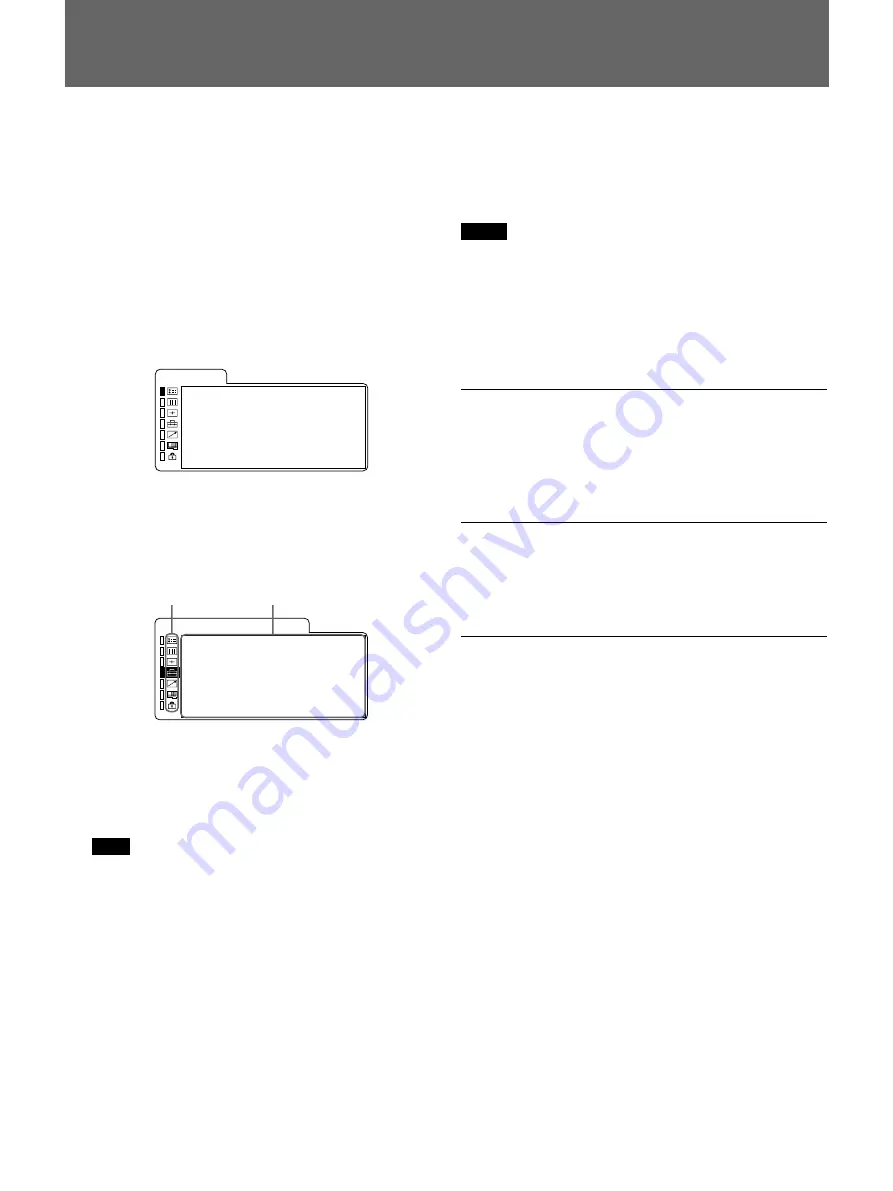
14
(US)
The monitor is equipped with an on-screen menu for
making various adjustments and settings such as
picture control, input setting, set setting change, etc.
You can also change the menu language displayed in
the on-screen menu.
To change the menu language, see “Selecting the Menu
Language” on page 13 (US).
1
Press the MENU button.
The menu appears.
The menu presently selected is shown as a yellow
button.
F O R M A T
C O M P O N E N T
1 0 8 0 / 6 0 I
C O L O R T E M P
D 9 3
C O M P L E V E L
S M P T E
N T S C S E T U P
0
R G B / C O M P S E L
C O M P
O P T I O N
S T A T U S
2
Use the UP or DOWN button to select a menu,
then press the ENTER button.
The menu icon presently selected is shown in
yellow and setting items are displayed.
x
R G B / C O M P
S E L
C O M P
· 1 1 2 5 / 6 0 I
S Y S
1 0 8 0
· M A T R I X
6 0 1
· C O M P
L E V E L
S M P T E
· N T S C
S E T U P
0
· F O R M A T
D I S P
A U T O
· L A N G U A G E
E N G L I S H
U S E R
C O N F I G
1 / 2
3
Select an item.
Use the UP or DOWN button to select the item,
then press the ENTER button.
The item to be changed is displayed in yellow.
Note
If the menu consists of multiple pages, press UP/
DOWN to go to the desired menu page.
4
Make the setting or adjustment on an item.
When changing the adjustment level:
To increase the number, press the UP button.
To decrease the number, press the DOWN button.
Press the ENTER button to confirm the number,
then restore the original screen.
When changing the setting:
Press the UP or DOWN button to change the
setting.
Press the ENTER button to confirm the setting.
Notes
• An item displayed in blue cannot be accessed. You
can access the item if it is displayed in white.
• If the key protect has been turned on, all items are
displayed in blue. To change any of the items, turn
the key protect to OFF first.
For details on the key protect, see page 22 (US).
To clear the menu
Press the MENU button.
The menu disappears automatically if a button is not
pressed for one minute.
About the memory of the settings
The settings are automatically stored in the monitor
memory.
To reset items that have been adjusted
Pressing the RESET button while you are adjusting the
VOLUME, CONTRAST, PHASE, CHROMA or
BRIGHT buttons on the control panels resets the level
to the standard. Pressing the RESET button while you
are adjusting any of the menu items resets the menu
item to the previous setting.
Using the Menu
Menu Setting items
Summary of Contents for Trinitron PVM-14L5
Page 80: ...Printed in Japan ...