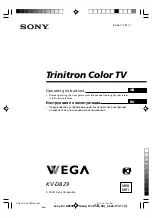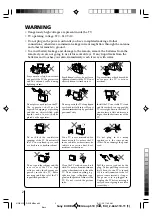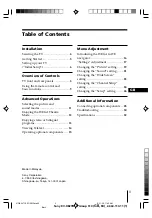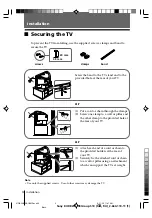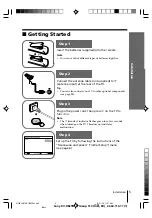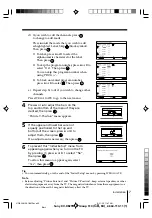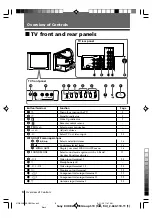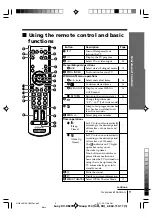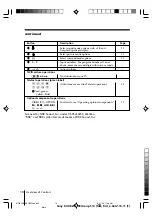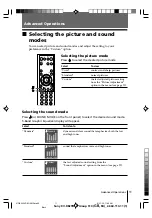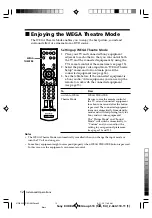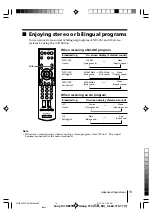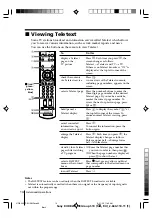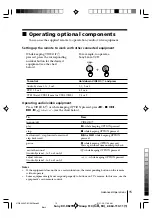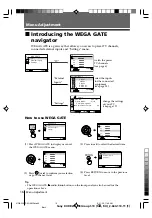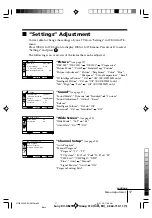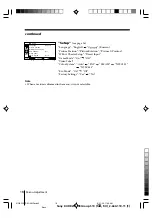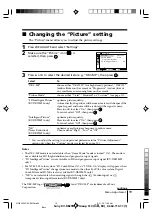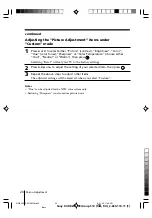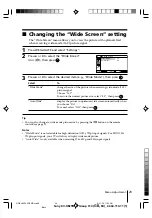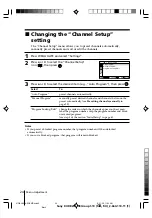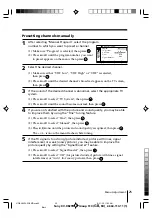12
Advanced Operations
Sony KV-DB29M98 Group S10 (
GB,
RU)_2-664-110-11 (1)
x
Enjoying the WEGA Theatre Mode
The WEGA Theatre Mode enables you to enjoy the best picture, sound and
surround effect of a cinema from a DVD source.
Setting up WEGA Theatre Mode
1. Place your TV and connected Sony equipment
adjacent to each other so that you can control both
the TV and the connected equipment by using the
TV’s remote control at the same time (see page 15).
2. Select the proper video input from “WEGA Theatre
Setup” menu and turn on (main power) the
connected equipment (see page 26).
3. See the table below. If the connected equipment is
a Sony audio/video equipment, you can set up the
remote to work with the connected equipment
(see page 15).
To
Press
switch to WEGA
WEGA THEATRE.
Theatre Mode
Be sure to aim the remote control at
the TV set and connected equipment
for about one second after the button
is pressed. The connected equipment
turns on automatically from standby
mode and will start playing (only for
Sony audio/video equipment).
The “Picture Mode” and “Sound
Mode” will switch automatically to
“Custom” and you can adjust the
setting to your personal preference
(see pages 20 and 22).
Notes
• The WEGA Theatre Mode is automatically cancelled when you change the input mode or
turn the TV off and on again.
• Some Sony equipment might not respond properly when WEGA THEATRE button is pressed.
In this case, use the equipment’s own remote control.
1
2
3
4
6
7
8
9
0
5
WEGA
THEATRE
VIDEO
RETURN
A/B
PROG INDEX
GATE
OPTION
TV
PROG
WEGA
WEGA
THEATRE
01GB05AVD-SOEMRus.p65
9/21/05, 11:49 AM
12
Black