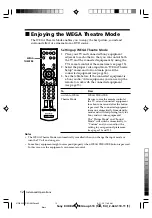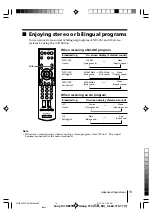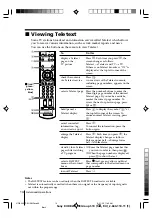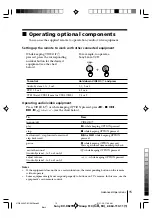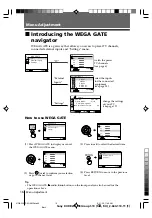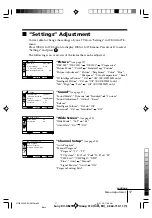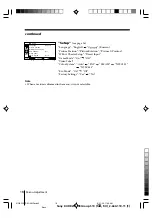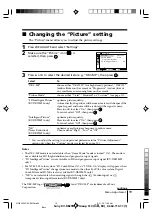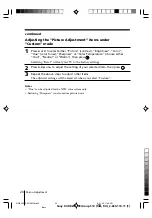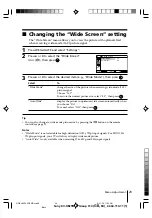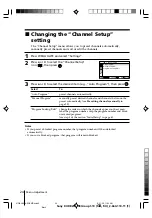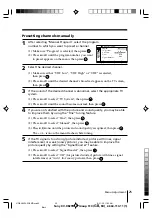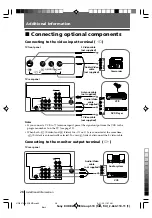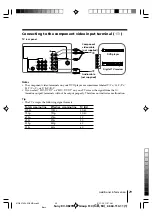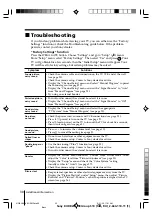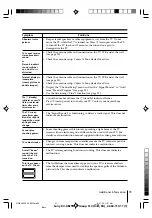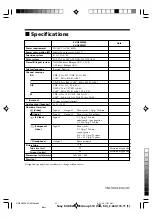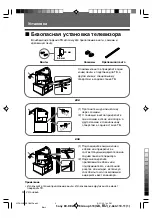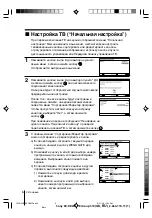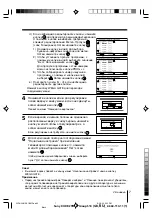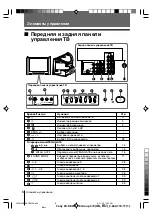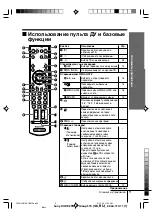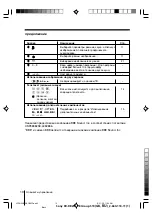26
Menu Adjustment
Sony KV-DB29M98 Group S10 (
GB,
RU)_2-664-110-11 (1)
x
Changing the “Setup” setting
The “Setup” menu allows you to change the menu language, adjust the picture
position, setup WEGA Theatre Mode, adjust suitable picture setting for video
games, label the connected equipment, select the color system, reduce your TV
power consumption and reset your TV to factory settings.
1
Press WEGA GATE and select “Settings”.
2
Press
V
or
v
to select the “Setup” icon (
),
then press
.
3
Press
V
or
v
to select the desired item (e.g., “Language”), then press
.
Select
To
“Language”
change the menu language.
Press
V
or
v
to select either “English” or “
” (Russian),
then press
.
“Picture Position”
adjust the picture position when it is not aligned with the TV
screen.
Press
V
or
v
to select “Picture Rotation” or “Picture V-Position”,
then press
.
Press
V
,
v
,
B
or
b
to adjust the picture position, then press
.
“WEGA Theatre Setup”
setup WEGA Theatre Mode for best picture, sound and
surround effect enjoyment of a cinema (see page 12).
Make sure “Direct Input” is selected, then press
.
Press
V
or
v
to select either “Video 1”, “Video 2”, “Video 3”,
“HD/DVD 1” or “HD/DVD 2” for the connected equipment
that you want to view with WEGA Theatre, then press
.
“Game Mode”
adjust the picture setting that is suitable to view video games.
Press
V
or
v
to select “On”, then press
.
To cancel, select “Off”, then press
.
WEGA Theatre Setup
Game Mode:
Color System:
Video Label
Off
Auto
Select
Confirm
Setup
Language:
English
Picture Position
End
01GB06ADJ-SOEMRus.p65
9/21/05, 11:50 AM
26
Black