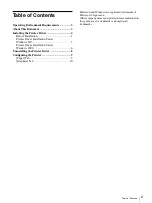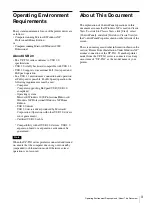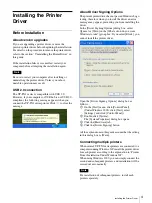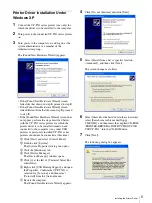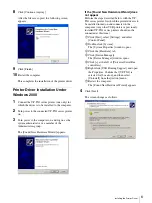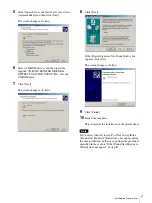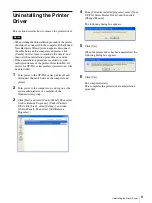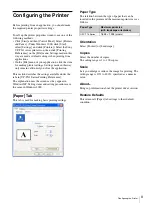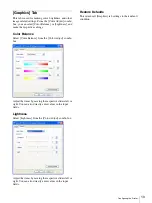Installing the Printer Driver
5
Windows 2000
Printer Driver Installation Under
Windows XP
1
Connect the UP-TX1 series printer (one only) for
which the driver is to be installed to the computer.
2
Turn power to the connected UP-TX1 series printer
on.
3
Turn power to the computer on, and log on as the
system administrator or a member of the
Administrators group.
The [Found New Hardware Wizard] appears.
• If the [Found New Hardware Wizard] screen
looks like that shown in step
3
, proceed to step
4
.
• If the [Found New Hardware Wizard] screen
looks different from that shown in step
3
, proceed
to step
5
.
• If the [Found New Hardware Wizard] screen does
not appear, perform the steps described below,
with the UP-TX1 series printer for which the
printer driver is to be installed turned on and
connected to the computer. (Any other USB
printers or previously installed UP-TX1 series
printers should not be connected at this time.)
1
Click [Start] and select [Control Panel].
2
Double-click [System].
The [System Properties] dialog box opens.
3
Click the [Hardware] tab.
4
Click [Device Manager].
The [Device Manager] window opens.
5
Click [+] at the left of [Universal Serial Bus
controllers].
6
Right-click [USB Printing Support], and open
the Properties. Confirm that [UP-TX1] is
selected for [Location], and then select
[Uninstall] from the [Action] menu.
7
Restart the computer.
The [Found New Hardware Wizard] appears.
4
Click [No, not this time] and click [Next].
5
Select [Install from a list or specific location
(Advanced)], and then click [Next].
The screen changes as follows.
6
Select [Search for the best driver in these locations],
select [Search removable media (floppy,
CD-ROM)], and then insert the supplied CD-ROM
“PRINTER DRIVER & INSTRUCTIONS FOR
USE UP-TX1” into the CD-ROM drive.
7
Click [Next].
The following dialog box appears.