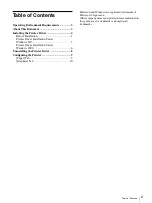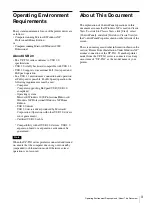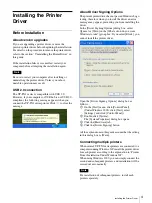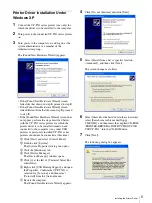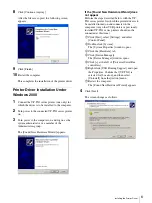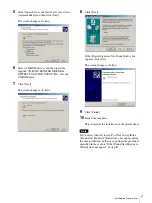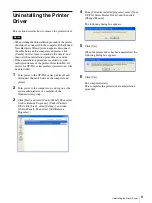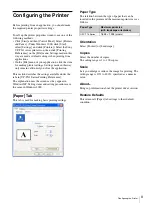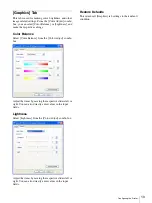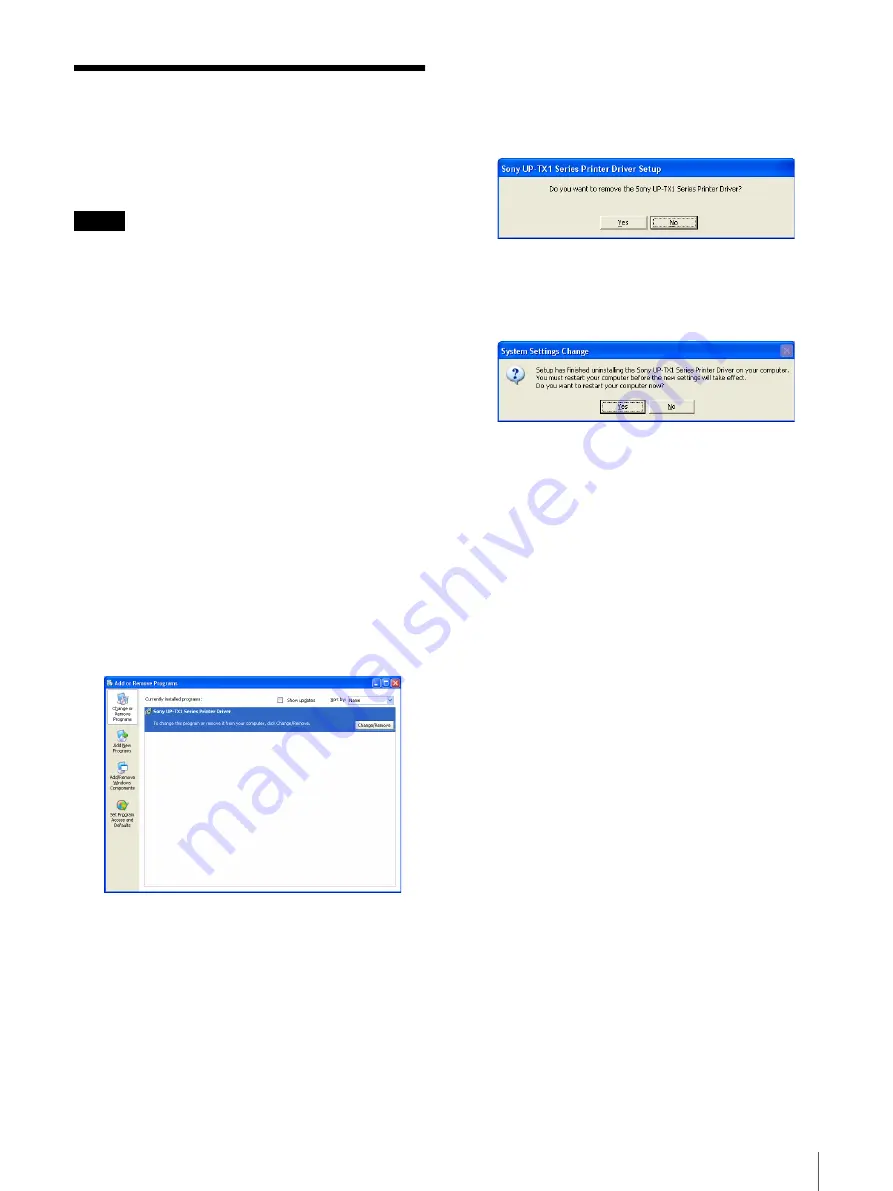
Uninstalling the Printer Driver
8
Windows 2000
Uninstalling the Printer
Driver
This section describes how to remove the printer driver.
Notes
• When starting the uninstallation procedure, the printer
should not be connected to the computer. If the [Found
New Hardware Wizard] screen appears, disconnect
the cable between the computer and printer, click
[Cancel] on all screens to terminate the wizard, and
then start the uninstallation procedure once more.
• If the uninstallation procedure is carried out with
multiple instances of the printer driver installed, all
drivers for UP-TX1 series printers (printer icons) will
be uninstalled.
1
Turn power to the UP-TX1 series printer off and
disconnect the cable between the computer and
printer.
2
Turn power to the computer on, and log on as the
system administrator or a member of the
Administrators group.
3
Click [Start] and select [Control Panel]. Then select
[Add or Remove Programs]. (Under Windows
2000, click [Start], select [Settings], and click
[Control Panel]. Then select [Add/Remove
Programs].)
4
From [Currently installed programs], select [Sony
UP-TX1 Series Printer Driver], and then click
[Change/Remove].
The following dialog box appears.
5
Click [Yes].
When the printer driver has been uninstalled, the
following dialog box appears.
6
Click [Yes].
The computer restarts.
This completes the printer driver uninstallation
procedure.