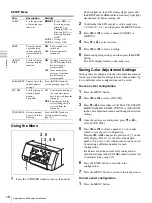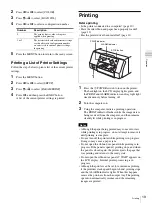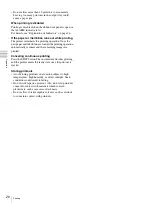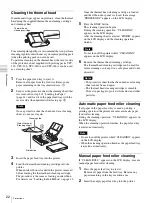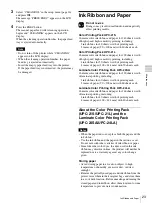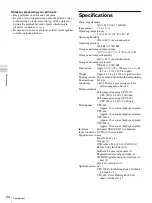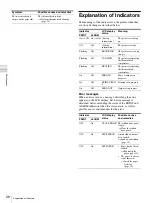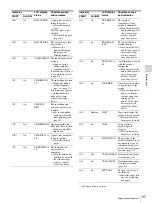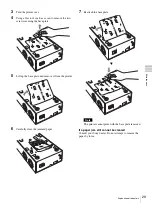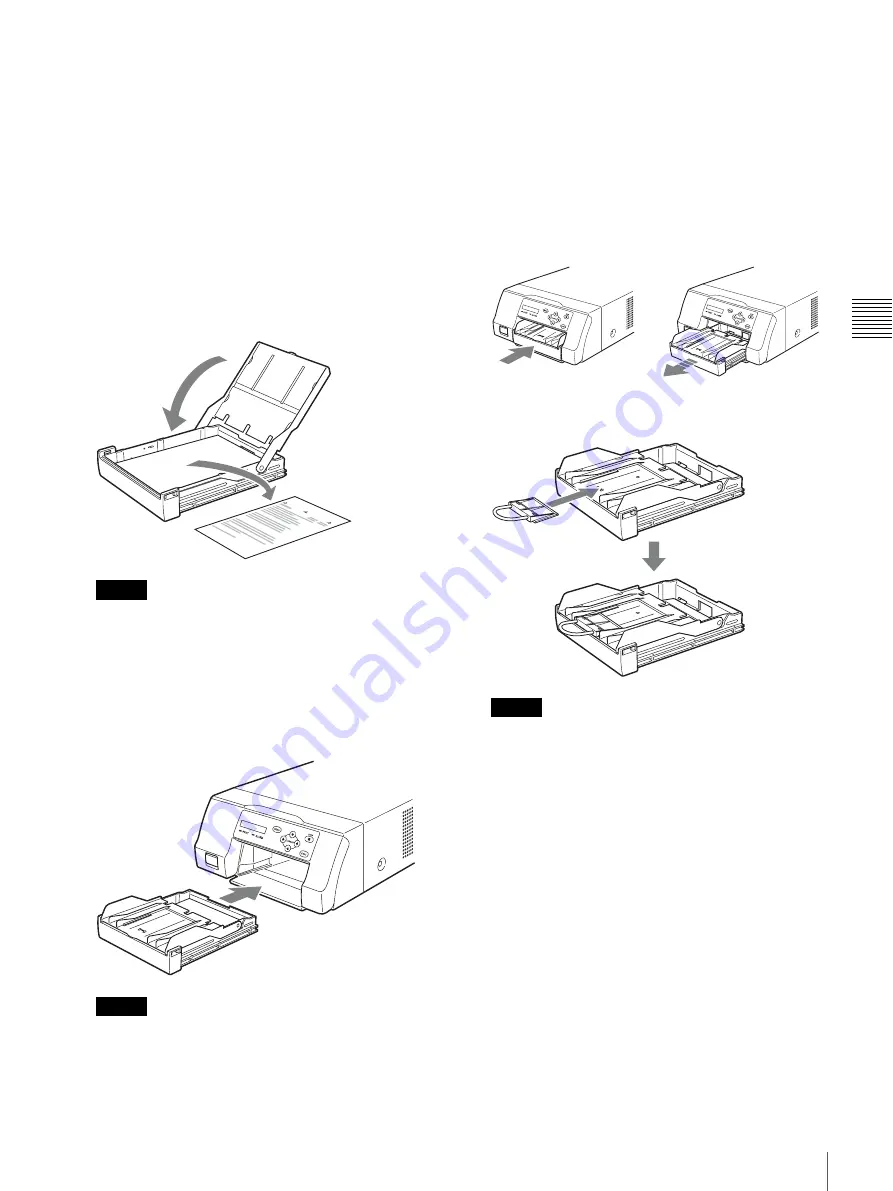
15
Before Printing
O
p
er
at
io
n
• When handling the paper, do not touch the print
side. Fingerprints and dust may adhere to the print
side and soil it. To prevent the print side from
becoming soiled, handle the paper with the
protective sheet (with printed warnings) attached.
• Load the paper properly so that it fits completely in
the paper feed tray. If the paper is bent, it will
protrude from the paper feed tray and may not feed
properly. Make sure to handle each ream of paper by
the protective sheet and to remove any bends in the
paper before using it.
• Do not put a mixture of different types of paper in
the paper feed tray.
3
Remove the protective sheet and close the lid.
Note
Make sure to keep the protective sheet after removing
it. The reverse side of the protective sheet (without
printing), can be used as a cleaning sheet to clean the
thermal head. For details about cleaning, see
“Cleaning the thermal head” on page 22.
4
Insert the paper feed tray into the printer until it clicks
into place.
Notes
• If the paper feed tray cannot be completely inserted
in the printer, check the tray insertion area and
remove any paper found there.
• Do not allow more than 10 printouts to accumulate.
Leaving too many printouts in the output tray could
cause a paper jam.
Attaching the Stopper
When multiple printouts are ejected, the printouts that
accumulate on the paper feed tray may fall out. To prevent
this, attach the stopper to the paper feed tray.
1
Press the
Z
mark area of the paper feed tray, and
remove the tray.
2
Fit the stopper into the two slits on the lid of the paper
feed tray, and insert it all the way in.
Note
Do not pull on the metallic portion of the stopper.
Summary of Contents for UPD25MD
Page 30: ...Sony Corporation ...