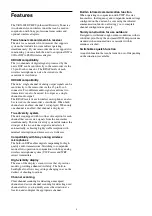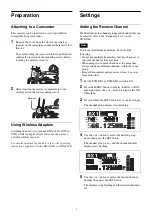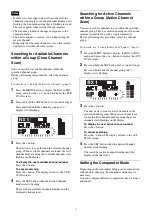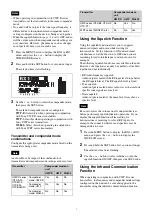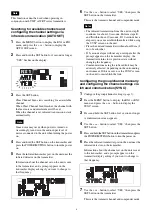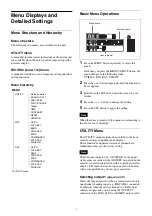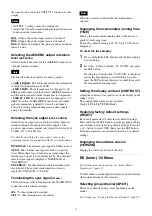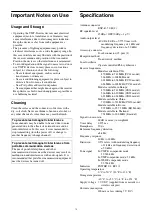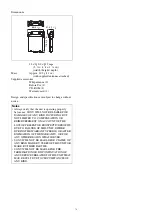6
• If there is no user input within 10 seconds after the
channel group display or channel number display starts
flashing, the displayed setting that is flashing is saved.
The same applies when setting other parameters.
• The frequency indicator changes in response to the
channel number.
• The unit continues to receive, even when setting the
receive channel.
• Make sure that the same channel is set on transmitters
and receivers within the same system.
Searching for Available Channels
within a Group (Clear Channel
Scan)
You can search for available channels within the
specified channel group.
Before performing this procedure, select the channel
group.
For details, see “Setting the Receive Channel” (page 5).
1
Press the MENU button to display the RX1 or RX2
menu, and press the + or – button to display the CLR
SCAN screen.
2
Press and hold the SET button for 1 second or longer.
Press and hold until the channel group and “+”
display starts flashing.
3
Press the + button.
The unit starts to scan through the selected channel
group. When available channels are found, the first
channel number among the available channels starts
flashing on the display.
To display the next available channel number
Press the + button.
To cancel searching
Press the – button. The display returns to the CLR
SCAN screen.
4
Press the SET button when the desired channel
number starts flashing.
The search for available channels finishes and the
displayed channel is set.
Searching for Active Channels
within a Group (Active Channel
Scan)
You can search for channels in use within the specified
channel group. This is useful when using more than one
receiver in combination with a single transmitter.
Before performing this procedure, select the channel
group.
For details, see “Setting the Receive Channel” (page 5).
1
Press the MENU button to display the RX1 or RX2
menu, and press the + or – button to display the ACT
SCAN screen.
2
Press and hold the SET button for 1 second or longer.
Press and hold until the channel group and “+”
display starts flashing.
3
Press the + button.
The unit starts to scan for active channels in the
selected channel group. When active channels are
found, the first channel number among the active
channels starts flashing on the display.
To display the next active channel number
Press the + button.
To cancel searching
Press the – button. The display returns to the ACT
SCAN screen.
4
Press the SET button when the desired channel
number starts flashing.
The search for active channels finishes and the
displayed channel is set.
Setting the Compander Mode
Depending on the transmitter being used in conjunction
with the unit, changing the compander mode may be
necessary.
You can configure different compader modes for tuner 1
and tuner 2.
Notes
Summary of Contents for URX-S03D
Page 15: ...Sony Corporation ...