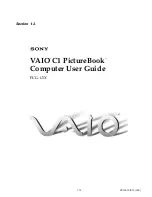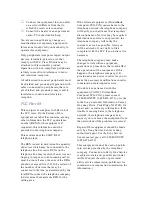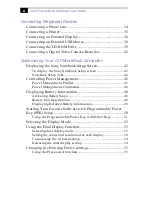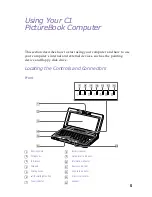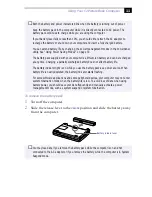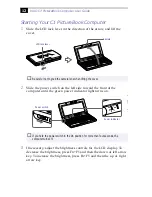1
Welcome
Congratulations on your purchase of the VAIO
®
C1 PictureBook™
Computer with integrated digital camera. Sony has combined leading-
edge technology in audio, video, computing, and communications to
provide you with state-of-the-art personal computing.
This manual offers a quick introduction and reference to your Sony
computer.
❑
Using Your VAIO C1 PictureBook Computer
shows you how to use
the standard components of your system.
❑
Connecting Peripheral Devices
explains how you can add
functionality by connecting various peripherals.
❑
Getting Help
explains the support options available to you and
offers basic troubleshooting tips.
❑
Notes on Use
provides facts and advice about using your notebook
computer.
❑
Limited Warranty Statement
provides your product warranty
statement and explains how to extend your warranty for an
additional nine months.
Summary of Contents for VAIO C1 PictureBook PCG-C1X
Page 4: ......
Page 8: ...4 ...
Page 26: ......
Page 27: ......
Page 29: ...1 13 PCG C1X C1F U E Section 1 2 VAIO C1 PictureBook Computer User Guide PCG C1X ...
Page 36: ......
Page 40: ...xii ...
Page 44: ...4 ...
Page 72: ...32 ...
Page 128: ...88 ...
Page 134: ...94 ...
Page 147: ......
Page 152: ......
Page 153: ......