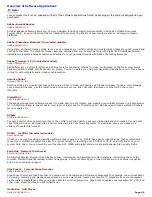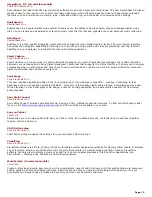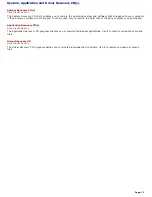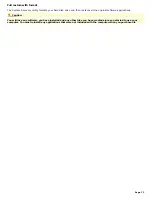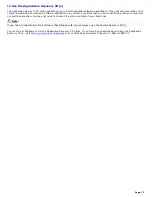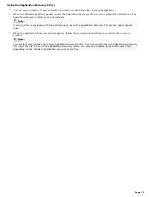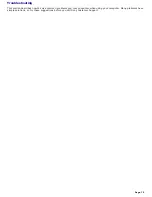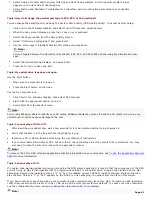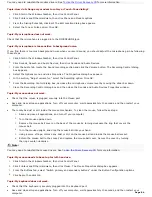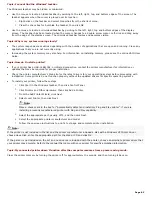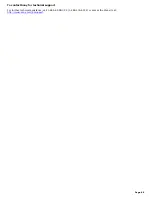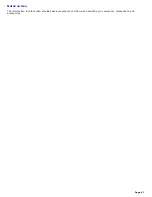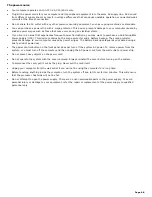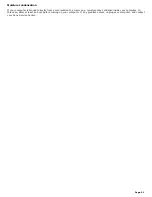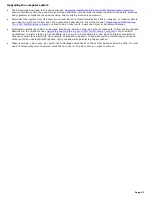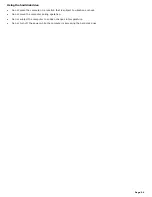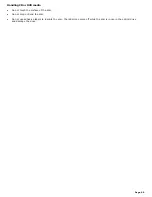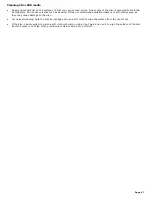If your computer's video memory is 11 MB shared system memory, you may improve video resolution by changing your
screen area to 800 x 600, using 16-bit color. See your Specifications sheet for details about your computer's video RAM.
If you see video but cannot hear audio, check all of the following:
Verify that your DVD player's mute feature is turned off.
Check the master volume setting in the Audio Mixer.
Check the volume settings on your computer speakers.
Check the connections between your speakers and the computer.
Verify that drivers are installed properly, by following these steps:
1.
Click Start in the Windows taskbar, then select Control Panel.
2.
Click Performance and Maintenance and then click Systems. The System Properties dialog box
appears.
3.
Select the Hardware tab and then select the Device Manager button to view installed drivers.
A dirty or damaged disc may also cause the computer to stop responding while it tries to read the disc. If necessary,
remove the disc and check that it is not dirty or damaged.
Note:
To recover the CD or DVD software applications that are preinstalled on your computer, see
To Use the Application Recovery
CD(s)
for more information.
Topic: When I click an application icon, a m essage such as "You m ust insert the application CD into your driv e"
appears and the software does not start.
Some software applications require specific files that are located on the application's CD-ROM. Insert the disc and
try starting the program again.
Check to make sure you inserted the CD-ROM with the label side facing up.
Topic: Why doesn't m y optical driv e (DVD- RW or CD- RW) record at the highest speed?
If you are having difficulty formatting DVD-RW or CD-RW media for recording purposes, try changing the write speed to a
lower setting.
See the online Help or documentation that came with your CD or DVD recording software application for details on adjusting
write speed settings.
Topic: Why is m y com puter operating im properly after downloading the CD- burning com ponent of RealJukebox
®
software?
If you choose to download and use the optional RealJukebox software's CD-burning component to create CDs, the software
feature may interfere with your computer's normal system operations.
For VAIO
®
computers that are equipped with all of the necessary components for creating a CD-R or CD-RW, Sony
recommends using the SonicStage software application to create CDs. SonicStage software is preinstalled on your
computer.
Topic: How do I change the v ideo resolution of m y display?
1.
Click Start in the Windows taskbar, and then select Control Panel.
2.
Select Appearances and Themes, then select "Change the screen resolution."
3.
Click the Settings tab.
4.
Change the Screen resolution and Color quality to the desired levels.
5.
Click Apply and then click OK.
Topic: Why is there no sound in any application?
Check that the speakers are plugged into the Headphones jack.
If your speakers have a mute button, verify that it is turned off.
If your speakers are powered by batteries, verify that the batteries are inserted properly and that they are
charged.
Page 82