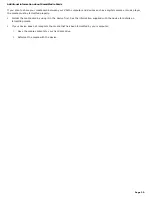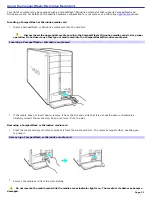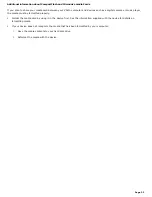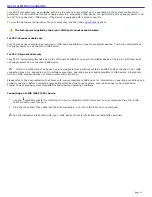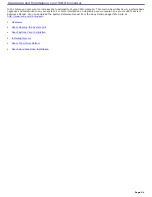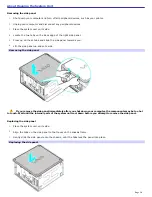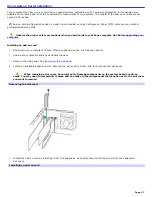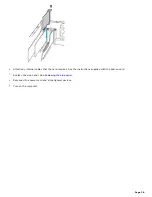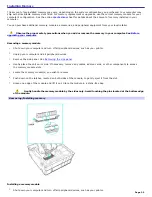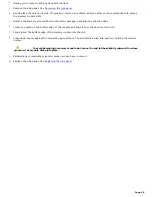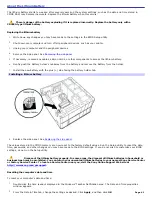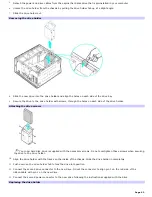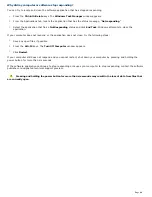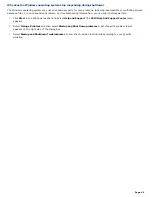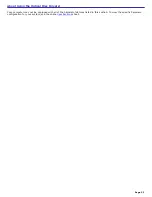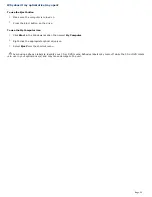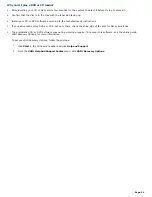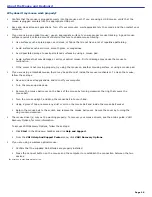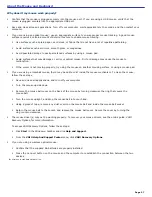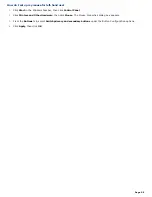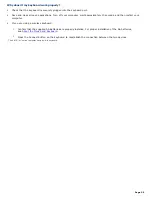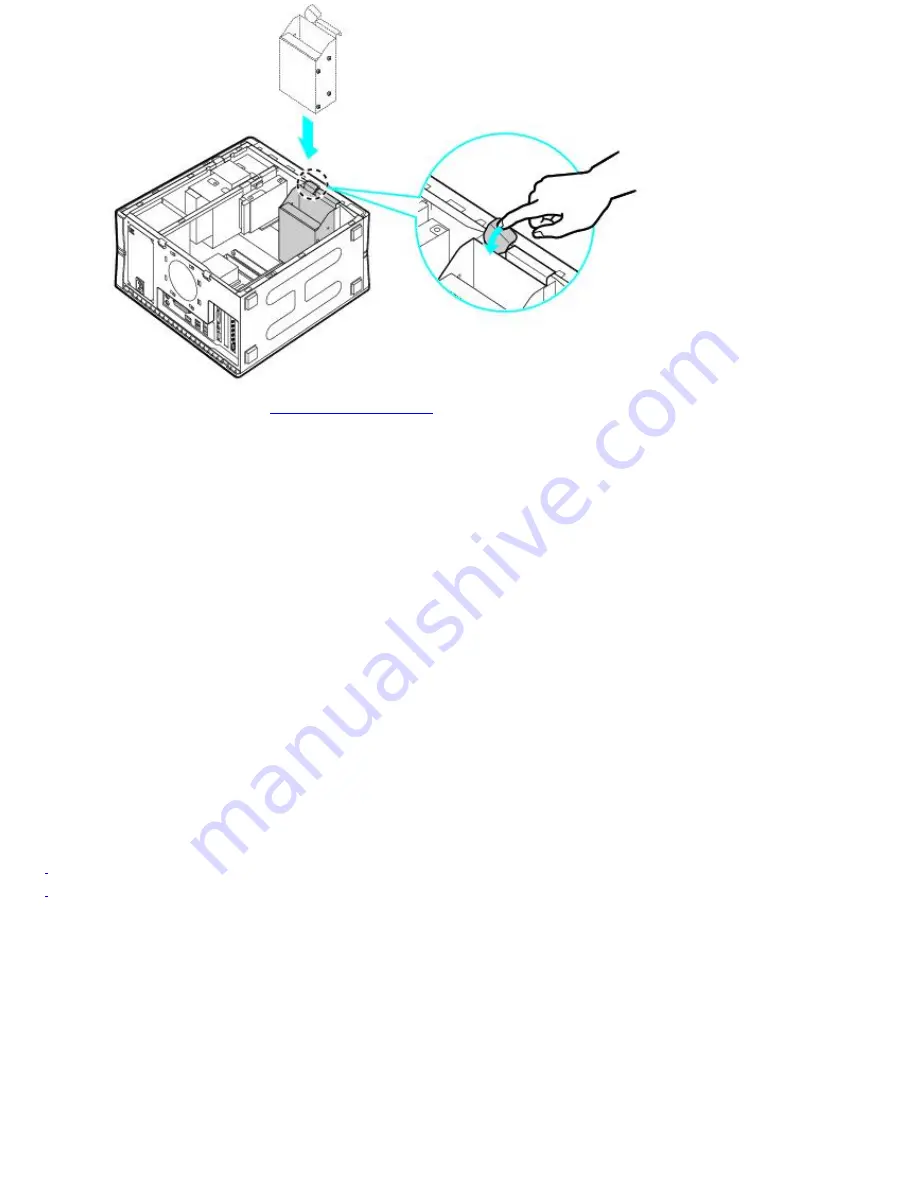
14.
Replace the side panel. See
Replacing the side panel
.
15.
Reconnect the power cord to your computer.
Identifying the additional hard disk space
When you initialize the new hard disk, it must be configured as an extended partition in Windows NT file system (NTFS)
format.
1.
Log on to Windows
®
as Administrator.
2.
Click
Start
in the Windows taskbar, then right-click
My Computer
. A shortcut menu appears.
3.
Select
Manage
. The Computer Management window appears.
4.
Under the file directory on the right, go to
Storage
and then select
Disk Management
.
5.
Right-click on the newly installed, unformatted hard disk (Disk label identified with red marking). From the
shortcut menu, select
Initialize Disk
.
6.
Click on the Unallocated area of the disk and then right-click to display a shortcut menu.
7.
Select
New Partition
. The New Partition wizard appears.
8.
Follow the wizard's on-screen instructions to complete the process.
The Windows
®
XP operating system recognizes the new hard disk drive and applies the NTFS format.
1
Drive mapping refers to the as s ignment of an identifying letter to a s pec ific drive, s uc h as Drive C or Drive D whic h identify the original hard dis k drive.
2
Y our c omputer may be equipped with removable media drives , s uc h as a M emory Stic k
®
, SmartM edia , C ompac tFlas h
®
, or M ic rodrive media s lot. See the
online Spec ific ation s heet for more information about your c omputer's hardware c onfiguration.
Page 44