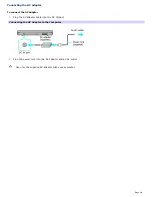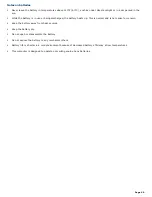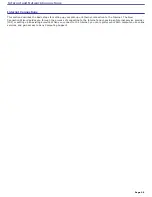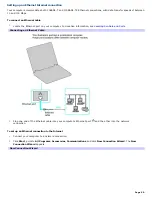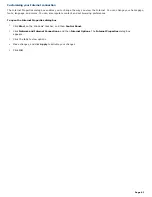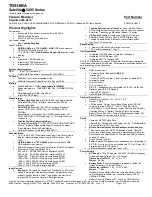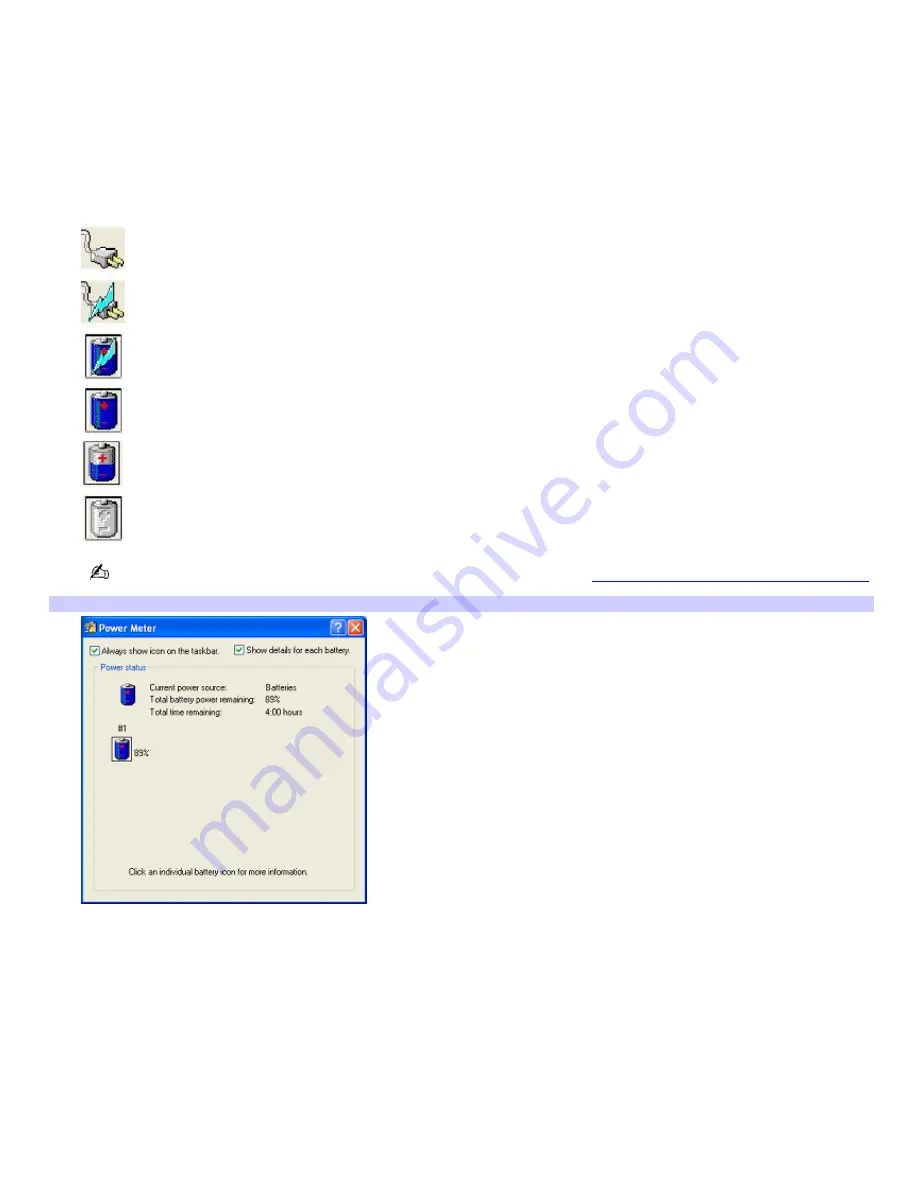
Locating power status information
Displaying the power status provides useful information, such as remaining battery life.
To view the Power Meter window
1.
Double-click the
Power
icon. The
Power Meter
window appears. You can also rollover the Power icon to view the
remaining battery charge.
Power icon Power status
Computer is using AC power.
Computer is using AC power and charging the battery.
Battery is charging.
Battery is fully charged.
Battery is discharging.
No battery is inserted in the computer.
If the Power icon is not displayed on the Taskbar Notification area, see
To display the Power icon on the taskbar.
Power Meter
*
* T he P ower M eter window may appear s lightly different on your c omputer, depending on the number of batteries your c omputer s upports .
To display the Power icon on the taskbar
1.
Click
Start
on the Windows
®
taskbar, and click
Control Panel
.
2.
Click
Performance and Maintenance
, and click
Power Options
. The
Power Options Properties
window
appears.
3.
Select the
Advanced
tab, and then select
Always show icon on the taskbar
in the
Options
box. The power icon
appears on the taskbar. See the power icon descriptions above for more information.
Page 54
Summary of Contents for Vaio Digital Studio VGN-A240 CTO
Page 29: ...6 Place the optical mouse on an appropriate surface to enable tracking Page 29 ...
Page 87: ...Page 87 ...
Page 139: ...Page 139 ...