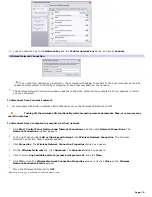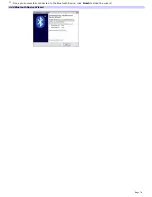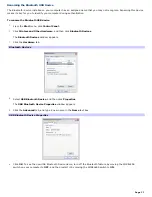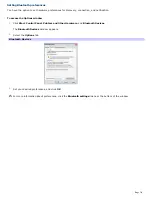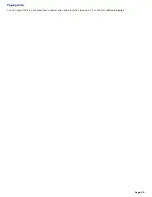CDs and DVDs
Inserting and Ejecting CDs or DVDs
Avoid using adhesive labels to identify your CDs or DVDs. Adhesive labels may damage the optical drive if they come
off while the disc is in the drive.
To insert a disc
1.
Turn on the computer or exit a power saving mode (Standby or Hibernate) if one is active. For more information,
see
Using power saving modes.
2.
Press the drive eject button to open the drive tray.
There are two drive eject buttons: one on the cover of the optical drive and one next to the optical drive. Use the
drive eject button located next to the optical drive to open the optical drive tray.
Opening the Driv e Tray
3.
When the drive tray slides out, place a disc on the drive tray with the label facing up.
You can play some DVDs on both sides. Insert this type of DVD with the side you want to play facing up.
Inserting a Disc
4.
Press the disc onto the tray until the disc clicks securely into place.
If you do not seat the disc firmly over the hub, the disc may come loose while it is in the drive. A loose
disc may damage the optical drive and make opening the drive tray difficult.
5.
Push the drive tray gently to close it. The Busy indicator on the drive cover blinks while your computer is reading
data from the drive.
To eject a disc
1.
Turn on the computer or exit a power saving mode (Standby or Hibernate) if one is active. For more information,
see
Using power saving modes.
Page 81
Summary of Contents for Vaio Digital Studio VGN-A240 CTO
Page 29: ...6 Place the optical mouse on an appropriate surface to enable tracking Page 29 ...
Page 87: ...Page 87 ...
Page 139: ...Page 139 ...