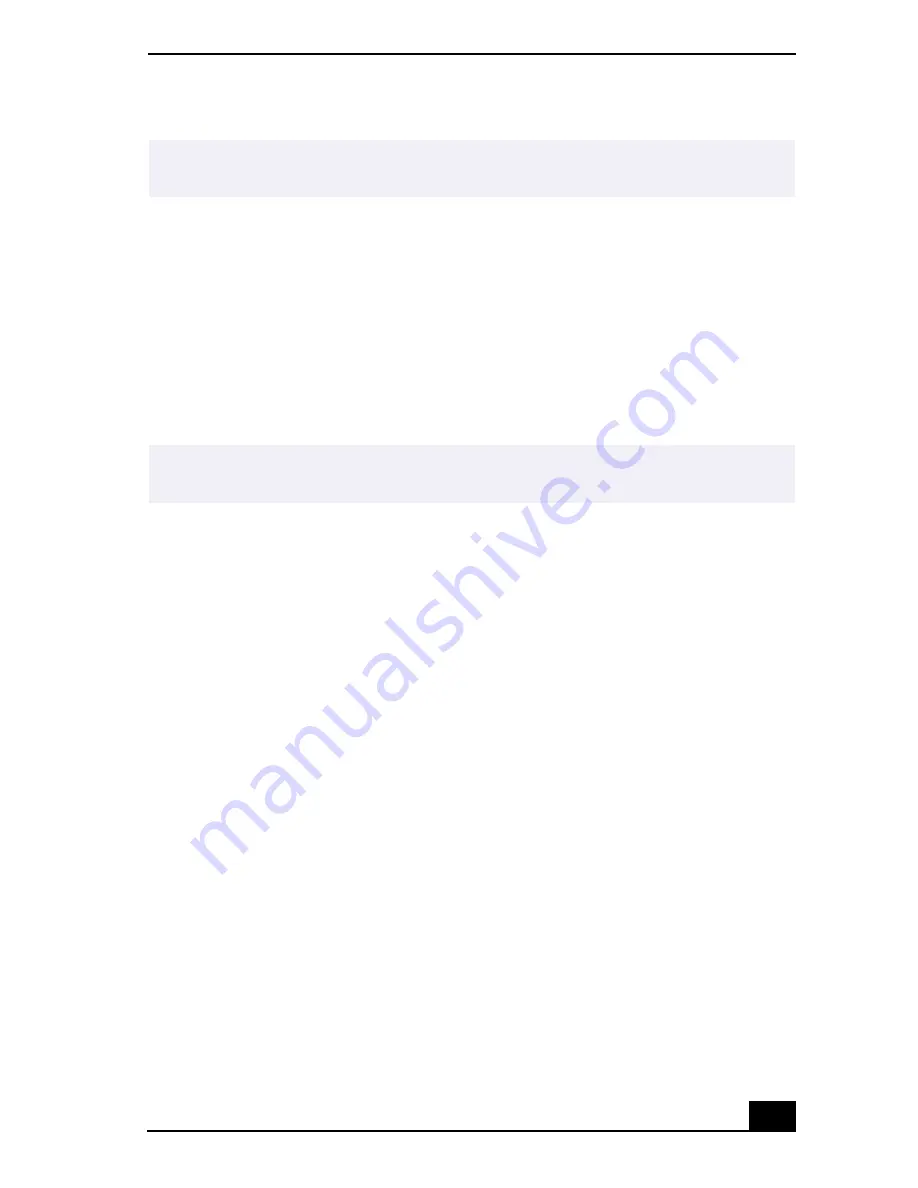
Using Power Saving Modes
25
Using Power Saving Modes
When you use a battery as the source of power for your notebook, you can take
advantage of power management settings to conserve battery life. In addition to
the normal operating mode, which allows you to turn off specific devices, your
notebook has two distinct power saving modes: Standby and Hibernate. When
using battery power, be aware that the notebook automatically enters Hibernate
mode if the remaining battery charge drops below 5 percent, regardless of the
power management setting you previously select.
Normal Mode
Normal mode is the normal state of your notebook when it is in use. The power
indicator displays green when your notebook is in this mode. To save power, you
can turn off a specific device such as the LCD or the hard disk drive.
Standby Mode
In Standby Mode the notebook saves the current state of the system in RAM and
switches off power to the CPU. The amber power indicator flashes in this mode.
To activate Standby mode
To activate Standby mode, press the power button and release it immediately. You
can also use the PowerPanel utility to enter Standby mode.
To return to normal mode
Press any key to return to normal mode.
Hibernate Mode
In the Hibernate mode, the state of the system is saved on the hard disk drive and
power is turned off. The power indicator is off in this mode.
✍
If you are still unable to shut down the notebook, press the power button and hold it
for more than four seconds. This operation may result in data loss.
✍
If the battery level falls below 10 percent, you should either attach the AC adapter to
recharge the battery or shut down your notebook and insert a fully charged battery.
Summary of Contents for Vaio GR150K
Page 27: ...1 VAIO Notebook Quick Start PCG GR150 150K PCG GR170 170K ...
Page 28: ...VAIO Notebook Quick Start 2 ...
Page 36: ...VAIO Notebook Quick Start 10 ...
Page 97: ......
















































