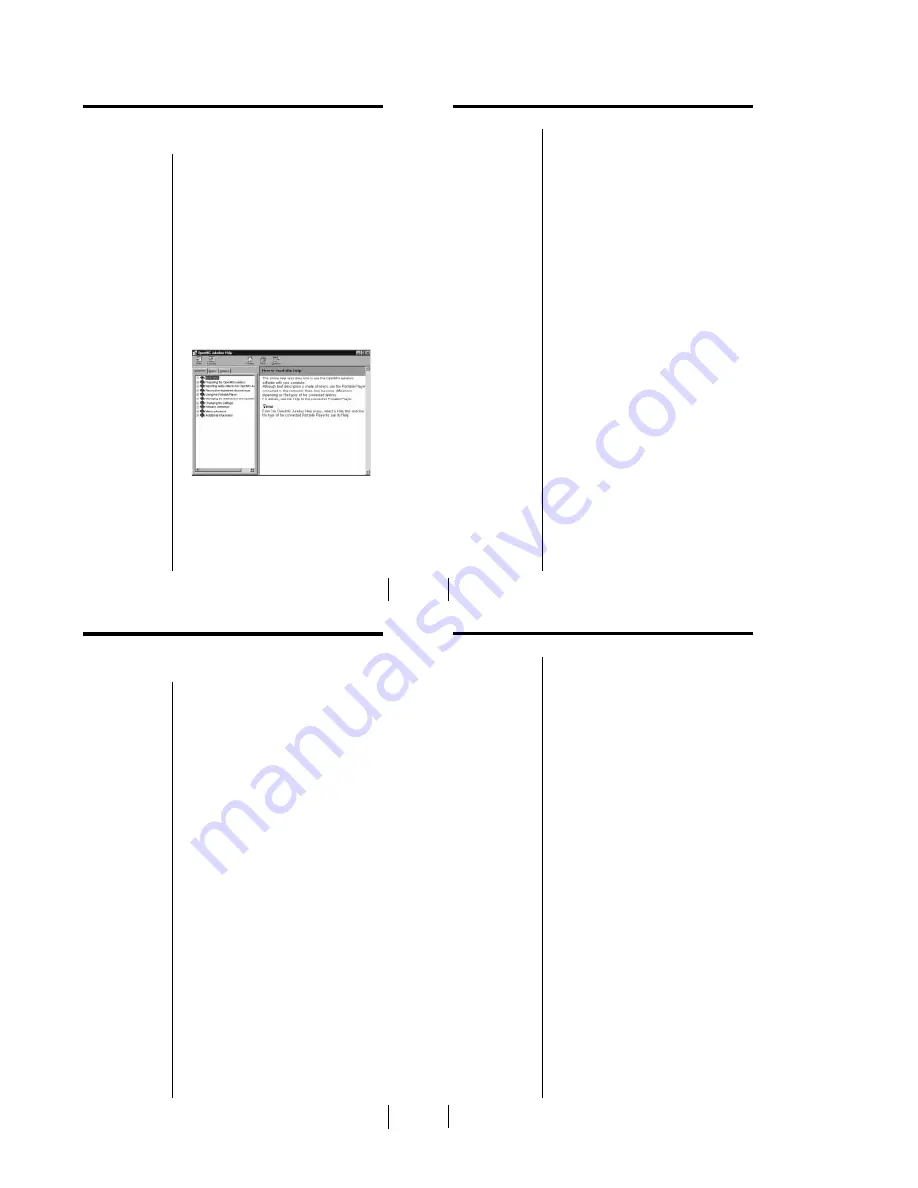
1-2
8
Selecting a topic from the contents
From the Contents list, select the desired topic.
Searching using a Keyword
1
To search using a Keyword, select the “Index” tab
from the Help dialog box.
The Keyword list appears.
2
Enter the keyword you want to apply, or scroll the
Keyword list.
3
Select a topic, then click “Display.”
Topics related to the Keyword appear.
11
Installing OpenMG Jukebox
This section describes how to install the OpenMG
Jukebox software in your computer. Before
installation, turn on your computer, and start
Windows 98.
1
Insert the supplied CD-ROM into the CD-ROM
drive of your computer.
The Setup program automatically starts and the
installation begins.
2
Follow the instructions in the Installer window to
complete the installation.
When the CD key input dialog box appears, input
the number shown on the CD-ROM case.
When installation is finished, the computer
restarts.
3
Remove the CD-ROM from the CD-ROM drive.
When the installer does not work
Depending on your computer settings, the installer
may not start automatically when you insert the
software CD-ROM. You may also start installation by
selecting “My Computer” from the desktop. Double-
click on your CD-ROM drive icon, and then double-
click “Setup.exe” in the CD-ROM drive window.
“OpenMG <MC-P10> Registration” icon on the
desktop
When you restart your computer after installing the
software, the “OpenMG <MC-P10> Registration” icon
will appear on the desktop. Make sure that you can
connect to the Internet, then double-click this icon to
register the products. For details on customer
registration, refer to the supplied “Customer
Registration for the VAIO Music Clip Player.”
Caution
To protect your personal data, we use SSL (an encryption
protocol) for communication between your browser and our
WWW server. If you are accessing the Internet from inside of
an enterprise LAN, you may not be able to use SSL due to the
proxy server of the LAN. Contact your network
administrator in this case.
Notes
•
Be sure to install
OpenMG Jukebox and
restart your computer
before connecting the
Music Clip Player. Do
not install it with the
Music Clip Player
connected.
• Do not delete, move, or
change contents of the
installation folder, as
OpenMG Jukebox uses
this folder.
12
EMD services
To use OpenMG-enabled EMD services on the
Internet, you need:
• accessibility to the Internet from your computer.
Sign up an Internet service provider and configure
your computer for Internet access before using this
service.
• several free EMD programs (e.g., EMD key
installer). These can be downloaded from the Sony
EMD Web page.
Double-click the “OpenMG <MC-P10>
Registration” icon, then follow the displayed
instructions. (You can also double-click this icon to
register.)
• an EMD service provider.
Consult the provider for details.
How to upgrade OpenMG Jukebox
1
If you want to register yourself as the user of the
previous version, do this before moving on to the
next step. (You may skip this step if you have
already registered or you do not want to register
yourself as the user of the previous version.)
2
Use the supplied CD-ROM or a file to update*
OpenMG Jukebox. Be sure to perform this step to
add drivers necessary for the new version.
* You can use old ATRAC3, MP3 and WAV files you
previously recorded from CDs and hard drives or
downloaded from EMD services.
3
After the update is complete, double-click the
“OpenMG <MC-P10> Registration” icon on the
desktop to register yourself as the user of the new
version.
Uninstalling OpenMG Jukebox
1
From the Windows 98 “Start” menu, select
“Settings,” and then click “Control Panel.”
The “Control Panel” window appears.
2
Double-click “Add/Remove Programs.”
The “Add/Remove Programs” dialog box appears.
3
Click “OpenMG Jukebox” from the list box, and
then click “Add/Remove.”
Notes
• If you have set the
previous OpenMG
Jukebox to display the
icon on task tray, right-
click the icon and select
“Exit” before installing.
• When entering the CD
key, you must enter the
key for the newer CD-
ROM. If an error
message appears, make
sure that you have
entered the correct CD
key supplied for the
CD-ROM.
7
About this manual
This manual explains how to operate the Music Clip
Player. For details on how to use the supplied
OpenMG Jukebox software, refer to the software’s
Help files.
The OpenMG Jukebox has two Help files, OpenMG
Jukebox Help, which gives an overview of the
software, and VAIO Music Clip Help, which explains
how to use the Music Clip Player with the software.
Using the Help
To open the OpenMG Jukebox Help files from the
Windows 98 “Start” menu, click “Programs” –
“OpenMG Jukebox” – “OpenMG Jukebox Help.”
To open the VAIO Music Clip Help files, click
“Programs” – “OpenMG Jukebox” – “VAIO Music
Clip Help.”
You can also open the Help files by clicking “OpenMG
Jukebox Help” or “VAIO Music Clip Help” from the
OpenMG Jukebox “Help” menu.
(continued)




























