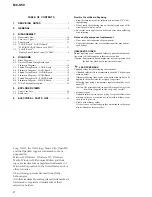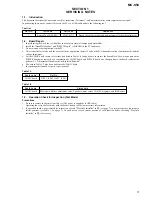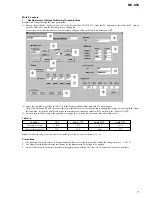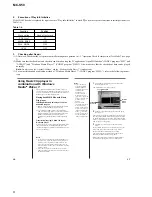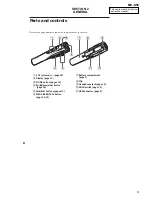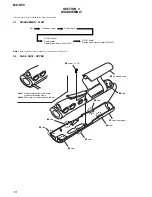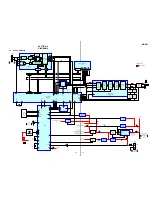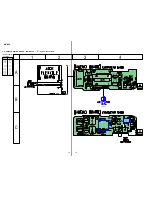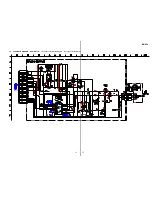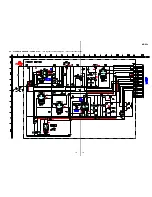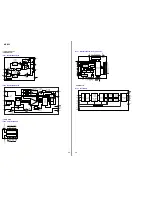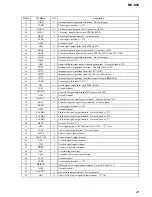8
MC-S50
2.
Execution of Play Info Initialize
If the LOGIC board was replaced for repair, execute “Play Info Initialize” in block
qd
to return respective functions to initial positions (see
Table 1-6).
Table 1-6.
Function
Position
Play position
Head of first music
VOL level
25
MEGA BASS
OFF
PLAY MODE
OFF
AVLS
OFF
3.
Checking after Repair
(1) After work, check that the set operates normally through the operation in 1-3. “Operation Check for Inspection (Test Mode)” (see page
3).
(2) Make sure that the check-out and check-in can be made using the PC applications “OpenMG Jukebox” (CODEC programs “MP3” and
“ATRAC3”) and “Windows Media Player 7” (CODEC program “WMA”). Also, make sure that the checked out data can be played
normally.
Note:
Do not start up the “OpenMG Jukebox” and the “Windows Media Player 7” simultaneously.
(3) For an installation and acquisition method of “Windows Media Player 7” (CODEC program “WMA”), refer to the following instruc-
tion.
16
Using Music Clip player in
combination with Windows
Media
TM
Player 7
If you install Microsoft Windows Media
TM
Player 7,
you can transfer a WMA file to your Music Clip player
and play it back. Refer to the online help for Windows
Media Player 7 for detailed operations.
Playing back WMA files with Music
Clip player
Installing Windows Media Player 7 and the
dedicated plug-ins
• Refer to Microsoft download website for the details
on how to obtain Windows Media Player 7.
• To use Windows Media Player 7 in combination
with your Music Clip player, you need to install the
dedicated plug-in software. This software has been
already installed when the NW-S4 driver was
installed using the enclosed OpenMG Jukebox CD-
ROM.
Transferring (copying) a WMA file to your
Music Clip player
Music Clip player can only playback those WMA files
that are listed in the "Available File Formats" in the
"Options" dialog box on Windows Media Player 7 and
are of 64 to 160 kbps.
Notes
• If you check "Enable Personal Rights Management" on
the "CD Audio" tab in the "Options" dialog box when
recording a CD using Windows Media Player 7, the
music cannot be transferred to Music Clip player. To
enable the music transfer, remove the check mark when
recording the CD.
• It may be impossible to transfer the music contents
with copyright management information such as those
purchased via EMD.
17
1
Start Windows Media Player 7 and click on the
"Portable Device" tab.
The "Portable Device" screen appears.
2
Connect your Music Clip player to the computer
(See page 9).
The computer recognizes your Music Clip player and
the songs downloaded in Music Clip player are shown
on the "Music On Device" window of Windows Media
Player 7. If the computer can not recognize your Music
Clip player, press the F5 key.
3
Transfer (copy) the songs to your Music Clip
player.
Select a WMA file you want to transfer (copy) to your
Music Clip player and click on the "Copy Music"
button on Windows Media Player 7 window.
This starts copying the selected song and its title is
added to the "Music On Device" window.
Refer to the online help of Windows Media Player 7
for details on copying music to a portable device.
Notes
• Songs checked-out
using the OpenMG
Jukebox (ATRAC3
and MP3) can also be
listened on the
Portable Device
screen of Windows
Media Player 7, but
they can not be played
back nor checked-in to
Windows Media
Player 7.
• The transferred
(copied) WMA files to
Music Clip player
from Windows Media
Player 7 are shown on
the OpenMG Jukebox
with a ( ) mark and
you can not playback
nor check-in them to
the OpenMG Jukebox.
Copy Music button
Portable
Device tab
Portable
Device
screen