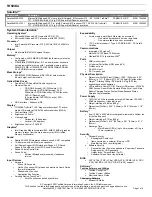VAIO® Notebook User Guide
"
To increase the sound of the microphone:
1
Double-click
on the task tray located in the lower right corner of
the Desktop window. If Microphone is not displayed, from the
Options menu click, Properties, select Microphone from the Control
panel, and then click OK.
2
From the Options menu, click Tone. Tone displays in the Microphone
panel.
3
Click Tone. The Microphone setting window displays.
4
Click Mic 20dB in Other settings, and then click Close.
Adjusting volume
You can adjust the sound device volume for playing or recording.
To adjust the volume when playing, double-click
in the task tray
located in the bottom right corner of the Desktop window. The Volume
Control window displays.
To adjust the sound of the other device, from the Option menu, click
Properties. In the Volume Adjust window, select Playback, and click the
check box of the item you want to display in Control. Click OK.
To make the microphone echo,
1
From the Start menu, select Settings, and click Control Panel. In the
Control panel, double-click YAMAHA DS-XG.
2
Select the Echo tab.
Sound device
Function
Volume Control
Adjust the sound level from the speakers or headphones.
WAVE
Adjust the .wavfile sound or the effected sound of
Windows.
PC Beep
Adjust the beep sound when inserting or removing the PC
card, etc.
Telephony
Adjust the modem or telephone line volume.
Microphone1)
Adjust the internal or external microphone volume.
Line
Adjust the audio equipment volume.
CD Audio
Adjust the volume of the CD in the CD-ROM drive
(PCGA-CD51 is optional).
MIDI2
Adjust the MIDI sound.
3D Wide
Widen the sound effect. (Effective for games, etc.)
Summary of Contents for VAIO PCG-3102
Page 1: ...VAIO Notebook User Guide PCG SR5K PCG SR7K ...
Page 8: ......
Page 12: ...NEE ...
Page 18: ... ...
Page 80: ...VAIO Notebook User Guide 4 Click Open The file is added to the Clip tray ...
Page 86: ...VAIO Notebook User Guide ...
Page 92: ... ...
Page 106: ... ...