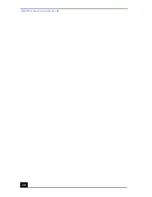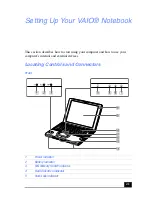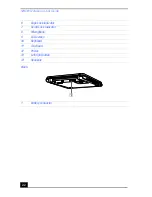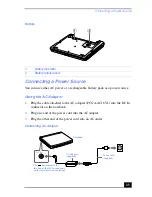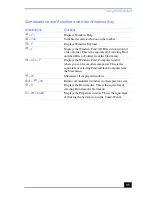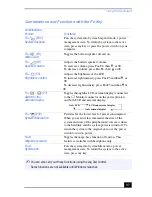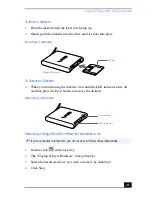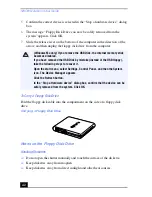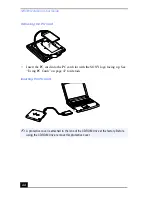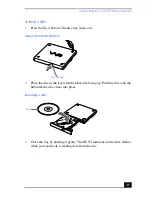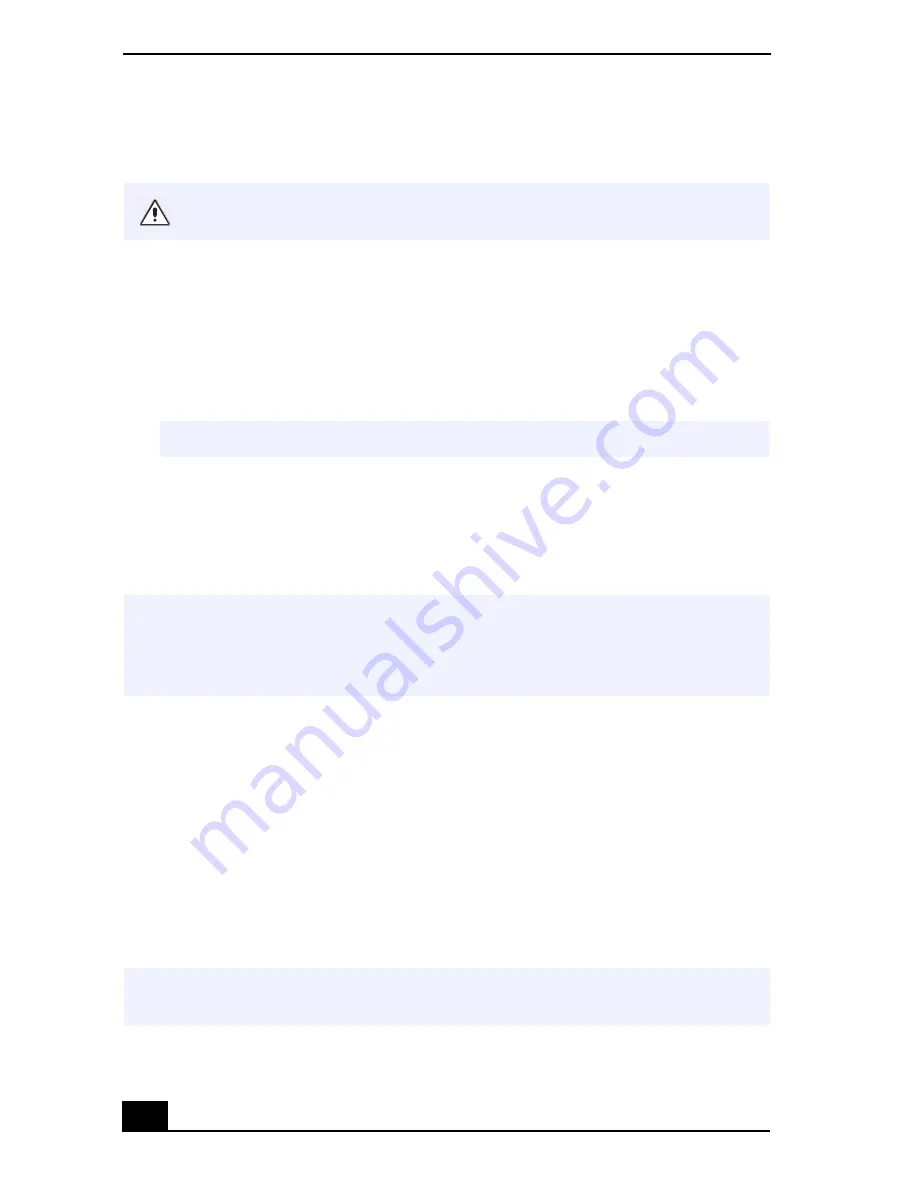
VAIO® Notebook User Guide
32
Shutting Down Your Computer
1
Click the Start button on the Windows® taskbar.
2
Click Shut Down at the bottom of the Start menu to display the Shut Down
Windows dialog box.
3
From the drop-down list, select Shut Down.
4
Click OK.
5
Wait for your computer to turn off automatically. The power indicator turns
off.
6
Turn off any peripheral devices connected to your computer.
If you are unable to shut down your computer:
1
Close or end all operations:
❑
close all applications
❑
remove the PC cards
❑
disconnect USB devices
❑
end Infrared Communication
2
Restart the computer. You can restart your computer by pressing the
Ctrl+Alt+Delete keys (at the same time).
To avoid potential loss of data, follow these steps to shut down your computer.
✍
Respond to any prompts warning you to save documents.
✍
During a period of inactivity, you can conserve battery life by using System Suspend
mode. See Controlling Power Management in the online manual
Customizing Your
Notebook.
To access the online documents, click the Start button, point to Help
Center, and click VAIO User Manuals.
✍
If you are still unable to shut down the computer, you can press the power button and
hold it for four seconds. This operation may result in data loss.